
Table of Content
In November 2020, Apple released a new version of the Mac mini equipped with the M1 processor, the company's first silicon-based CPU designed just for the Mac. However, the earlier Intel-based Mac mini is still available from Apple. Apple must have a good reason for keeping on with sales of the Intel Mac mini, which was last updated in 2018.
The Intel-based Mac mini is presented by Apple as a premium model, with prices beginning at $1099, much more than the Apple silicon-based Mac mini's starting price of $699. This guide will come in handy if you're trying to select between these two Mac minis and their possible use as digital signage players.
Examining the differences between the M1 and Intel Mac mini
The M1 Mac mini and the Intel Mac mini are almost identical in design, storage capacity, and USB Type-A connectors.
· Performance
The CPUs are the main differentiating factor between the two Mac minis. Apple's M1 processor, the first bespoke silicon SoC for the Mac, is currently included in the primary Mac mini model sold by the company. The M1's CPU and GPU both have eight processing cores. The CPU features four high-performance cores and four energy-efficient cores.
Apple also provides two Intel CPU options for the Mac mini: a 3.0 GHz 6-core Intel Core i5 with Turbo Boost up to 4.1 GHz and a 3.2 GHz 6-core Intel Core i7 with Turbo Boost up to 4.6 GHz. Both include Intel UHD Graphics 630.
For comparison, the average single-core score on Geekbench 5 for the 3.0GHz 6-core Intel Core i5 is 998, while the average single-core score on Geekbench 5 for the 3.2GHz 6-core Intel Core i7 is 1,101. A comparison of multi-core average scores reveals that the 3.0GHz model averages 4,651, whereas the 3.2GHz model averages 5,474.
A single-core score of 1,682 and a multi-core score of 7,097 have been reported for the M1 in the Apple silicon Mac mini, and the M1's highly remarkable performance has been proven in various benchmarks.
Who would want to go with an Intel Mac mini CPU when the M1 is so obviously superior? The Intel Mac mini is more dependable if you need to run Windows through Boot Camp. You can use a virtual machine program that virtualizes x86 64 platforms, an app that you're worried may not work properly under Rosetta 2's translation layer, or utilize external graphics processing units (eGPUs). Awaiting the maturity of Apple Silicon, the Intel Mac mini may be the better option if your workflow relies on outdated technology. While the M1 is ideal for the overwhelming majority of consumers, there is a tiny subset of "pro" users that an Intel-based system may better serve.
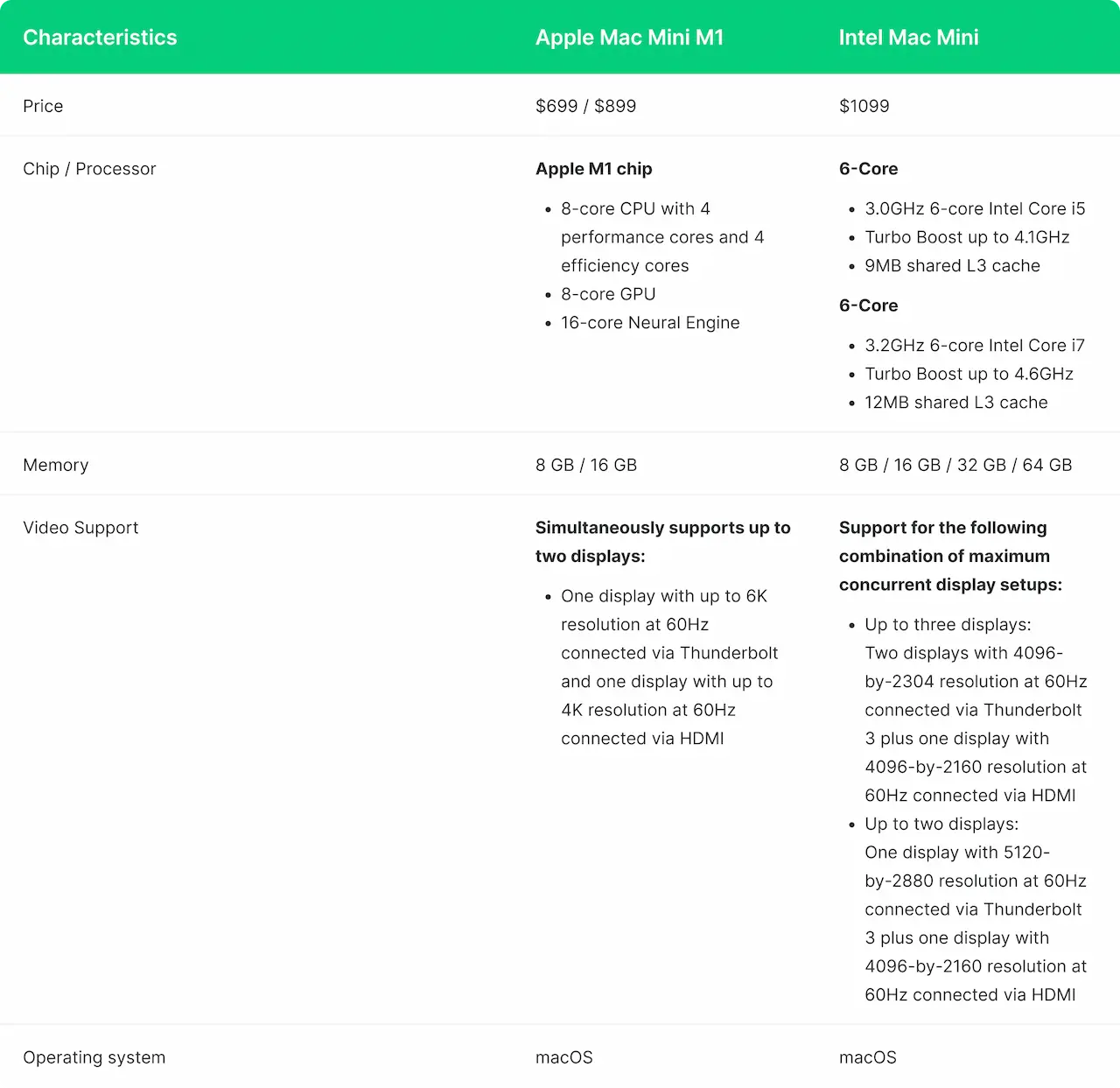
· Memory
Regarding memory, the M1 Mac mini is limited to either 8GB or 16GB, whereas the Intel Mac mini can take up to 64 GB. Most users won't need more than 8GB or 16GB of RAM thanks to the efficiency of having everything on a single chip, but some professional workloads need significantly more. The Intel Mac mini, which comes with 32GB and 64GB RAM options, is a better choice under these circumstances.
· The Ports and Connectors
There is less of a clear-cut winner regarding connection and ports than in memory, where the Intel Mac mini is superior. The M1 Mac mini only has two Thunderbolt and USB 4 connectors, whereas the Intel Mac mini has four Thunderbolt 3 and USB 3 ports. Therefore, the Intel Mac mini is preferable if you need more ports, but the M1 Mac mini is required to connect USB 4 devices at full transfer rates.
Standard on both is 1 Gb Ethernet, with 10 Gb Ethernet available for an additional $100. However, the M1 Mac mini is compatible with 802.11ax Wi-Fi 6, whereas the earlier Intel Mac mini is only compatible with 802.11ac.
Therefore, it's difficult to say which Mac mini is superior. Which model you choose depends on your particular connection needs. Since the Intel model has more USB connections, it may be preferable for professional users at the moment. However, each person should consider their unique connectivity requirements.
· External Display
The image of external display support varies depending on the Mac mini model you choose. The Intel Mac mini can handle up to three 4K screens, one 5K display, and one 4K monitors, but the M1 Mac mini can only support one.
The M1 Mac mini is required for usage with a 6K display, such as Apple's Pro Display XDR. However, the Intel Mac mini is necessary for connecting three 4K screens. The Mac mini M1 only supports a maximum of two monitors at once. Therefore, users should thoroughly consider their external display arrangement before settling on any device.
· Color
The M1 Mac mini is available in Silver. In contrast, the Intel Mac mini is available in Space Gray, even though this difference is optional to most customers. In addition to the two available machines, no additional color choices are available.
Generally speaking, there are obvious distinctions between the two Mac mini variants. A Mac mini with Intel hardware should only be considered if you need to run software incompatible with Apple's silicon. Similarly, the Intel model is the only viable alternative if you need a lot of RAM or wish to have a lot of USB devices connected directly to your laptop.
Setting up Look DS on a Mac Mini
This little guide will be handy when you first use a Mac mini as a digital signage player.

· Plug in your Mac Mini and establish a wireless connection
After successfully establishing an on-screen Wi-Fi connection, you may download the Look Digital Signage player for Mac mini.

· Connect your Mac mini to Look DS.
Once the download is complete, the Look DS player software will start, and a pairing code will be provided. Obtain this, and then launch your preferred computing device to sign up for a Look Content Manager web-based account.
· Add your screen
After signing up, it takes only a few clicks to add your screen to the collection. After you enter the pairing code, Look Digital Signage will allow you to manage the information shown on your screen. Assigning labels and tags and establishing folders may make organizing your displays much easier.
· Select your content
This is where Look's hidden weapon, its content, enters the equation. The digital signage content you submit to your account may be set to play automatically on your screens. Images, videos, and audios saved on your computer may be quickly uploaded. You can easily generate dynamic content by using one of the numerous news, social networking, and entertainment sources that can be combined with it.
If to compare the performance of Mac Mini M1 and Intel Mac Mini used as digital signal players, it is worth noting that both devices show almost identically impressive results. Compared to players running Android or even Windows, the Mac Mini looks much better, especially in complex scenarios with high-definition streaming content. Considering the rather high price of Apple devices, it seems unlikely that they will become a popular choice for typical digital signage installations with simple videos and images playback. However, using them in more complex projects based on, for instance, custom video walls or LED screens can be a great solution with many obvious benefits.




.avif)



