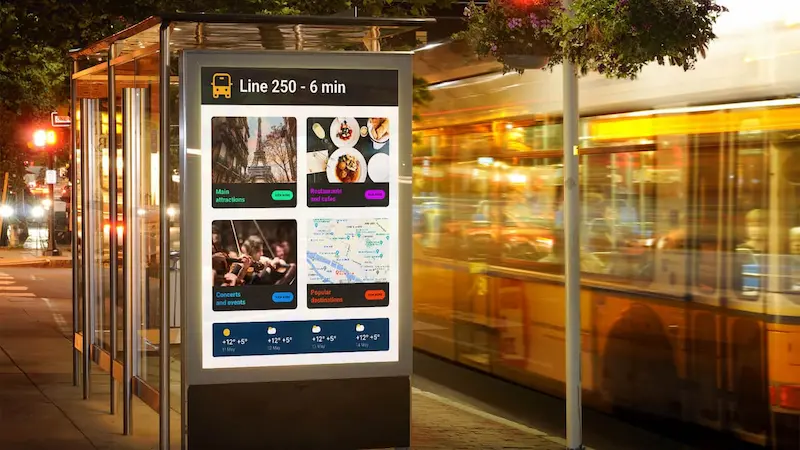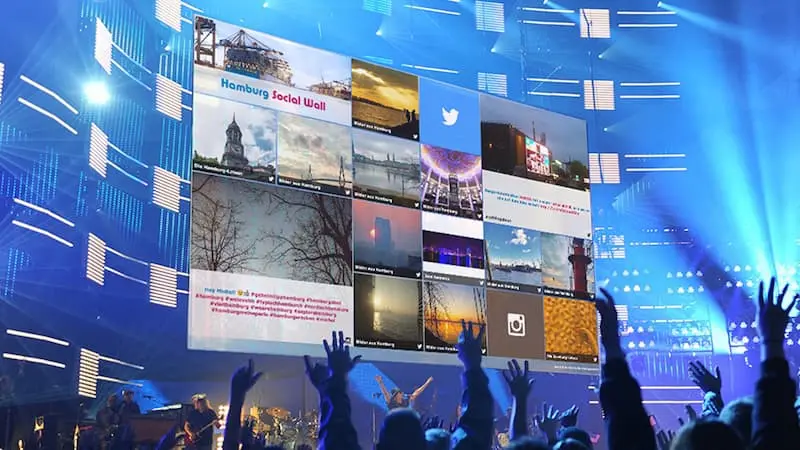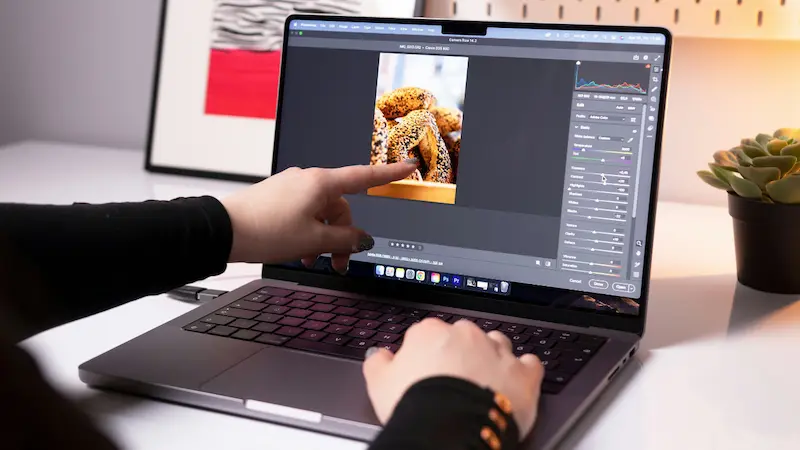Table of Content
Daisy chaining monitors is a display setup method that is much simpler to implement for any business looking to achieve a large viewing area for digital signage without using extremely large displays or implementing a video wall.
Using DisplayPort with Multi-Stream Transport (MST) or Thunderbolt connections, you can link together several standard displays in a chain and present content over a massive viewing area without the hassle of specialized equipment or lengthy installation.
In this guide, we'll discuss the benefits of daisy chain technology, popular models of screens that offer this feature, and give you a step-by-step guide on how to install your multi-display setup. And with the help of Look Digital Signage, you can create synchronized multi-display layouts, schedule/content-sync across chains, use multi-zone layouts, apply bezel compensation, and monitor proof-of-play/health from one dashboard.
Understanding Daisy Chain Technology
What is Daisy Chain Technology?
Daisy chain technology is a method of connecting multiple displays one after another in a sequential chain. Instead of running separate cables from each display back to your media player or computer, you connect your source device to the first display, then link that display to the next one, and so on. The video signal flows through each display in the chain to create a unified multi-display setup with far less cable mess.
For digital signage applications, this means you can create eye-catching video walls or multi-screen installations without the complexity and cost of traditional video wall processors or multiple video outputs from your source device.
How Does Daisy Chain Technology Work?
Signal Source: A media player or content management system where the signage content is created and then sent to the first display in the chain.
First Display: The first display receives the signal through its input port, processes it for its own screen, and simultaneously passes it along through its output port to the next display in the chain.
Subsequent Displays: Each subsequent display in the chain repeats the process of receiving, processing, and passing on the signal.
Last Display: The final display in the chain only needs an input port. It receives and displays the content without passing anything further along.
.webp)
What Connections Support Daisy Chaining?
- DisplayPort with Multi-Stream Transport (MST): DisplayPort 1.2 or higher with MST enabled is the most common method for daisy chaining monitors. It allows a single DisplayPort connection to carry multiple independent video streams.
- Thunderbolt: Thunderbolt 3 or 4 connections support daisy chaining and typically offer higher bandwidth than DisplayPort, and therefore are much preferred for high-resolution displays.
- USB-C with DisplayPort Alt Mode: USB-C ports that support DisplayPort Alt Mode can be used for daisy chaining, as long as the port specifically supports video output and MST. Not all USB-C ports have this capability.
HDMI Myth vs Reality
HDMI doesn’t support true daisy chaining. Why? Because it lacks Multi-Stream Transport (MST). MST is what allows a single video connection to carry multiple independent video streams, one for each display in the chain. Without MST, there's no way for the signal to be "split" and distributed to multiple displays sequentially. Most products marketed as supporting “HDMI daisy chain” usually use external splitters or controllers to distribute signals. Essentially, it’s the additional hardware doing the work, and not the HDMI connection itself.
What are the Display Requirements?
Middle-of-Chain Displays
Every monitor except the last one in the chain must have both an input port and an output port of the same type. For example, if you're using DisplayPort, each intermediate display needs both "DP In" and "DP Out" ports.
Last Display
The final monitor in your chain only needs an input port; it doesn't need to support MST or have an output.
MST Support
For DisplayPort chains, monitors must support DisplayPort 1.2 or higher with Multi-Stream Transport (MST). This capability must be explicitly listed in the monitor's specifications.
Important Note: Consumer TVs rarely have DisplayPort outputs, and most don't support MST. If you're building a digital signage video wall, choose commercial-grade displays that explicitly list daisy chaining or MST support in their specifications.
Source Device Requirements
GPU/Computer
Your computer or media player must have a graphics card that supports DisplayPort 1.2+ MST or Thunderbolt 3/4 video output. Most modern graphics cards from Intel, AMD, and NVIDIA support MST, but always verify your specific model.
Docking Stations
If you're connecting through a dock, it must specifically support MST or Thunderbolt video output with the appropriate number of display streams.
USB-C Consideration
If using USB-C, the port must support either DisplayPort Alt Mode or Thunderbolt. Standard USB-C ports without video capabilities won't work, even if the cable physically fits.
Operating System Limitations
Windows: Full support for DisplayPort MST daisy chaining with extended displays. Works well with Windows 7 and later.
macOS: This is where things can get a little tricky. macOS does not support DisplayPort MST for multiple extended displays. On Macs:
- Thunderbolt daisy chaining works for extended displays
- DisplayPort MST chains will only show mirrored displays, not extended
- M1, M2, and M3 chip Macs (non-Pro/Max/Ultra versions) are limited to a single external display natively
- M1/M2/M3 Pro, Max, and Ultra chips support multiple displays through Thunderbolt
- Workarounds like DisplayLink adapters exist, but come with performance limitations
Linux: Generally supports DisplayPort MST, but compatibility may vary by distribution and graphics drivers.
Bandwidth Limits & Resolution Considerations

The number of displays you can daisy chain depends on the available bandwidth and the resolution of each display. Here are the practical limits:
DisplayPort 1.2:
- Up to four 1920×1080 displays at 60Hz
- Up to two 2560×1600 displays at 60Hz
- Limited for 4K displays
DisplayPort 1.3/1.4:
- Up to two 3840×2160 (4K) displays at 60Hz
- Higher resolution support with Display Stream Compression (DSC)
Thunderbolt 3/4:
- Typically supports up to two 4K displays at 60Hz
- Up to six 1920×1080 displays at 60Hz (depending on device)
General Rule: The more displays you add and the higher their resolution, the more bandwidth you consume. Adding more displays may require reducing resolution or refresh rate on some or all screens.
Cable Requirements
Use Quality Cables: Not all DisplayPort or USB-C cables support MST. Use VESA-certified DisplayPort 1.2 or higher cables for best results.
Thunderbolt Cables: For Thunderbolt chains, use certified Thunderbolt 3 or 4 cables (look for the Thunderbolt icon).
Cable Length: Keep cables relatively short between monitors (3 feet or less is ideal). For longer distances, consider using active DisplayPort cables or fiber optic cables.
Cable Certification: Cheap or uncertified cables are a common cause of signal dropout and flickering. You’ll have peace of mind in the long run by investing in quality cables that explicitly support the features you need.
Benefits of Using Daisy Chain TVs
Reduced Cable Clutter
Instead of running separate cables from each display back to the media player or content source, a single cable connects one display to the next in sequence. In video wall configuration, where multiple displays are tiled together to create a large canvas, all the displays can be connected using a single cable from the controller.
Simplified Setup
With daisy chaining, you only need to connect the source device to the first display, and then link each subsequent display in the chain with a single cable. This eliminates the need for multiple video outputs from the source device and reduces the number of cables running through the installation area. As a result, setting up a multi-display configuration becomes faster and more efficient.
Enhanced Viewing Experience
The beauty of a daisy chain is that it enables you to create a video wall content strategy that engages your audience like never before. Connecting separate displays into a single unit creates a large viewing area that makes your digital signage content immersive and easier to view.
Popular Models of Daisy Chain TVs for Digital Signage
How to Set Up Daisy Chain Monitors: Step-by-Step Setup Guide
Step 1: Verify Compatibility
Before connecting anything, double-check that:
- Your source device GPU/dock supports MST or Thunderbolt video
- All intermediate displays have both input and output ports
- All displays support the required protocol (DP 1.2+ MST or Thunderbolt 3+)
- You have appropriate certified cables
Step 2: Connect the Source to the First Display
Connect your source device (computer, media player, or digital signage player) to the input port on the first display using a DisplayPort, Thunderbolt, or USB-C cable (depending on your setup).
Step 3: Enable MST on the First Display
Access the on-screen display (OSD) menu on the first monitor. Navigate to the DisplayPort settings (menu location varies by brand, please check your manual) and enable "DisplayPort 1.2" or "MST" mode. This step is critical, seeing that many displays ship with MST disabled by default.
Step 4: Connect the Second Display
Connect a cable from the DisplayPort Out (or Thunderbolt Out, or USB-C Out) on the first display to the input port on the second display.
Step 5: Enable MST on Additional Displays
Repeat the MST enable process for each additional display in the chain (except the last one, which doesn't need MST enabled since it's not passing the signal further).
Step 6: Continue the Chain
If adding more displays, repeat steps 4 and 5 for each additional monitor.
Step 7: Configure Display Settings
Once physically connected, configure your operating system's display settings:
Windows: Right-click the desktop, select Display Settings, and choose "Extend these displays" from the multiple display dropdown. Arrange the displays to match your physical layout by dragging them in the settings window.
macOS (Thunderbolt only): Open System Settings > Displays. Your displays should appear automatically. Arrange them to match your physical setup.
Step 8: Test and Adjust
Test the entire chain by dragging windows across all displays. Verify that each display shows the correct portion of your extended desktop and that there's no flickering or signal loss.
Troubleshooting Common Issues
No Signal on Additional Displays
If one or more displays in your chain show "No Signal":
Check MST Settings: Verify that MST/DP 1.2 is enabled on every display except the last one. Access each monitor's OSD menu and navigate to the DisplayPort settings.
Verify Cable Connections: Ensure all cables are fully seated in their ports. Try reseating each connection.
Check Connection Order: Make sure you're connecting output to input at each step. It should flow: Source → Display 1 In, Display 1 Out → Display 2 In, Display 2 Out → Display 3 In, etc.
Update Drivers: Install the latest GPU drivers for your graphics card. Outdated drivers are a common cause of MST issues.
Check GPU Limits: Verify that your graphics card supports the number of displays you're trying to connect. Some GPUs have hard limits (e.g., Intel integrated graphics typically support up to 3 displays total).
Verify MST Support: Double-check that all your displays actually support MST. Check the official specifications or contact the manufacturer.
Power Cycle the Chain: Turn off all displays and the source device, wait 30 seconds, then power everything back on, starting with the source device.
Displays Showing Mirrored Instead of Extended
On Windows: Go to Display Settings and explicitly select "Extend these displays." If it keeps reverting to mirrored, try disabling MST on the first monitor, rebooting, then re-enabling it.
On macOS: If you're using DisplayPort (not Thunderbolt), this is expected behavior—macOS doesn't support extended displays over DisplayPort MST. Switch to Thunderbolt for extended display support, or use a DisplayLink adapter (with noted performance limitations).
Flickering or Display Quality Issues
Cable Quality: This is often a cable issue. Replace any non-certified or bargain cables with quality VESA-certified DisplayPort or Thunderbolt cables.
Cable Length: If using long cable runs, try shorter cables or invest in active/fiber optic cables rated for longer distances.
Reduce Refresh Rate: If issues occur at high refresh rates, try dropping to 60Hz. If that resolves the problem, it indicates a bandwidth or cable integrity issue.
Check Resolution: Verify you're not exceeding the bandwidth limits of your DisplayPort version. You may need to reduce the resolution on some displays.
Electromagnetic Interference: Keep cables away from power cables and other sources of electromagnetic interference.
Firmware Updates: Check for firmware updates for both your displays and your GPU. Install any available updates.
macOS Specific Issues
M1/M2/M3 Single Display Limit: Base model M1, M2, and M3 Macs support only one external display (plus the built-in screen). To add more displays, you'd need:
- To upgrade to M1/M2/M3 Pro, Max, or Ultra models
- A DisplayLink adapter (USB-based, with performance limitations)
- A Thunderbolt dock with DisplayLink technology
No Extended Displays: If your Mac shows only mirrored displays with a DisplayPort chain, switch to Thunderbolt for extended display support.

Planning Your Video Wall Content
Calculate Your Total Canvas Resolution
Your total "canvas" is the combined resolution of all displays. For example:
- 2×2 video wall with 1920×1080 displays: Total canvas is 3840×2160 (4K)
- 3×1 horizontal setup with 1920×1080 displays: Total canvas is 5760×1080
- 1×2 vertical setup with 1920×1080 displays: Total canvas is 1920×2160
Create or export your content to match this total resolution for the best results.
Aspect Ratio Considerations
A single screen usually has an aspect ratio of 16:9. For video walls, you need to calculate the combined aspect ratio based on your screen configuration. For instance, a 2x2 video wall (two screens wide and two screens high) maintains the 16:9 aspect ratio, while a 1x2 configuration (one screen wide and two screens high) would have an aspect ratio of 16:18.
Common video wall layouts and their aspect ratios include:
- 1x2 (landscape): 32:9
- 2x2 (square): 32:18
- 3x2: 48:18
- 1x4 (portrait): 9:64
Your digital signage content manager will help you design content that perfectly fits your video wall’s specific dimensions. If you’re using Look CMS, you'll need to create individual pieces of content that fit within the "zones" or "sections" you envision on your video wall.
For instance, let's say you want a video wall with three zones: two side-by-side in landscape (16:9) and one larger zone above them in portrait (9:16). You would create three separate pieces of content with these aspect ratios and then arrange them within Look to form your video wall.
Alternatives to Daisy Chaining
Daisy chaining isn't the only solution for multi-display setups. Depending on your specific needs, these alternatives might be more appropriate:
External Video Wall Controllers
Dedicated video wall processors work with any type of display, even if it doesn't support daisy chaining. They can handle really large video walls with dozens of screens. And they offer extra features like adjusting for bezels and blending edges between displays.
Use this when you have a lot of displays, when your screens don't support MST, or when you're mixing different types of displays.
Matrix Switchers & Splitters
Matrix switchers let you route different content sources to different displays. Splitters take one signal and copy it to multiple displays so they all show the same thing.
Use this when you want all your displays showing identical content, or when you need to switch between different content sources throughout the day.
Multi-Output Graphics Cards
If your computer has a graphics card with multiple video outputs, you can connect each display directly to the card. Each display gets its own dedicated connection without sharing bandwidth.
Use this when you need the best performance and your computer has enough video outputs for all your displays.
Using Daisy Chain Displays for Digital Signage
Retail: Create product showcases and promotional displays that capture shoppers' attention. Video walls make your brand experience more memorable and help drive purchases.
Corporate: Impress visitors with lobby displays showing company achievements. Use multiple screens in conference rooms for better presentations. Operations centers can monitor dashboards and data feeds across several displays.
Hospitality: Restaurant menu boards become more engaging across multiple screens. Hotels can display event schedules and local attractions. Entertainment venues create immersive atmospheres with video walls.
Maximize Display Potential With Daisy Chain Technology
Daisy chain technology has undoubtedly changed the way we connect and display content on multiple screens. Its simplicity and ability to enhance the viewing experience make it an invaluable tool for a wide range of applications. By understanding the principles of daisy chaining, choosing compatible devices, and following the setup guide, you can unlock the full potential of this technology and create visually stunning multi-display configurations that captivate and inform your audience.
And of course, you need a content management system to create and distribute this content to your multiple displays. Look Content Manager has you covered, providing a user-friendly platform to design, schedule, and manage your content across all your screens. You get a 14-day trial period to try out all the features without limitation, so sign up and see how it can help you maximize the impact of your digital signage.

Frequently Asked Questions
Can I daisy chain monitors with HDMI?
No. HDMI does not support Multi-Stream Transport (MST) and cannot be used for true daisy chaining. You need DisplayPort 1.2+ or Thunderbolt 3+ for daisy chaining.
How many monitors can I daisy chain?
It depends on your GPU capabilities, link bandwidth, and monitor resolution. Typically, DisplayPort 1.2 supports up to four 1080p displays or two 2560×1600 displays. DisplayPort 1.4 supports up to two 4K displays at 60Hz. Thunderbolt typically supports up to two 4K displays at 60Hz. Your GPU may have additional limits beyond these bandwidth constraints.
Does USB-C support daisy chaining?
USB-C can support daisy chaining, but only if the port supports DisplayPort Alt Mode or Thunderbolt. Standard USB-C ports without video capabilities cannot daisy chain displays, even if the cable physically fits. This is a common source of confusion because all USB-C ports look identical.
Can I mix different monitor resolutions and refresh rates?
Yes, but the total DisplayPort bandwidth is shared across all displays, so mixing resolutions or refresh rates may force one monitor to run at a lower setting. For best results, use DisplayPort 1.4 or higher and ensure all monitors support MST daisy chaining.
Will daisy chaining work with a docking station?
Yes, if your docking station supports DisplayPort MST or Thunderbolt video output. Verify that your specific dock model explicitly supports MST before attempting to daisy chain from it. Not all docks have this capability.
Do I need to provide power to each monitor separately?
Yes. Each display requires its own power connection. DisplayPort and Thunderbolt cables carry video signals but do not power the monitors. This is different from some USB-C monitor setups where power delivery is possible, but that's for powering a laptop, not the monitors themselves.
Can I use different cable types in my chain?
Mixed cable types are possible. For example, USB-C from source to first monitor, then DisplayPort from first to second monitor. This works as long as all links maintain the required protocol and bandwidth. However, using the same cable type throughout is typically simpler and more reliable.
Why does my Mac only show one external display?
M1, M2, and M3 chip Macs in their base configurations are limited to one external display natively. This is a hardware limitation of those chips. M1, M2, and M3 Pro, Max, and Ultra chips support multiple displays. For base models, you would need a DisplayLink adapter or upgrade your Mac.
What if my displays don't have DP Out ports?
Without output ports, you cannot daisy chain those specific displays. Consider using a multi-output graphics card, video wall controller, or MST hub instead. Or replace the displays with models that support daisy chaining.