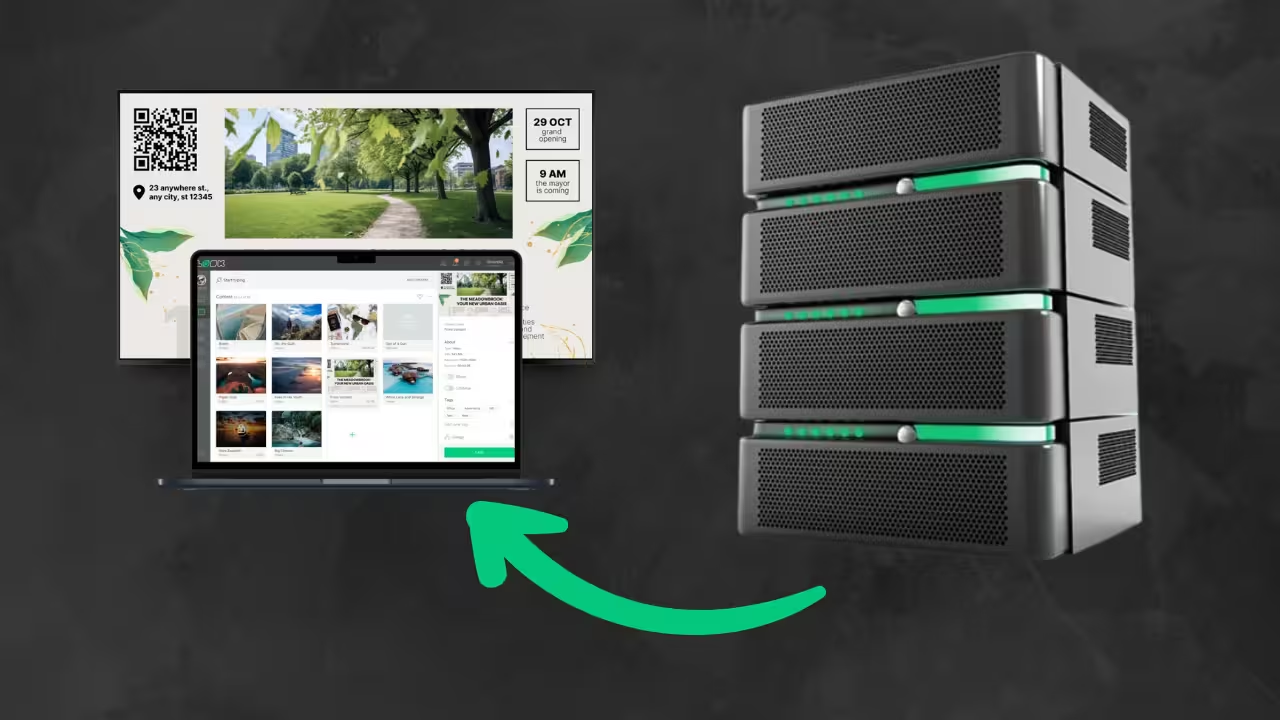
Table of Content
If you're reading this, you're probably weighing whether to keep your digital signage infrastructure in-house or move it to the cloud. It's a decision most organizations grapple with regularly, and honestly, there are compelling reasons to consider both approaches.
But the thing with on-premise digital signage is that when you need it, you really need it. On-premise means your signage software and content live entirely on servers within your own network; nothing touches the cloud. For organizations in banking, government, healthcare, and other heavily regulated industries, this is often a requirement.
When compliance auditors come knocking, you can point to your own secure infrastructure and demonstrate you have complete control over data security and access controls.
What On-Premise Digital Signage Really Requires
- You'll need your own server environment: This can be physical hardware in your data center or a virtual machine on your existing infrastructure – whatever works for your setup, provided it has sufficient resources to handle your content and devices.
- Network infrastructure is equally important: All your digital signage players will connect to the server over your LAN, so you need stable Ethernet or Wi-Fi coverage with enough bandwidth to distribute content without affecting other business traffic. Large video files can be bandwidth-hungry, so plan accordingly.
- IT involvement: Unlike cloud solutions, where the provider manages everything, your IT team becomes responsible for maintaining the server hardware and software. This means installing updates, monitoring uptime, troubleshooting issues, and ensuring security patches are applied promptly.
Read also on the Look Blog: Cloud-based vs. On-Premises Digital Signage Software: What to Choose and Why?
Key Components of an On-Premise Digital Signage System
Let's walk you through the core components working within your local environment:
Displays (Screens): These are your physical screens; they can be anything from commercial LCD/LED TVs to large video wall panels or interactive kiosks.
Media Players: Each screen typically has its own compact computer or dedicated device that connects via HDMI and drives the content. It could be Raspberry Pi-based devices, Android sticks, Windows PCs, or specialized signage boxes.
Local Server: It houses your content management system database, stores all your media files, and coordinates content distribution to your players over the LAN.
Content Management System (CMS): This is the digital signage software you'll interact with to control your signage network. In an on-premise setup, the CMS runs on your local server.
How to Choose a Reliable On-Premise CMS
Self-Hosted Deployment Capability
Ensure the vendor explicitly supports complete on-premise deployment. Many signage platforms are cloud-only, so verify you get all the same functionality locally. Look Digital Signage on-premise solution keeps all cloud features while running entirely within your IT environment, and that's the standard you should expect.
Security and Access Control
Your CMS needs strong security features for handling sensitive content internally. Look for detailed user roles that separate admins, content creators, and view-only users with precise access control.
Modern login compatibility is also important. Can the CMS work with your Active Directory or single sign-on solution? Ensure the vendor regularly updates security; you don't want unpatched vulnerabilities on your server.
Scalability and Performance
Check vendor guidelines on display capacity per server and load handling. A dependable solution should support hundreds or thousands of endpoints when properly configured, using smart caching and content distribution that won't overwhelm your network.
Support and Updates
Unlike cloud services, you're responsible for applying updates. Ensure the vendor provides clear documentation, update packages, and knowledgeable support access. Since on-premise deployments are often mission-critical, dependable vendor support with SLAs is essential.

On-Premise Digital Signage Setup Process
A. Server Setup and Preparation
Your Server Environment: You'll need to prepare a server to host the Look CMS locally. The system runs on Ubuntu Server 22.04 LTS and requires proper sizing based on your network. Allocate 4GB RAM, dual-core CPU, and at least 128 GB SSD storage for the content library. Beyond that, focus on the planned size of your content library. Networks with 300-1000 devices need 8GB RAM and quad-core processors.
For larger deployments with 1000+ devices, you'll need 16GB RAM and 16 CPU cores. Always plan for overhead so your server isn't running at full capacity.
Network Configuration: Your server needs a static IP address or DNS hostname so all media players and users can reach the CMS consistently. This is crucial for stable operation. Configure your firewall to allow access on ports 80 (HTTP) and 443 (HTTPS) for the web interface and secure content delivery to players. Even on your LAN, plan for HTTPS—it's worth the security benefit.
You'll also need to provide SSH access to Look's engineers for remote installation and configuration. Open the required ports on both your server's firewall and any network firewalls so media players can communicate with the server over HTTPS.
B. CMS Installation and Configuration
Installation Process: Look's team handles the technical installation remotely via SSH: digital signage CMS package, including the database, application backend, and storage directories. This ensures everything is properly configured on your server.
Critical Configuration Decisions: During installation, you'll work with Look's engineers to configure several important settings:
- Local Domain/IP Access: Decide how users and devices will reach the CMS. You can use an internal domain like "signage.mycompany.local" or access via IP address. A friendly domain name makes access easier and simplifies SSL certificate setup.
- Database and Storage: The team will set up the content database and determine where media files are stored on disk. Since uploaded videos and graphics can grow quickly, ensure the media library is on a volume that can be expanded and monitored easily.
- Administrator Account: Create the initial admin user with full privileges. This account will be your first login to the CMS web interface, so use a strong password.
Security Setup: Look's team will generate or install an SSL certificate for your CMS domain, enabling HTTPS for both the interface and player communication. This encrypts content transfers and login credentials, which is an essential security step handled during setup.
Once complete, you can open a browser on any network computer, navigate to your CMS URL, and see the Look login page. Your system is now running locally and securely.
C. Network Configuration
LAN Integration: Look DS team works with your IT department to ensure proper communication between all devices and the CMS. This includes verifying that signage players can reach the server on required ports and configuring proper routing if you have multiple subnets or VLANs.
Remote Access Planning: Since the goal is avoiding cloud exposure, the CMS typically isn't opened directly to the internet.
D. Device Registration & Content Sync
Player Connection: Each media player needs to know your on-premise CMS address to fetch content and report status. Look's team configures each device with your local server URL either through device settings or during initial setup. In some cases, they provide custom player app builds pre-configured for your server.
Registration Process: When players first connect to the server, you will see a 6-digit code on the screen — authorize each device in Look CMS. Give each device a descriptive name, such as “TV in the lobby” or “Menu board on the 3rd floor,” and assign it to the appropriate groups or locations.. Give each device a descriptive name like "Lobby TV" or "3rd Floor Menu Board" and assign it to appropriate groups or locations.
Initial Content Sync: After registration, players automatically sync with the CMS, downloading initial content and settings. Look's team helps create test content or playlists to verify everything works properly. The sync process is automatic and fast over your high-speed local network, with no internet dependency.
Content Management Without Cloud Dependency
Upload and Content Creation
Through the CMS web interface, you can upload media files directly to your local server: large 4K videos transfer quickly over a gigabit LAN versus sending to a distant data center. The Look CMS provides offline content creation tools with layout designers, widgets, and hundreds of free digital signage templates for common use cases like menu boards that you can customize with your brand colors and content.
Scheduling and Automation
Scheduling works as flexibly as any cloud system, letting you create playlists and schedule them to different players with dayparting, recurring schedules, and complex timing through the web dashboard. When you save a schedule, the CMS immediately communicates it to relevant players, and players cache media locally to maintain reliability even during internet outages.
Content Updates and Monitoring
Content updates happen through the CMS interface: upload new media or change templates, then push changes out quickly. The CMS provides real-time monitoring tools to see each player's status and current content, with the ability to override scheduled content for urgent messages, all through your secure local connection.
Security Considerations in On-Premise Deployments
Access Control & User Permissions
Set up strong authentication for the CMS web interface with complex passwords and corporate single sign-on whenever possible; it's an investment that pays dividends in both security and user convenience.
Data Privacy & Compliance
The advantage of an on-premises system is that all content stays in-house under your direct oversight, so be cautious about connecting to external services unless absolutely necessary. If your industry requires it, consider encrypting data at rest and treat any internal communications or customer data displayed with the same care you'd give any sensitive information.
Backup & Recovery: Your Insurance Policy
Regularly back up your CMS database and content library with nightly database backups and weekly media file backups, but the most crucial part is to test restoring these backups to ensure your process actually works. Plan for disaster recovery scenarios with a spare server or VM ready, and at a minimum, know how quickly you can procure a replacement and restore backups.
When to Update or Scale Your On-Premise Network
Here's how to recognize when it's time to evolve your setup.
Adding New Locations or Screens
The Look on-premises CMS can manage thousands of screens. However, if you originally set up your server for 200 screens and are now adding 300 more, you will need a larger server with more CPU cores, RAM, and storage space for the additional content. Performance will slow down if too many users try to download content at the same time from an insufficiently sized server, so check your original sizing plan before any significant expansion.
Performance Benchmarks
Check your server's health regularly. If it's running at full capacity during busy times or memory is nearly full, that's your signal to take action. When this happens, it's time to upgrade your hardware, spread out content updates in smaller batches, or make sure you're running the newest CMS version for better performance.
Why Look is a Smart On-Premise Choice
No Compromises on Features: Look's on-premise version isn't watered-down. You get all the same features as the cloud version with an intuitive dashboard, simple drag-and-drop scheduling, full template library, real-time monitoring, and integrated apps for Google Slides, clocks, and Wi-Fi share.
Note, built-in applications such as social media, RSS, and news require an internet connection to update.
Built for Offline Reality: Once your server is set up, players and CMS don't require internet access for day-to-day operation. Your screens stay up even if the outside connection goes down, which is critical for secure facilities or areas with unreliable connectivity.
Future-Proof Flexibility: Look supports both cloud and on-premise solutions, so you can run hybrid setups or migrate later if your strategy changes.

Building Your Digital Communication
The organizations that thrive with on-premise digital signage are the ones that understand that communication infrastructure is as important as any other business asset. They're willing to invest the time upfront to build something that will serve them for years to come. They want to own their message delivery system the same way they own their buildings, their networks, and their data.
Look Digital Signage fits perfectly into this approach. You're partnering with a team that understands that your signage network is a reflection of your organization's values and priorities.
Talk to our team about deploying Look’s on-premises CMS for your secure signage network.




.avif)



