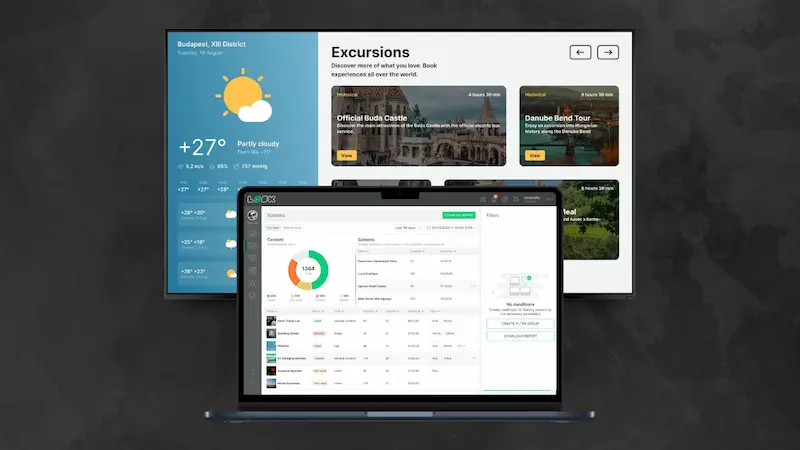Table of Content
Most announcements fail spectacularly. The average person walks past dozens of posted notices without reading a single one.
But put that same information on a TV screen, and everyone stops to look. There's something about moving text and bright displays that hijacks our attention and retains it longer. It's why airports, hospitals, schools, office lobbies, and gyms have ditched traditional signage for digital displays—and why you should too.
TV screens solve the core problems that make traditional announcements ineffective: poor visibility, outdated information, and the inability to grab attention in crowded spaces. When done right, a simple TV setup powered by Look Digital Signage can transform how your organization communicates without the hefty price tag.
What You Need to Display Announcements on a TV
You can probably use equipment you already have.
TV Screen: Any modern flat-screen TV works. If you have a smart TV, you can install a signage app directly.
Media Player: The TV needs something to run your content. This could be a streaming device or the TV's own operating system if it supports apps. If not, you'll need a small media player like an Amazon Fire Stick or Android box connected via HDMI.
Internet Connection: Internet access enables you to update content remotely from your desk and display live information. In case there’s an interruption, Look CMS caches your content and plays it back offline automatically, so your screens keep running smoothly, even without a live connection.
Digital Signage Software: You need a Content Management System that will enable you to create announcements and send them to the screen. With Look cloud-based digital signage software, you can log in to your dashboard from anywhere, customize pre-made announcement templates, and publish to the TV in real time.

Choosing the Right Display Setup for Your Space
Size and Placement
It’s important to match your TV size to viewing distance. A 32-inch screen works for a small break room, but a large lobby needs 55 inches or larger so people can read text from across the room. Mount it at eye level or slightly above in high-traffic areas like reception or near elevators.
Consumer TV vs. Commercial Display
For budget reasons, most organizations start with a regular consumer TV, which works fine for moderate use. But consumer TVs are built for a few hours of daily home use. In business settings where the screen runs all day, you might see issues like image burn-in.
Commercial displays cost more but are built for 24/7 operation. They're brighter too and can reach 700 to 2,500 nits with anti-glare coatings, staying visible even in sunlit rooms. A typical home TV might be around 300 nits and could look dim in a bright lobby.
Read also on the Look blog: What Are Display Nits
If your screen runs only during office hours in controlled lighting, a standard TV is cost-effective. For critical signage in bright or always-on environments, commercial displays justify the investment.
Use of Vertical/Portrait Screens
Some announcements are better suited to a vertical layout, such as event posters, building directories, or social media-style updates. Portrait screens are much preferred for narrow spaces like hallways, entrance lobbies, or beside doorways.
In Look’s Layout Designer, you can easily switch between landscape and portrait formats, drag content blocks into position, and preview exactly how your announcement will appear in your desired orientation.
Digital Bulletin Board vs. Manual Slides: What’s Better?
You might wonder: "Why not just loop a PowerPoint on the TV?" It's a reasonable question.
Manual Slide Loops
You can export PowerPoint to images or create a looping video and plug it in. It works for static information, but updating becomes a pain. Every new announcement means someone must create new slides, go to the TV with a laptop or USB stick, and replace the file.
There's no real-time update — if an event gets rescheduled last-minute, your slide shows outdated information all day. You can't schedule content to appear at certain times or pull in fresh information automatically.
Dynamic Digital Bulletin Board
A digital bulletin board setup uses a CMS, which lets you focus on the message rather than the manual work of deploying it. Your content can be dynamic with live news tickers, auto-updating calendars, or rotating content so it’s always fresh. Updates are instant and remote. If HR has a new announcement, they can push it to the screen in seconds from their desk.
You can also schedule content in advance. For instance, load up a month’s worth of announcements and have them change daily at 8:00 AM automatically. Look digital signage lets you mix different media (images, videos, scrolling text, even social media feeds. This variety and motion naturally draw more attention than static slides.
How to Create Announcements Using a CMS
Start with Templates
Instead of a blank canvas, use templates. Look CMS provides hundreds of free, editable templates for different industries and use cases. Simply pick a layout and drop in your text and logos. You can customize colors, images, and fonts to match your brand, but you don't start from scratch.
Add Live Information
Widgets let you embed weather forecasts, news headlines, social media feeds, clocks, countdown timers, and more directly into your announcement layout. For instance, you can add a small widget showing current weather and time alongside your announcements.
These widgets update themselves, so once you add a news feed, it will always scroll the latest headlines without you doing anything.
Schedule Recurring Content
Instead of manually publishing announcements that repeat on a schedule each time, you can set them up as recurring content using the Look scheduling tools. Simply plan out an entire week or month of content rotation, then let it run on autopilot.
Prepare for Emergencies
With a good digital signage system, you should be able to push an override message immediately to all screens if needed. Because Look CMS is cloud-based, you can do this from home or on the go if needed.

Steps to Set Up Your Announcement Display with Look
Ready to put it all together? The setup process is designed to be plug-and-play.
Step 1: Set Up Hardware
Mount your TV and connect your media player (Android TV box, Fire Stick, or dedicated player) via HDMI. Connect to the internet via Wi-Fi or Ethernet. Power on to see the device's home screen.
Step 2: Install Signage App
Download the digital signage app from your device's app store. Launch the app to display a 6-digit pairing code on screen.
Step 3: Register Screen
Log in to the Look CMS web dashboard and navigate to Screens/Devices. Click "Add New Screen," enter the 6-digit code, name your screen (e.g., "Lobby TV"), set location/timezone, and submit. The TV pairs with your CMS instantly.
Step 4: Add Content
In the CMS layout designer, upload images, videos, or documents, or create new announcements using the built-in templates. Edit templates with your text, logo, and save to the library.
Step 5: Create Playlist
Go to Playlists and create a new playlist (e.g., "Lobby Announcements Loop"). Add content items in desired order, set duration for each item (e.g., 15 seconds), and optionally schedule specific run times.
Step 6: Publish
Assign your playlist to the registered screen and hit Publish. Within a few seconds, you should see the TV screen load up the first announcement from your playlist. Your digital announcement board is live! The content will cycle through as configured.
Step 7: Ongoing Management
Update content anytime by logging into the CMS, adding new items or editing existing ones, and updating playlists. Changes push to screens in real-time from anywhere with internet access.
If you ever get stuck, check the Look Academy with step-by-step guides. In our experience, once you do this once or twice, adding additional screens and refreshing content becomes easier and faster.
What to Put on Your Announcement Screen
After setting up the tech, you might wonder what exactly should go on your announcement screen. Here are popular content ideas that work well for offices, schools, and public spaces:
Recognition Highlights: Welcome new hires with their photos and names, announce promotions or employee of the month, and celebrate birthdays or work anniversaries to make employees feel valued. In schools, highlight students, teachers, and achievements like awards or club milestones to create a sense of community.
Meetings, Events & Schedules: Display daily meeting schedules with times and locations, promote upcoming events, and easily update information when plans change.
Key Performance Indicators: Show real-time sales numbers, project progress, or safety metrics to motivate teams and keep everyone focused on goals.
General Information: Add weather forecasts, time and date displays, news headlines, or daily quotes to provide useful information that helps people plan their day.
Visitor Greetings: Create personalized welcome messages and wayfinding information to make a great first impression on guests in lobbies or reception areas.
Emergency Alerts and Instructions: Your announcement screen can double as an alert system for urgent messages like fire alarms or severe weather, while also displaying periodic safety reminders and evacuation maps that people actually notice.
💡Pro tip: In brainstorming content, always tailor it to what's useful and relevant for your audience in that space. Aim for a mix of some organizational info, some engaging content, maybe some live data. You can rotate many of these ideas through one screen throughout the day.
Why Look Digital Signage Is Ideal for Announcement Screens
Look's comprehensive digital signage features are specifically designed to make announcement displays simple, reliable, and effective for businesses and schools of all sizes.
- Easy, Plug-and-Play Setup: Look runs on common devices like Android boxes and Fire TV sticks with straightforward cloud CMS pairing that non-IT staff can manage without coding or complex network configuration.
- Real-Time Remote Management: Its cloud-based nature lets you control announcement screens from anywhere, push updates instantly, and manage multiple locations centrally through one web-based interface.
- Dynamic Content and Templates Built-In: Look comes pre-loaded with a library of templates and widgets for tickers, weather, social feeds, and countdowns, plus supports custom content embedding for flexible announcement displays.
- Cloud or On-Premise – Your Choice: Organizations can choose between a hosted cloud service or an on-premise digital signage deployment behind their own firewall, which is the kind of flexibility you need for different security requirements.
- Scalable and Affordable: Look offers a competitive flat subscription pricing per screen, from $13.5 with an annual plan, works with inexpensive hardware like $50 streaming sticks, and scales easily from one screen to enterprise-level deployments.

Modernize Announcements with TV-Based Signage
Most offices and schools can get a screen going in under an hour, and the results are immediate. You'll notice employees looking up at the screen to catch the latest news, visitors commenting on the professional welcome signage, and a general improvement in information flow. It saves time for both the senders and receivers of announcements and adds a modern touch to your environment that people appreciate.
Start with one screen and a handful of key announcements, and watch the engagement grow. Over time, you can expand and get creative with content. Modernizing your announcements is as much about culture as technology—it shows that your organization values clear, up-to-date communication.
Get started with Look Digital Signage today and turn any TV into a smart announcement board.