Add playlist or schedule
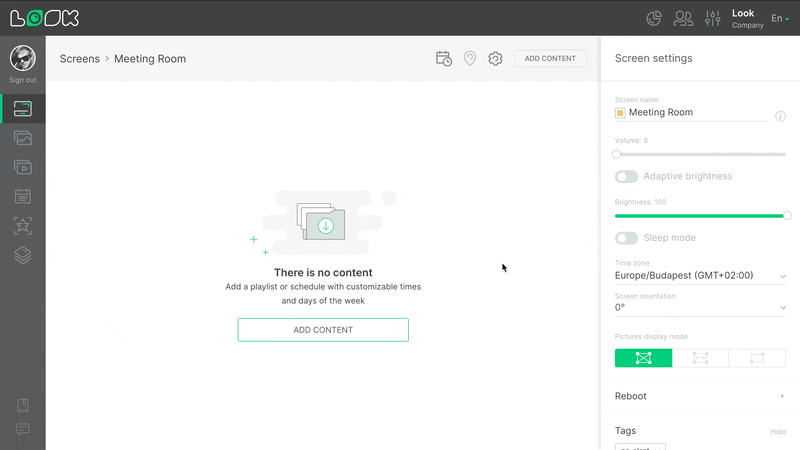
- On the screens page, select a required screen or group and click on its card.
- On the internal page of the screen, click on the Add content button in the page navigation bar.
- A list of existing playlists and schedules opens in the right sidebar.
- Select the desired playlist from the list and click Add if you want to add a single playlist 24/7.
- To add a schedule, click the tab with the same name, select the schedule and click Add.
Adding a layout
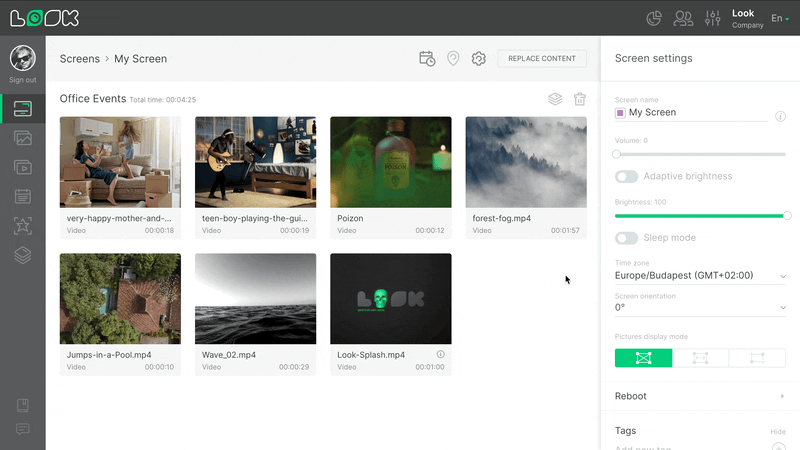
- On the inner page of a screen or group of screens, click on the Configure layout icon on the right side of the line with the playlist name.
- Layout settings will open in the right side panel. Select the required layout from the dropdown list and click the Use layout button.
- The settings for the applied layout will appear in the same panel. To delete the current layout, click the Reset layout button.
To add a layout to the schedule, go to the schedule editing page.
Can't find your answer?
Contact Support













