Screen Layout Playlist
The Playlist widget is an area in the screen layout where the selected playlist will play once the layout is added to a screen or schedule.
- In layout editing mode, the playlist itself is not embedded into the widget — it is assigned separately for each screen or schedule after the layout has been applied.
- The same layout can use different playlists in different contexts (for example, on different screens or in different schedules).
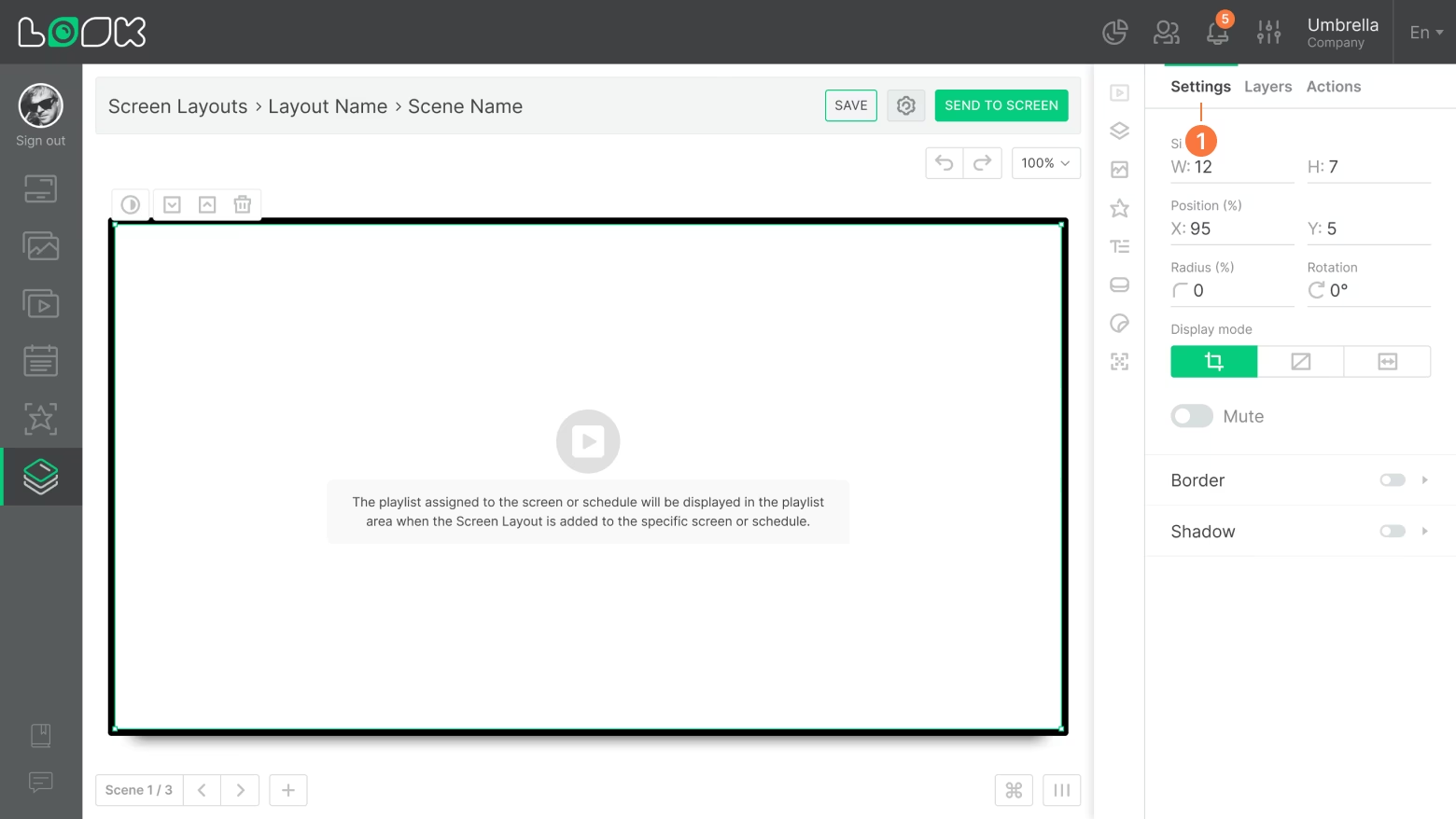
Playlist Editing and Settings
- To go to the settings, select a playlist from the workspace or from the layers list and click on the Settings tab.
Quickly move to the settings of any layer or widget by double-clicking on a required object.
- The first group of settings is responsible for the size and positioning of the playlist area. All values are specified in percentage.
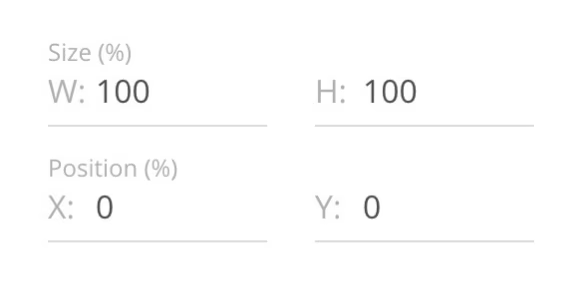
- Pictures display mode — a setting responsible for the way of displaying images in the playlist area.
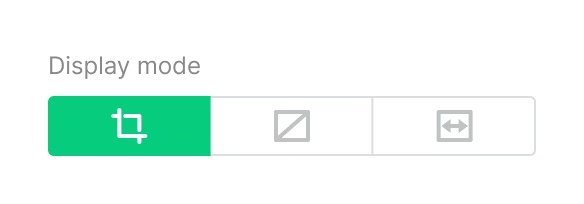

- If the Mute slider is on, contents of the Playlist layer will be played without sound.
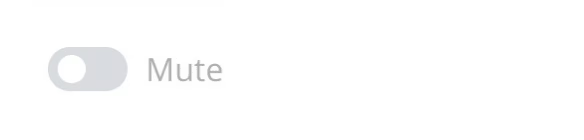
- The widget also supports border and shadow settings.
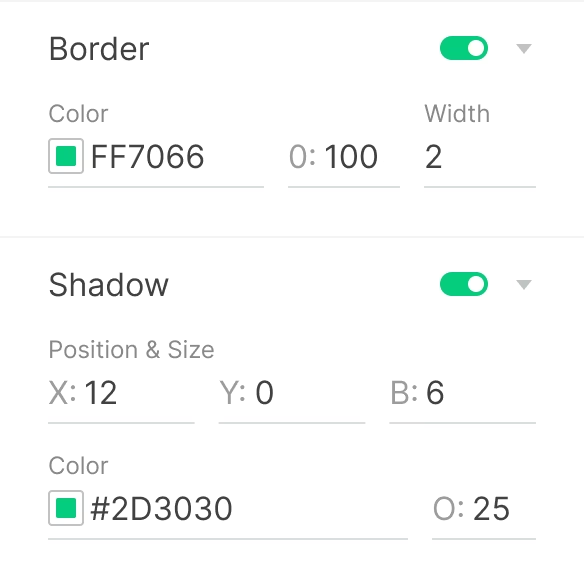
Inverting Playlist Background
Since the playlist is not predefined in the layout, you may sometimes need to change its placeholder background (for example, if non-contrasting text or another widget is placed on top). To do this, use the Invert background color button in the toolbar above the selected playlist.

Can't find your answer?
Contact Support






