Screen Layout Assets
The Assets widget lets you add your own image to the layout (logo, sticker, emoji, or any other decorative elements in JPG or PNG format).
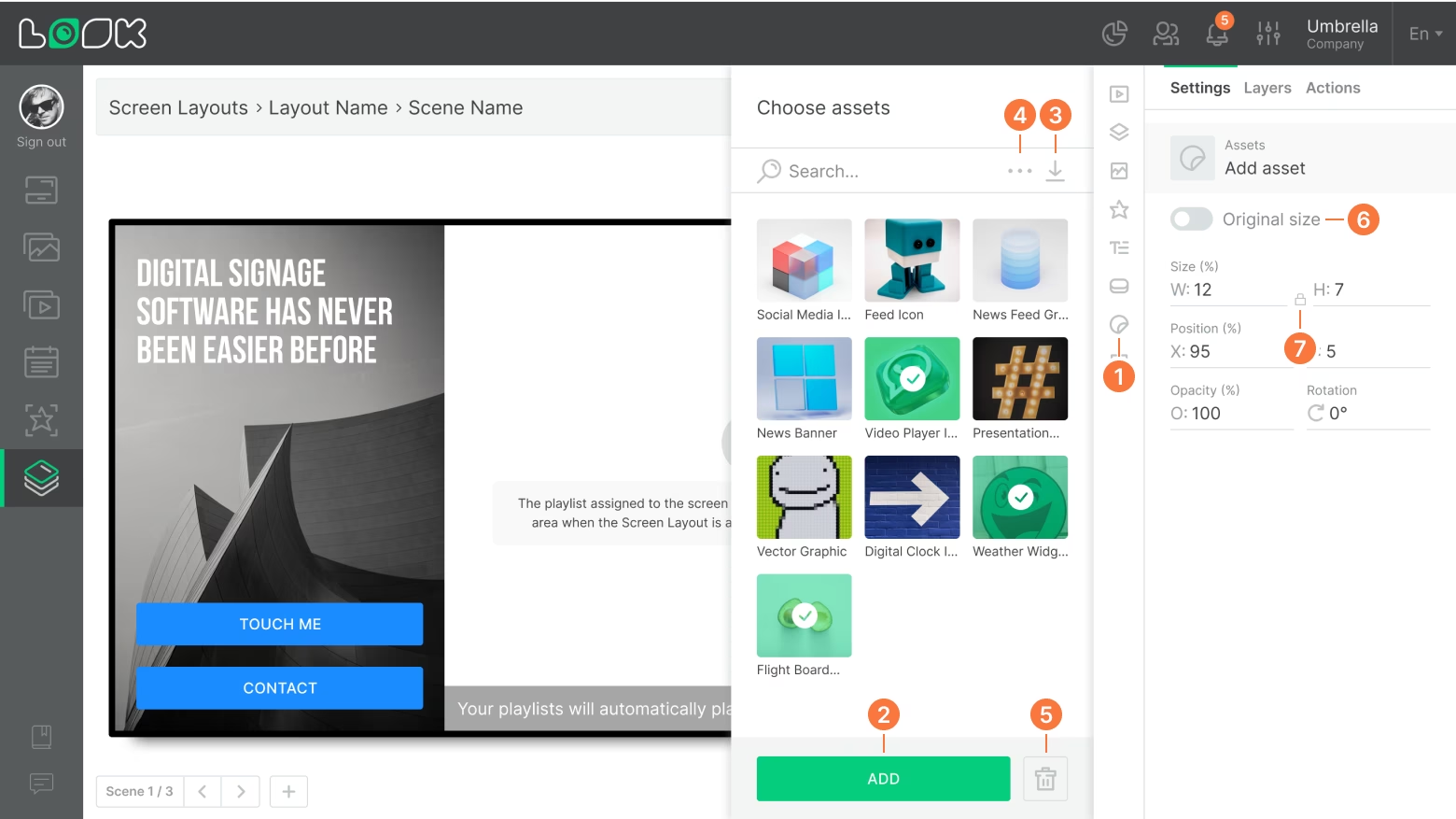
- To add your own image, click the Assets button in the toolbar or use the i hotkey.
- In the side panel that opens, select the desired asset and click Add, or simply drag it onto the workspace.
- To upload a new asset, click the Upload assets icon on the right side of the search bar.
- To sort assets by chronological or alphabetical order, use the dropdown menu by clicking the three-dot icon in the search bar.
- To delete an asset, select it and click the Delete icon in the side panel.
Deleted assets will be removed from all layouts where they were used.
- To display assets in their original resolution, enable the Original size option.
- To keep proportions when resizing an asset, activate the Keep original ratio icon between the size fields.
Can't find your answer?
Contact Support






