Screen Layout QR Code
The widget allows you to generate a unique QR code for individual screens or layouts.
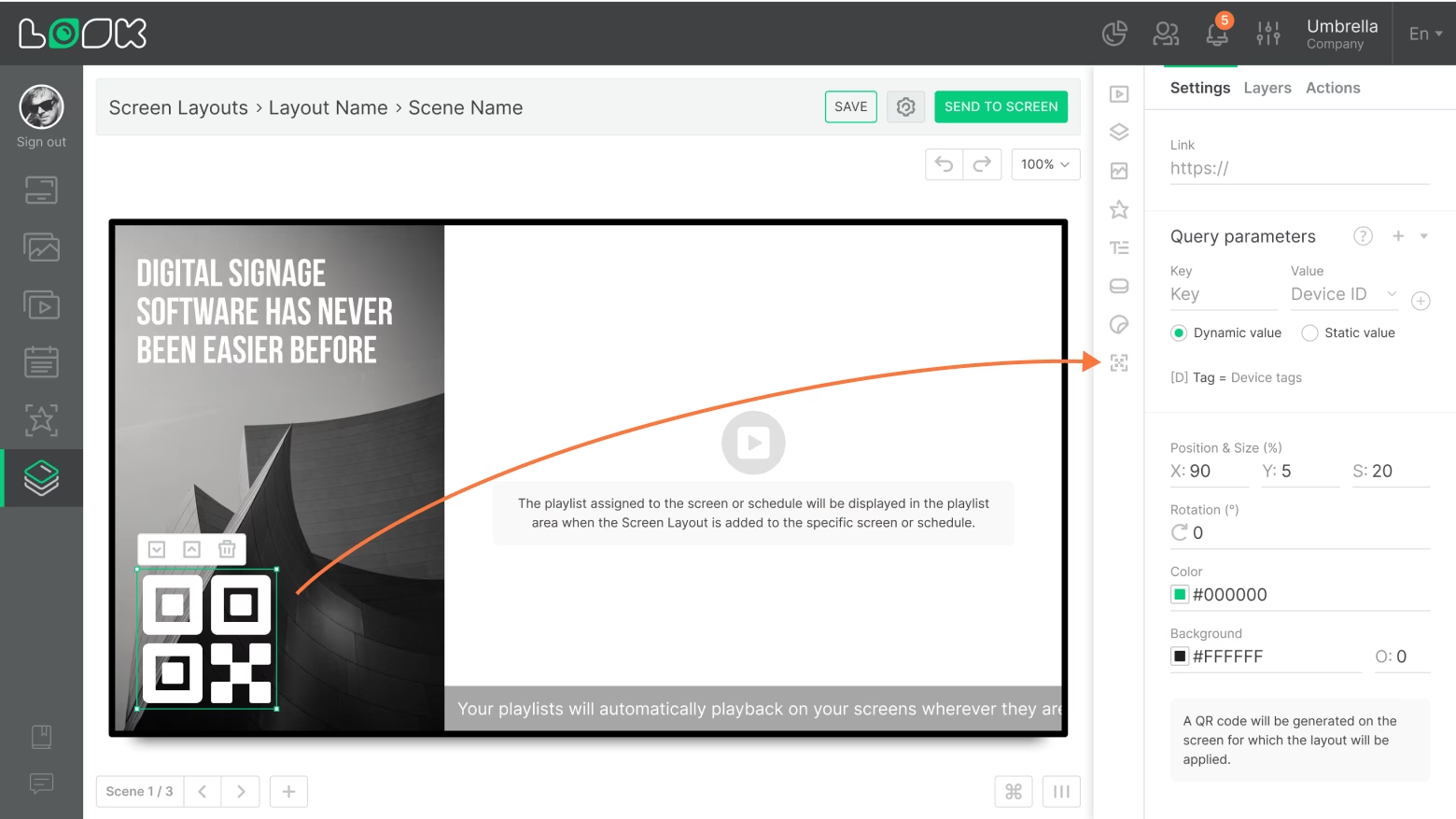
Adding and configuring the QR code
- To add a QR code to the layout, click on the QR icon in the toolbar or use the Q hotkey.
- Add the link and configure the external code parameters in the appropriate fields.
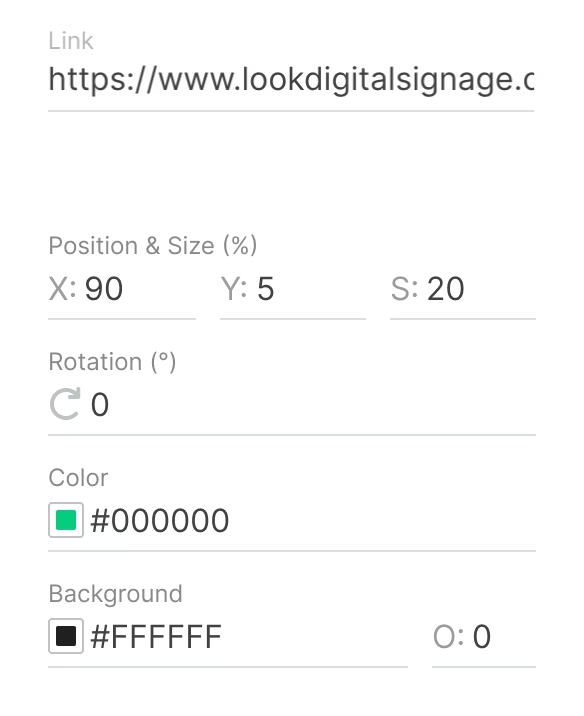
- In addition, it is possible to separately configure the request parameters to track from which screen or layout the link was clicked.
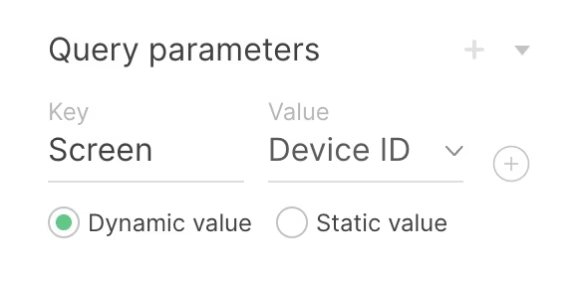
- Dynamic values make it possible to find out from which screen the link was opened.
- You can add any custom parameters in static values.
Please note that in the Look CMS art board, not the QR code itself is generated, but only its icon for configuring external parameters. A real QR code will be created directly on the screen for which the layout is applied.
Can't find your answer?
Contact Support






