Create Action Trigger
To create a new trigger that activates an Action, you can use an external service, such as Zapier, or generate your own request using the Action Link and Action Api Key.
Creating a Trigger on Zapier
After creating a new Action, it is necessary to save Editable Content or Screen Layout and send it to the screen. Only then will the Action be successfully tested and created on Zapier.
- Log in to the service https://zapier.com/ and open the Zaps tab in the left menu.
- Click Make a New Zap and select the app to serve as the trigger. In the example below, this is Google Calendar.
- For the trigger event, we chose the start of a new event created in Google Calendar. This means that the trigger will be activated with the start of the selected event on a calendar.
- Next, you need to select the appropriate Google account and sign in if necessary.
- Next, select the appropriate Google Calendar and test that the trigger works correctly. After testing, you can select a specific event on a calendar from the drop-down list. Click Continue.
- The next step is to create an Action on Zapier.
- Enter Look in the search field and select the appropriate app from the list.
- Select Send Action as Action Event.
- Log in to the Look app on Zapier. To do this, use the Action API key, which can be found in the Company Settings Section on the Look CMS website by clicking the icon to the left of your company name. Copy your key and paste it into the appropriate field on the Zapier website. Click Yes Continue.
- After logging in to the Look app, select the appropriate Layout and Action to be affected by the trigger. Then click Continue → Test & Continue → Turn on Zap.
Please note, that Action may be activated immediately when tested for the first time. Therefore, if necessary, go back to the Look app and set the initial values for Layout and Action.
Creating a trigger using Action Link
To activate a trigger using Action Link, the HTTP GET request needs to be sent. For example, a request like curl will show as follows:
curl -v <action_link> -H look-api-key:<api_key>
Where:
- action_link is a link from the Action settings.
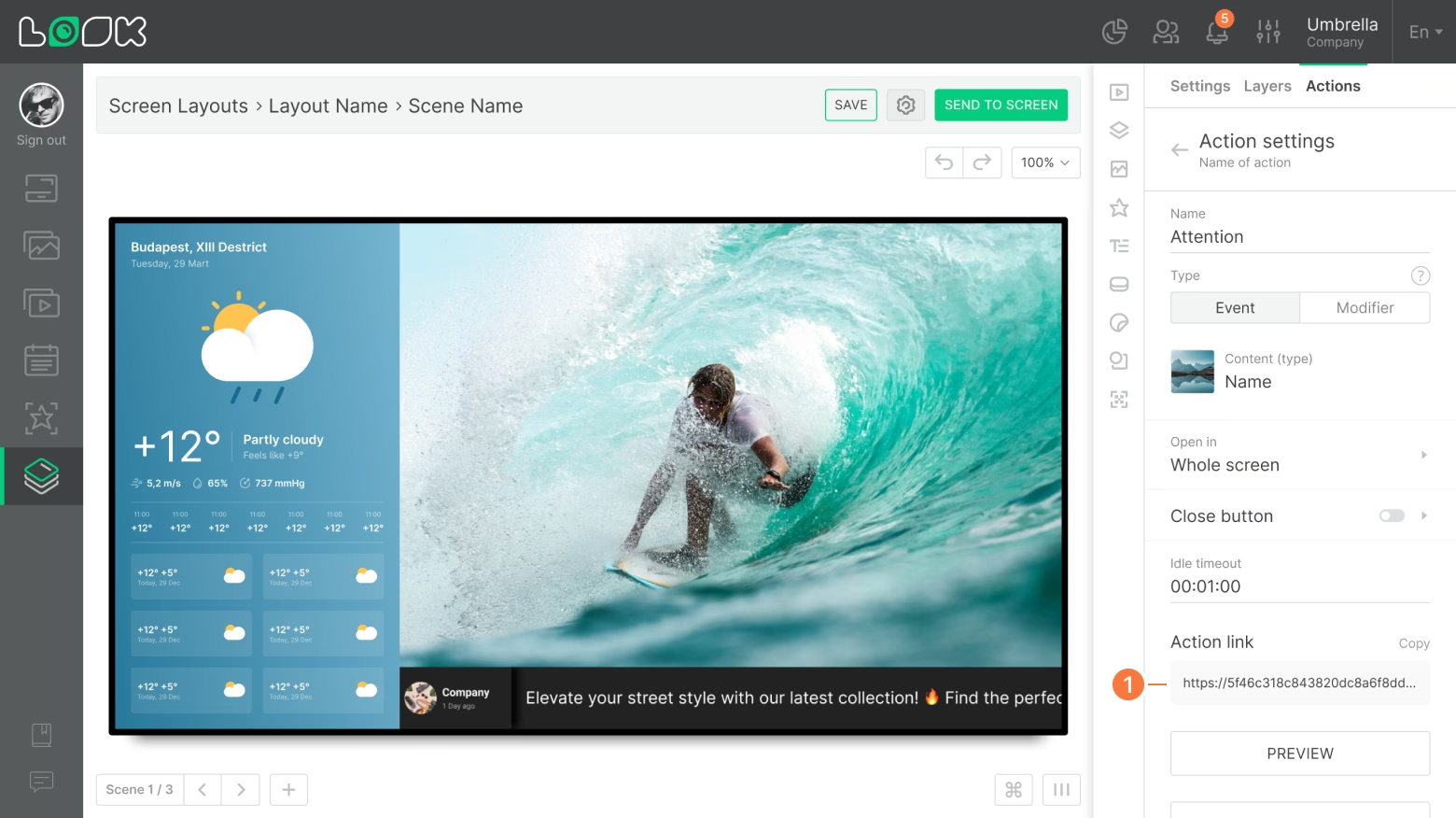
- api_key is the Action API Key from Company settings
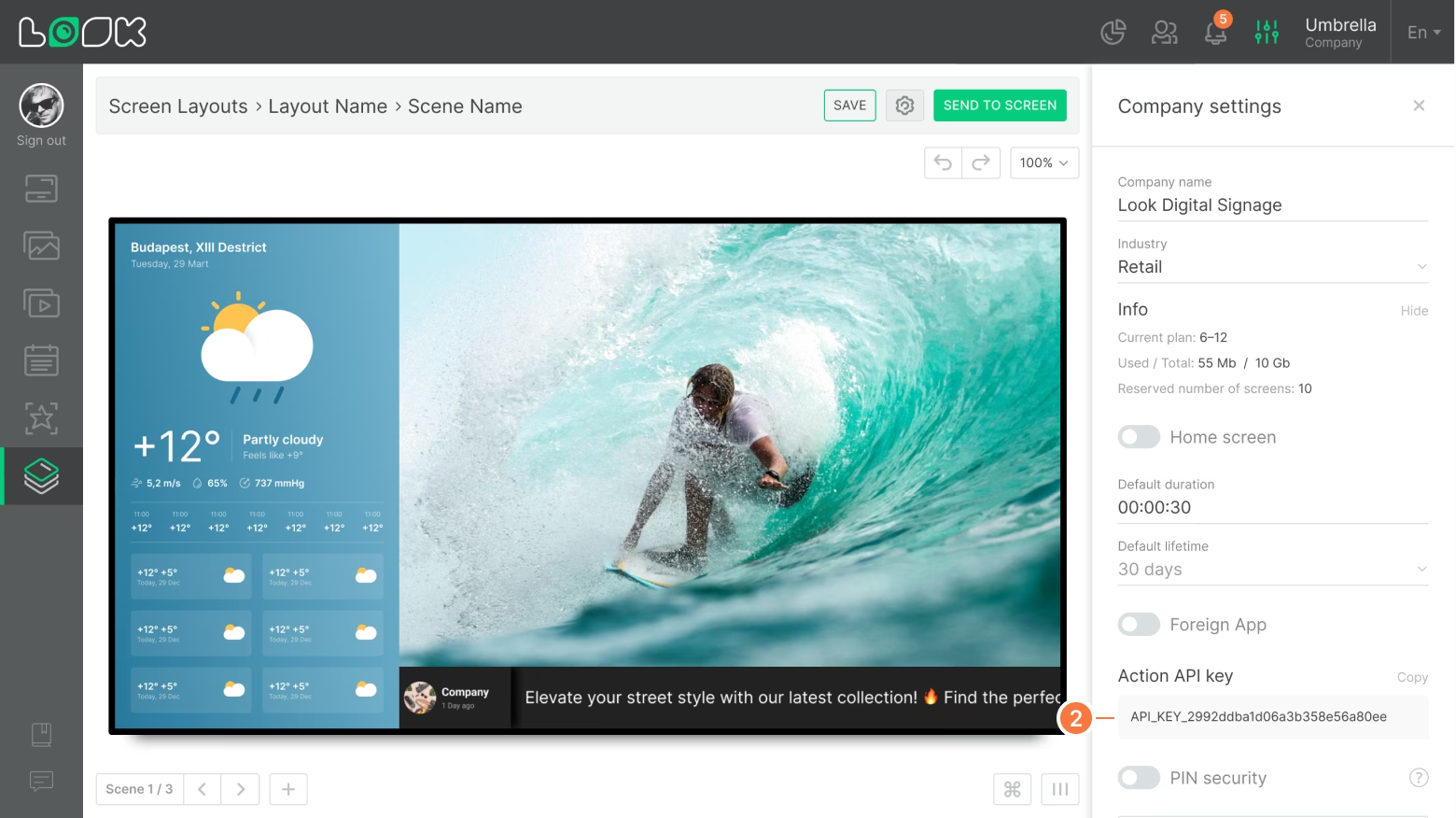
Read also: Actions, Creation of a new Action
Can't find your answer?
Contact Support






