Scenes
Scenes is a tool that lets you create many independent layouts within a single project and switch between them using buttons. You can use Scenes to create complex interactive scenarios such as multi-page websites or mobile applications.
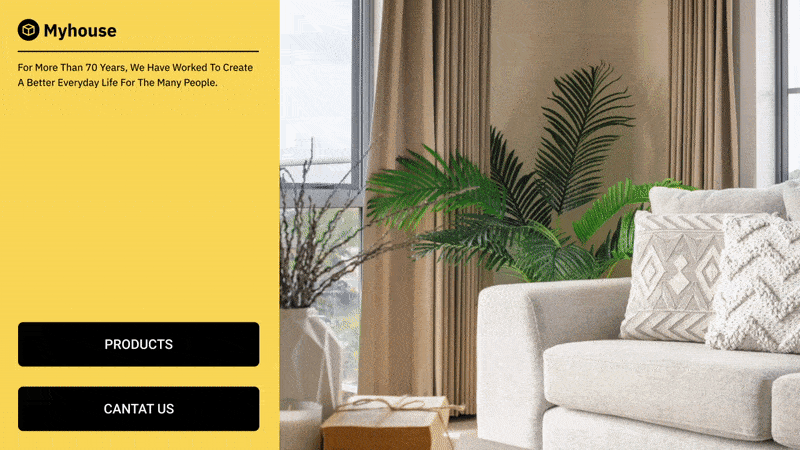
Main scene
Main scene is created automatically after the creation of a new Layout. Main scene cannot be deleted because layout cannot exist without it. Playlist is the obligatory object for the main scene; therefore, it cannot be deleted from namely this scene. Main scene is created automatically when a new layout is created. The main scene cannot be deleted because the layout cannot exist without it. The playlist is the mandatory object for the main scene, so it cannot be deleted from the main scene.
Scene navigation
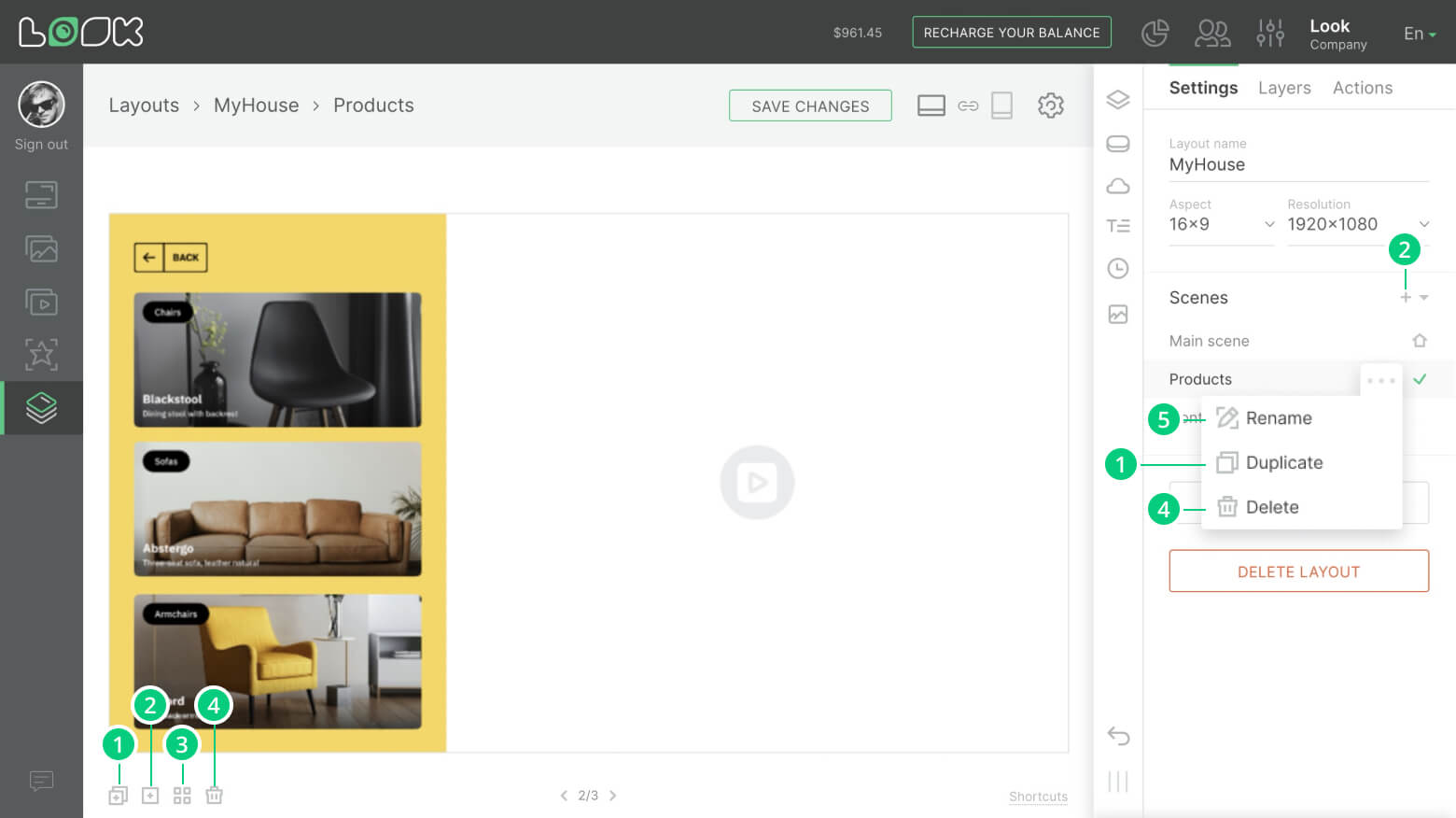
1. Copying a Scene. To copy the current scene, click the Copy Scene icon on the toolbar below the workspace, or select Duplicate from the drop-down menu of the scene list (Layout Settings > Side menu).
2. Creation of a new scene. The Create new scene icon in the toolbar under the workspace or the [+] icon in the list of all scenes is in charge for creating the new scene.
3. List of all scenes. You can view the list of all scenes in the side panel of the layout settings or by clicking the Show all scenes icon (hotkey A) under the workspace. You can also use these lists to move from one scene to another.
You can also shift from one scene to another by using the hotkey combinations (⌥ (Alt) ← and ⌥ (Alt) →).
4. Deleting the scene. Deleting the scene is performed using the Delete scene icon under the workspace of the layout or in the drop-down menu in the scene list.
5. Renaming the scenes. You can rename the scenes by selecting the Rename from the drop-down menu of the scene list in the right side settings panel.
Opening the scene by pressing a button

To open the scene by pressing a button, click on the Scenes tab in the additional side menu of selecting the key content and select the scene which should open after this button is pressed.
Copying of the objects between the scenes
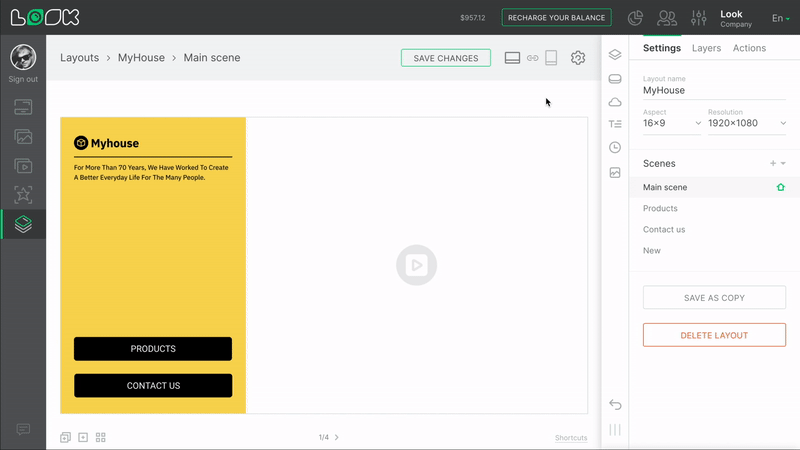
You can copy separate widgets or layers with all their content and paste them into the current or another scene. To copy a widget or a layer, highlight the required object and select Copy (hotkeys ⌘ (Ctrl) C) from the drop-down layer list menu. To paste the object, use the ⌘ (Ctrl) V hotkey combination or select the Paste button from the drop-down layer menu.







