Company settings
To open the company settings, click on the icon in the upper navigation bar to the left of the company name.

In the company settings, you can change the name of the company, choose an industry, view basic information about the company, customize the home screen, set the default playback duration and lifetime of content, open access to third-party applications, find out the API key for Actions, set the security code and go to Manage subscription.
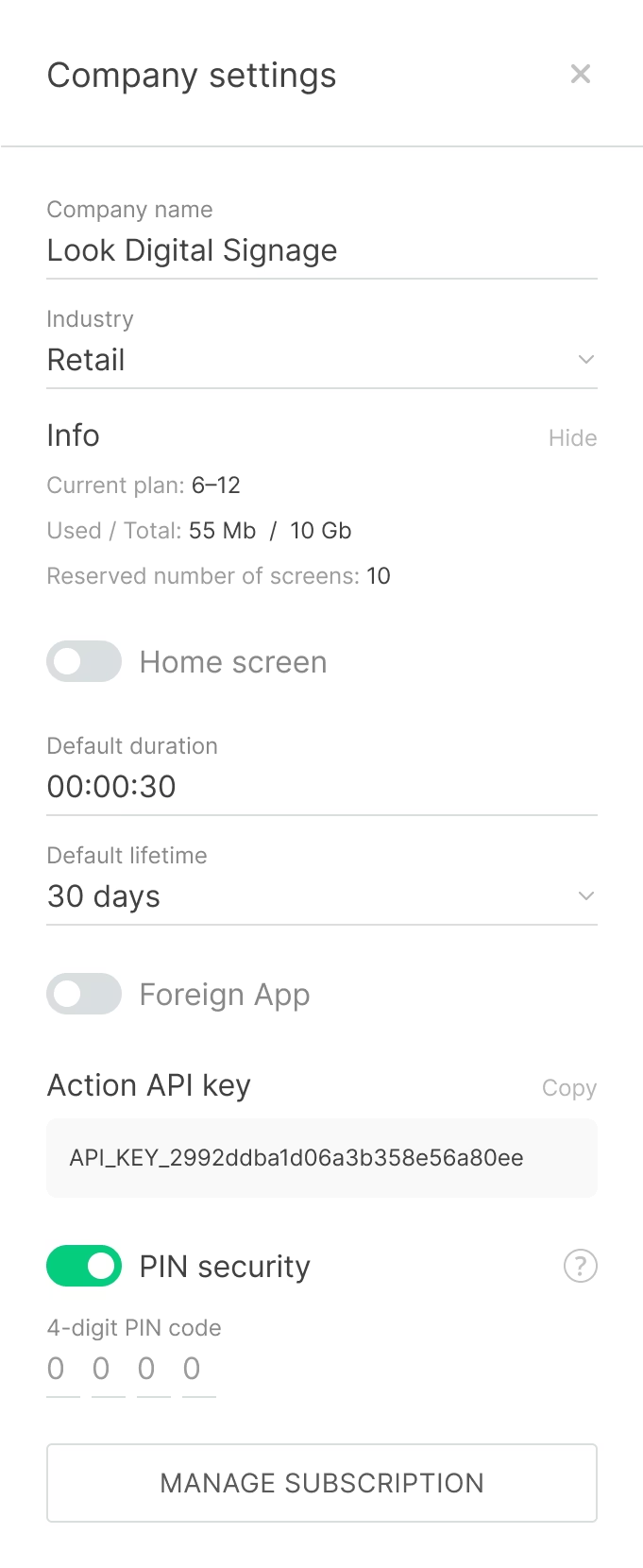
Home screen customization
The home screen is a unit of content that will be shown on all of your screens when there are no scheduled playlists and when the application is being launched.
- To customize your home screen, click on the Home screen button and then click Add content.
- In the additional sidebar that opens, select a content unit.
- Click the Save button in the company settings panel.
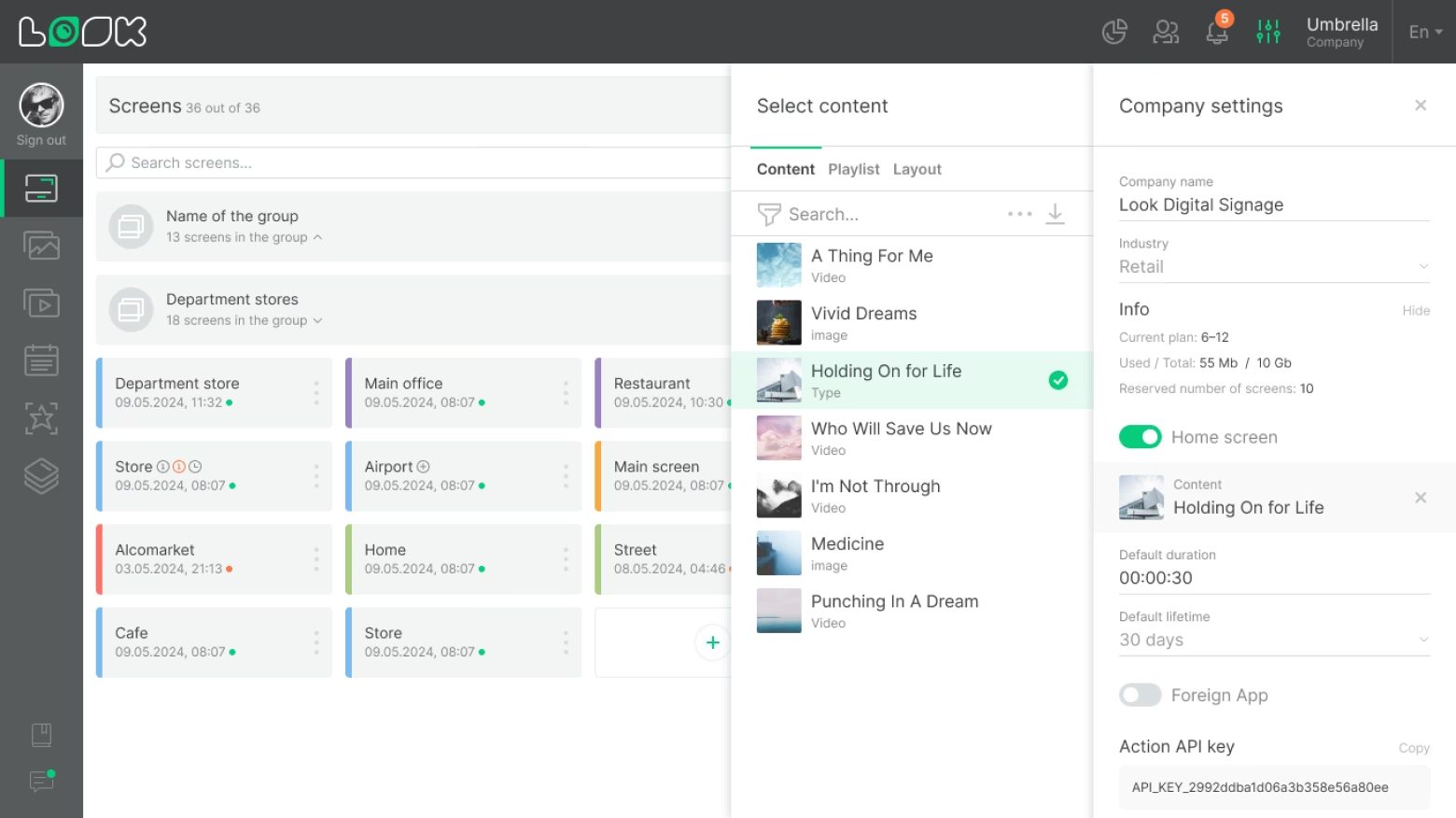
Default duration
When you add content to a playlist, it is set to play for 30 seconds by default. You can alter this parameter by changing the time in the input of the same name.
Changing duration of content playback is not available for content that has its own time frame (for example, video and audio content).
Default lifetime
In the Content settings, you can set the time period upon expiration of which the content will be locked (excluded from rotation of playlists, home screen, or layout). The default lifetime is 30 days. You can also change this parameter in a corresponding input area in the Content settings.
Third party application
The function allows you to launch a third-party application, which must be pre-installed, after tapping the screen.
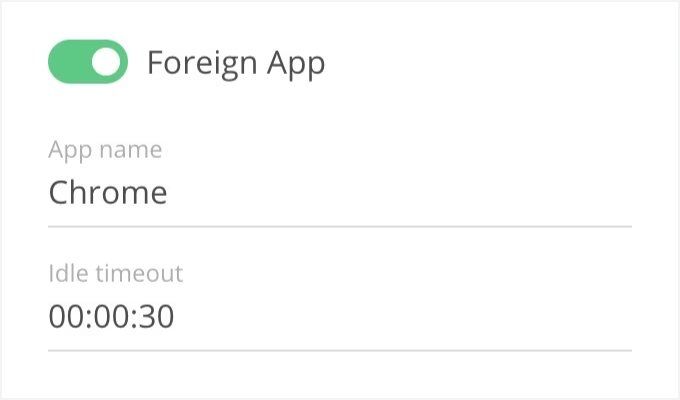
- To do this, click on the Foreign App button.
- Enter the name of the application you want to run or the name of its package, for example Chrome or com.android.chrome.
- Enter the timeframe following which the third-party application should be closed and the Look application will reopen. This parameter will get launched when there is no interaction with the screen.
- Click the Save button.
Security code
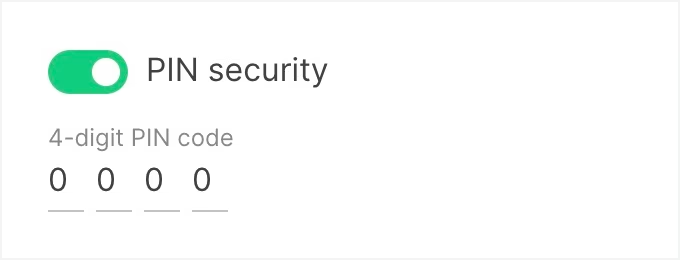
- Enable the setting to allow access to the device settings only after entering the security code.
- Enter your own 4-digit code.
- Click the Save button.







