Subscription management
To go to subscription management, open the company settings by clicking on the Company Settings icon in the upper navigation bar, click Manage Subscription in the sidebar that opens, then click Manage Subscription in the info block with the terms of the current billing plan.
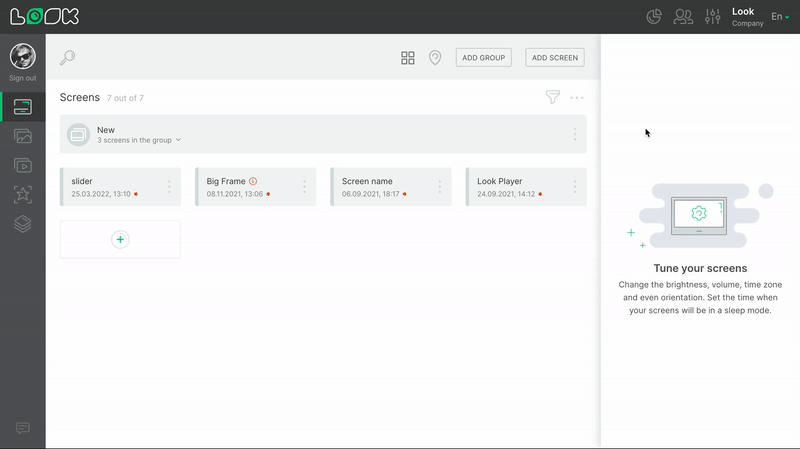
Subscription Management
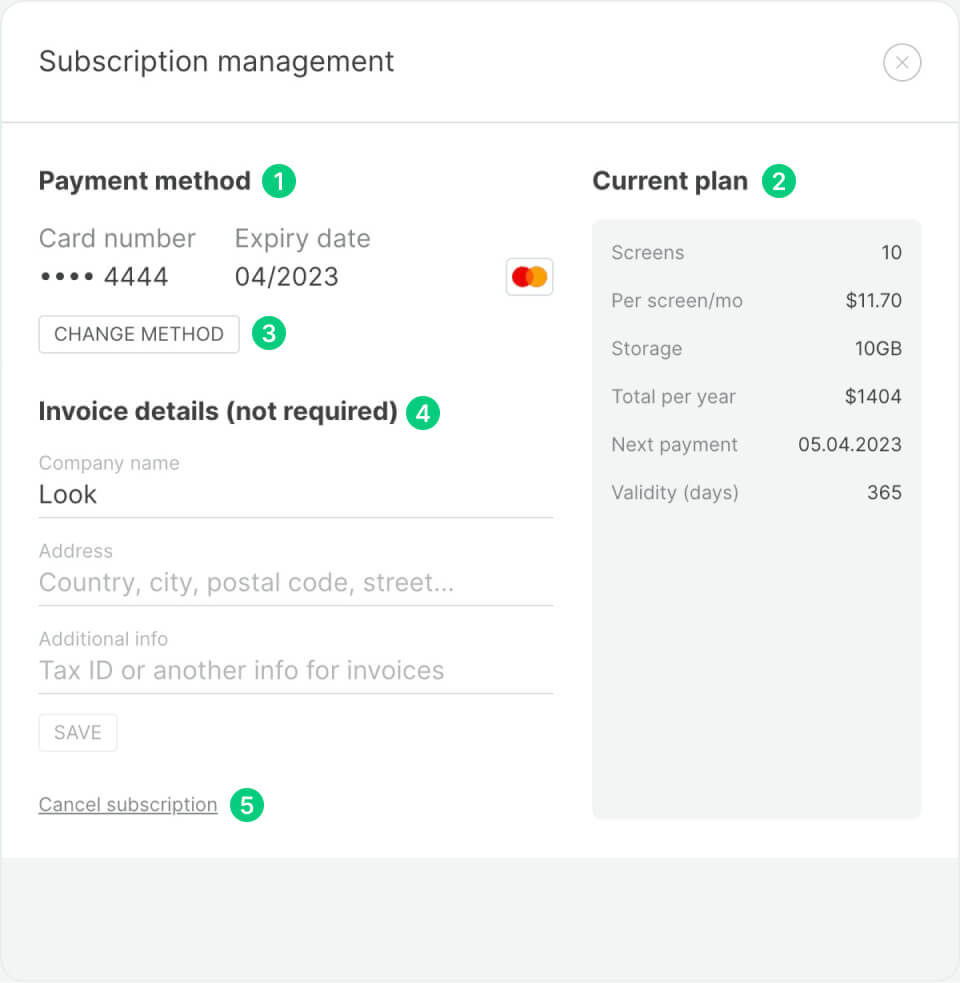
1. In the left part of the subscription management modal window, you will see the current payment method.
2. On the right you can see the detailed terms of the billing plan.
3. To change the current payment method, click the Change Method button, enter the details for the new payment method and click Update.
4. At the bottom left, you can enter information about your company, which will be displayed in invoices.
5. To cancel a subscription, click Cancel Subscription.
Payment History and Invoices
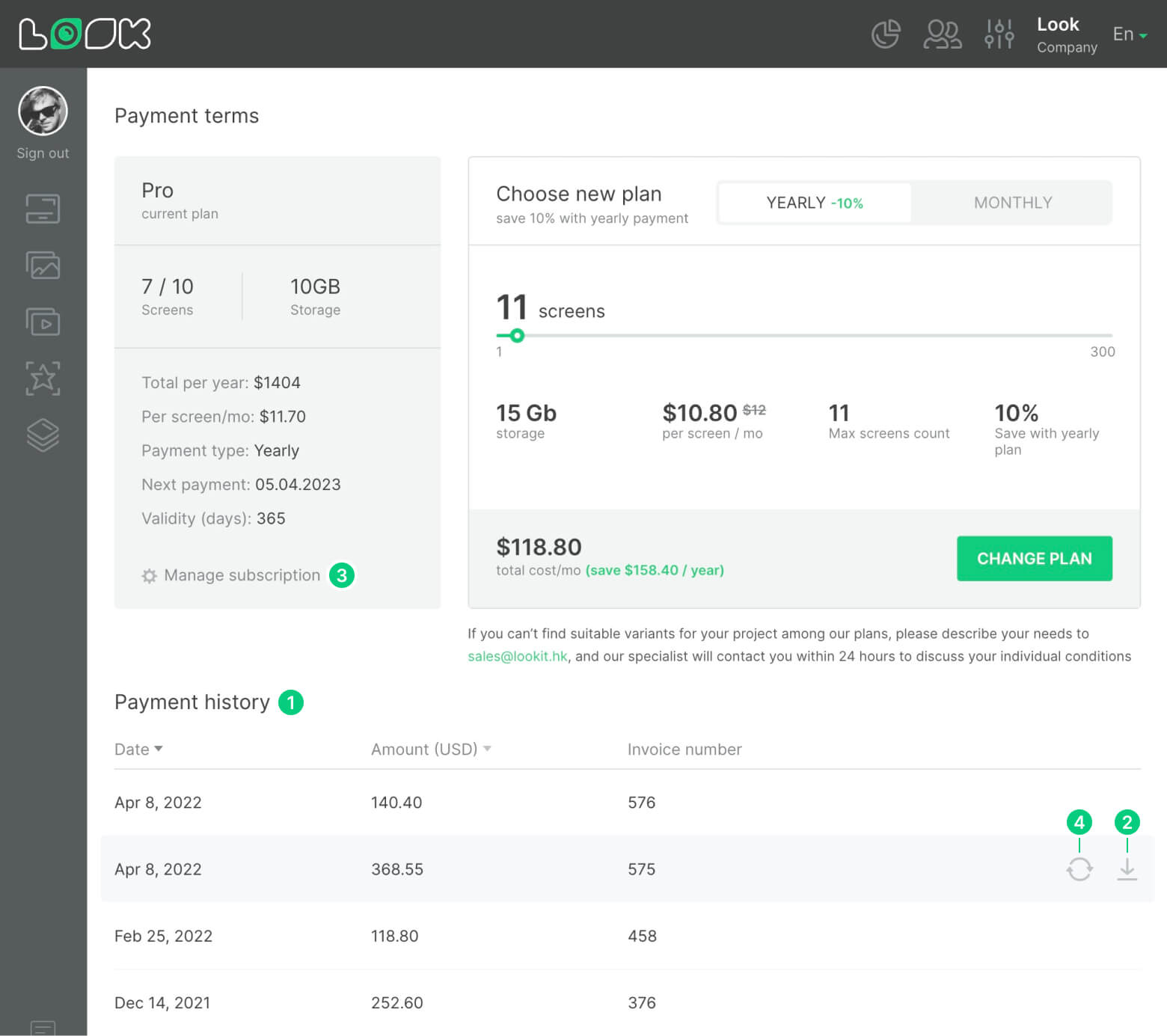
1. Under the block of the rate calculator there is a table with the history of all payments. The data can be sorted by date or amount of payment.
2. To download the invoice, click on the icon of the same name next to the desired payment.
3. If you need an invoice with information about your company, enter the necessary information in the Invoice details fields in the subscription management modal window.
4. Click the Update Company Details icon next to the payment if you want to download an invoice with up-to-date information about your company, then click the Download Invoice icon.
Read also: Current Billing Plan, Change Billing Plan







