Content settings
General Settings
To enter the content settings, click on the content card and its settings will open in the right side panel.
Content Preview
At the top of the panel is the content preview area.

Content Information
Below the preview area is an information block. Here you can change the name of the content, get basic information about the content, and see its playback statistics - views & time.
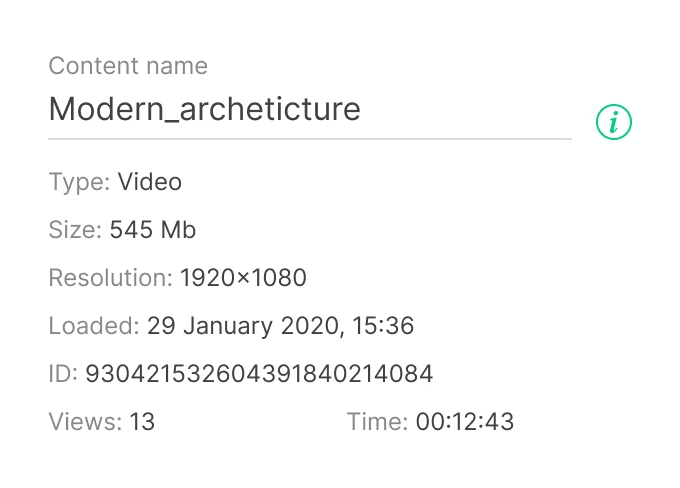
Content Blocking and Lifetime
Blocked Content is content that falls out of rotation in all playlists, layouts and the home screen. At the same time, the content is not removed from the system, playlists, or the home screen. The content retains all its settings and positions, but it becomes invisible and drops out of the playback stream in playlists. To block or unblock content, change the status of the Block slider.
Lifetime is a setting to program content blocking for a certain time. At the end of the lifetime, the content is automatically blocked. To customize the lifetime function, enable a corresponding slider and enter values for the start and end of the content lifetime.
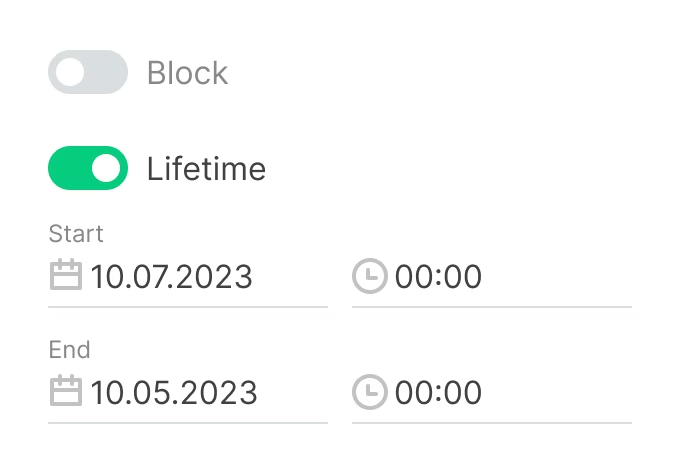
Blocked content is marked with a lock icon in a red circle. Content with lifetime activated is marked with a clock icon next to the content name. When you point at the icon, a tooltip with a time range will appear.
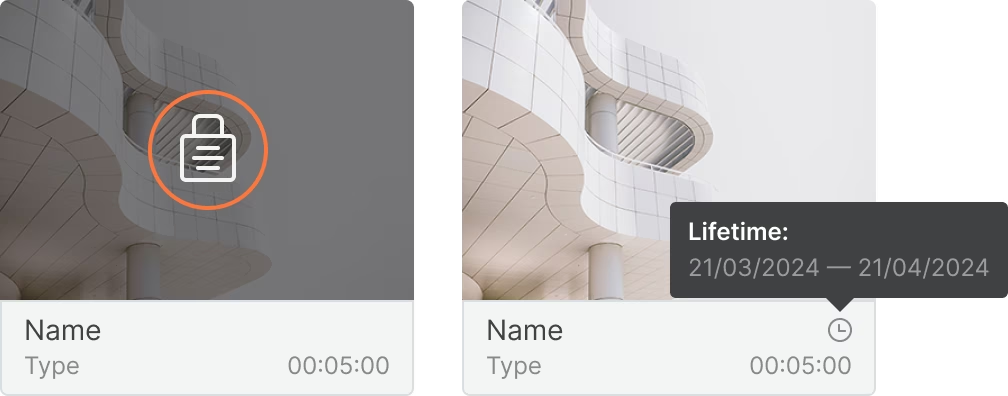
Tags
Tags allow quickly filter and find the content you need. To add a tag to content, enter the name of the tag you want to assign and press [+] or Enter. To remove a tag, click on the cross icon next to the tag name.
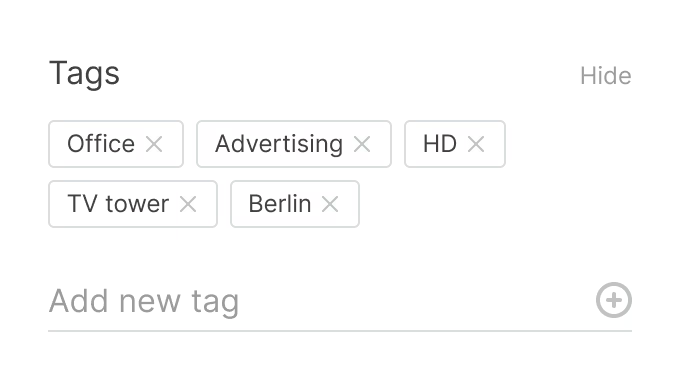
Adding Content to a Playlist
Using the content settings, one can immediately send a selected content item to the required playlists.
- To do this, click on the Share to playlists button.
- An additional sidebar will display available playlists.
- Click the [+] icon next to the name of the playlist to which you want to add content. The counter to the left of the icon with a [+] sign indicates how many times the content item has been added to the playlist.
You can add content to playlists multiple times. Content is automatically added to the end of the playlist's queue.
Removing Content
To delete a content item press Delete Content and confirm deletion in the modal window.
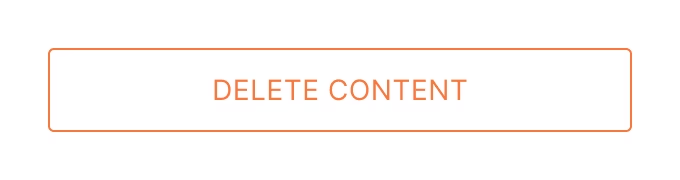
In addition, you can delete content by clicking on the trashcan icon in the content card that appears when you point over it.
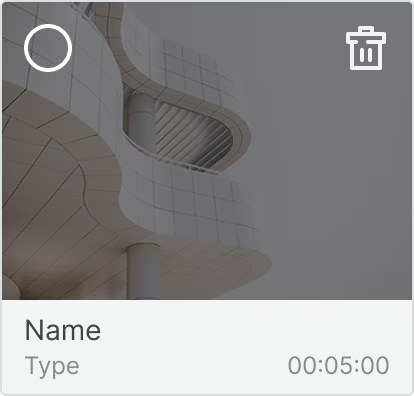
Webhooks
Webhook is a way of notifying the system of an event. With Webhooks you can collect statistics about content playback.
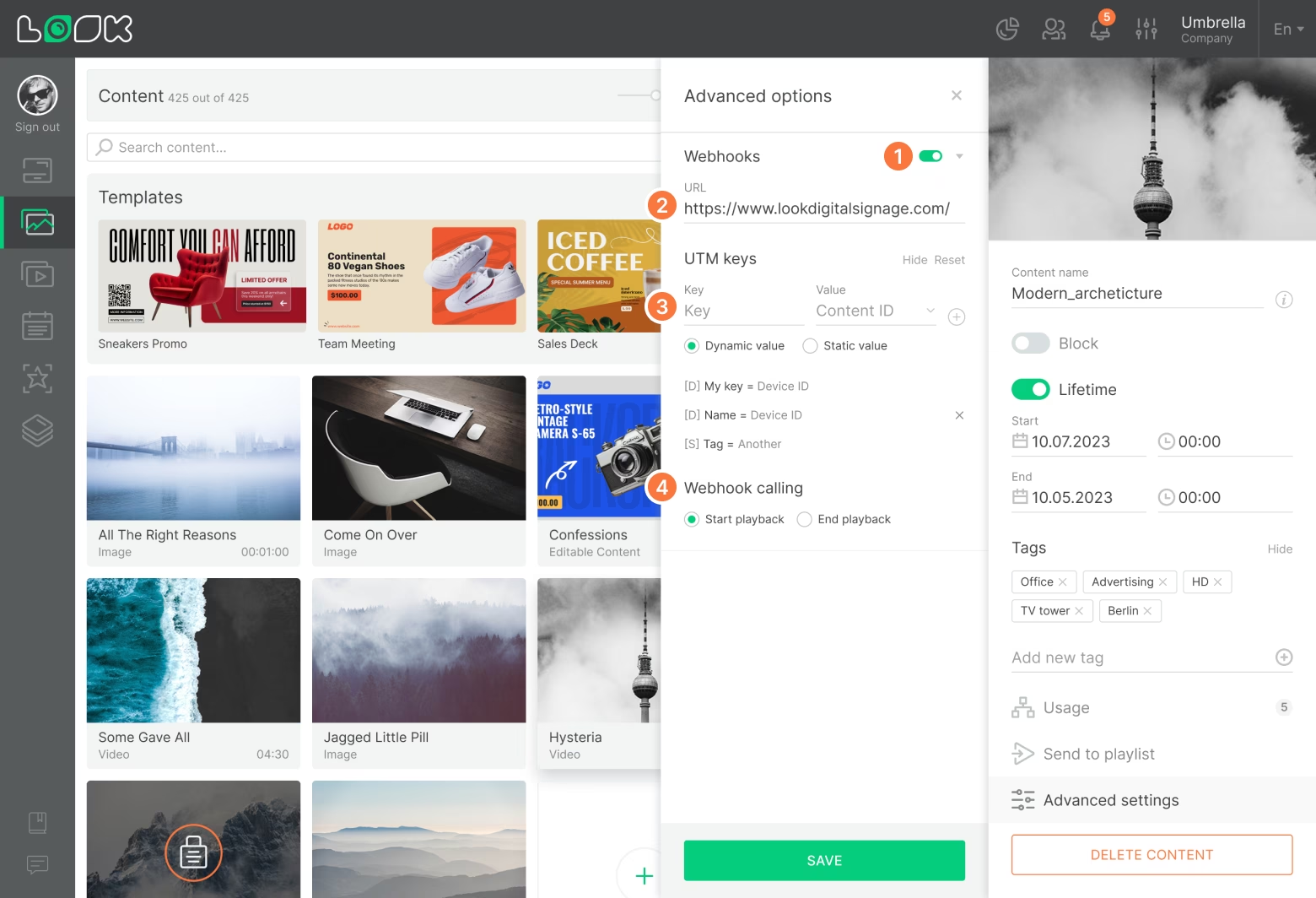
- To turn Webhooks on or off, use the switch next to the header.
- In the URL field, add the address of the resource that will be collecting statistics.
- With the help of UTM keys you can set your own parameters or monitor on which screens the content was played.
- The Webhook calling is responsible for exactly when the statistics should come (when the content started playing or when it finished).
Application Settings
For applications, these settings are also available in the content settings panel.
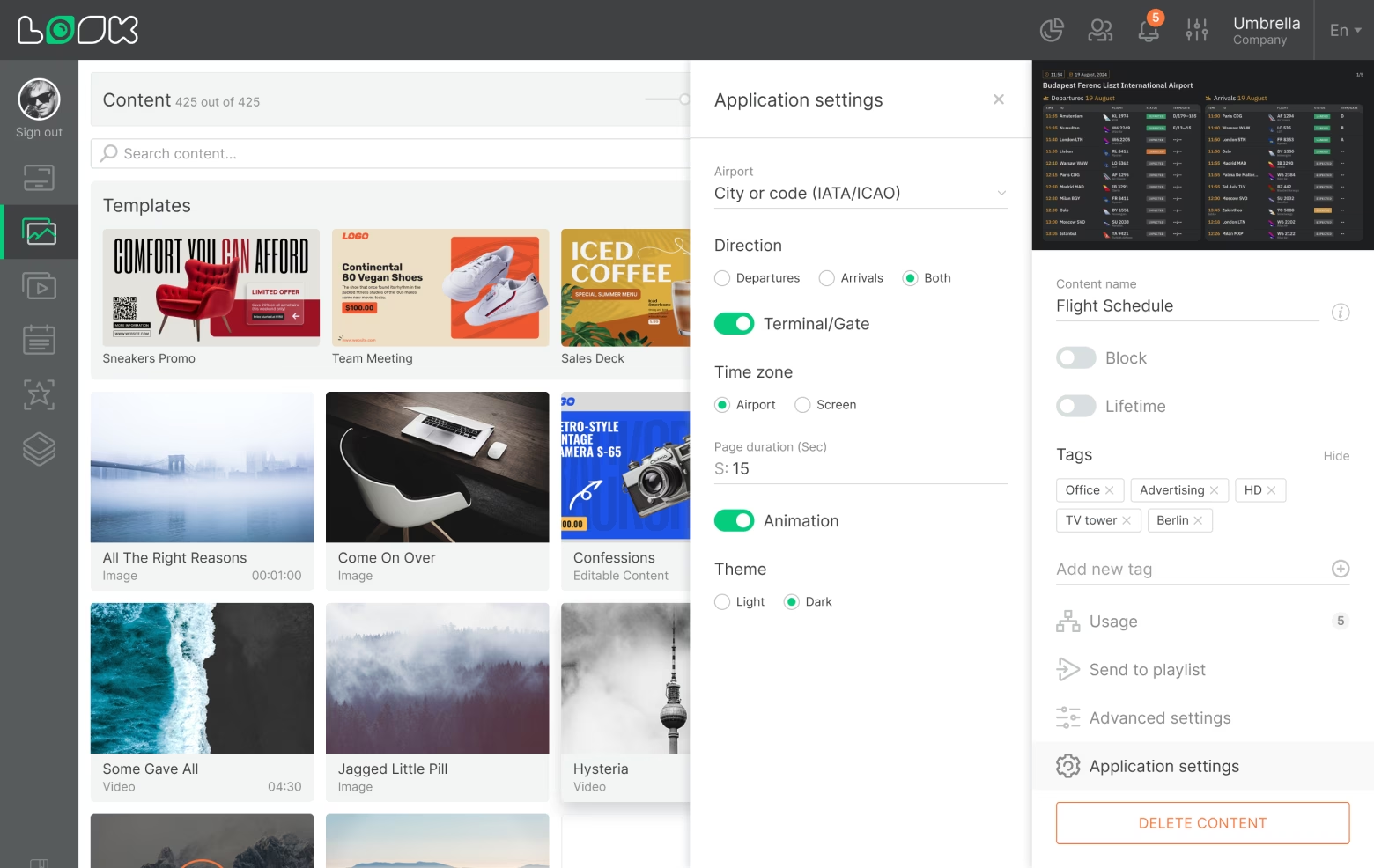
Web Content Settings
Web settings are available for web content. Here you can change the URL of a web content item and configure UTM tags.
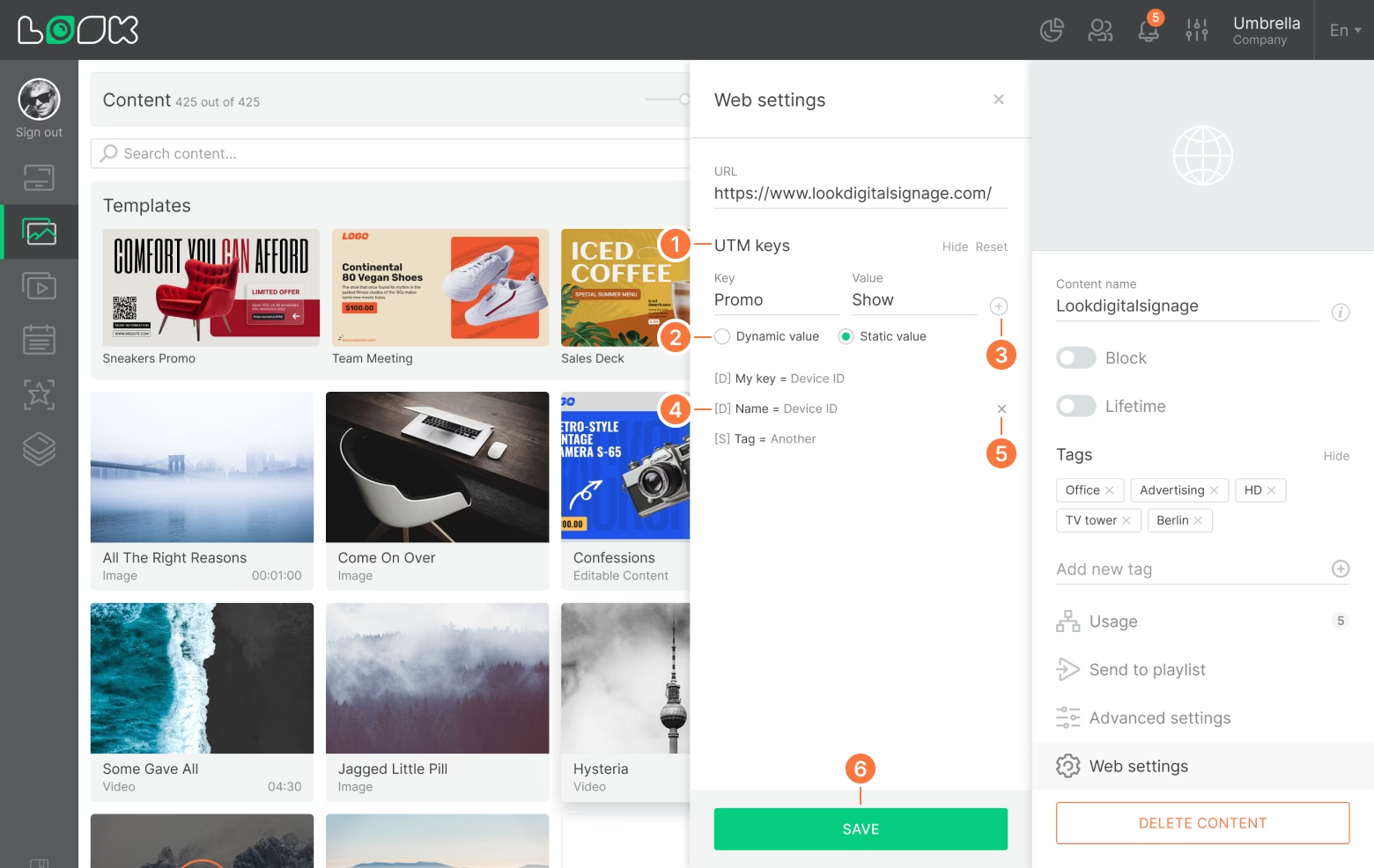
- To add a new UTM tag, click Add next to the UTM keys heading.
- Select value type: dynamic or static (currently only a device ID is available among the dynamic values).
- Enter the key name and values and click the [+] icon or Enter.
- To change the UTM tag, click on the line with the label, enter a new value and press Enter.
- To remove a UTM tag, click on the cross icon in the tag line.
- When finished, click Save.







