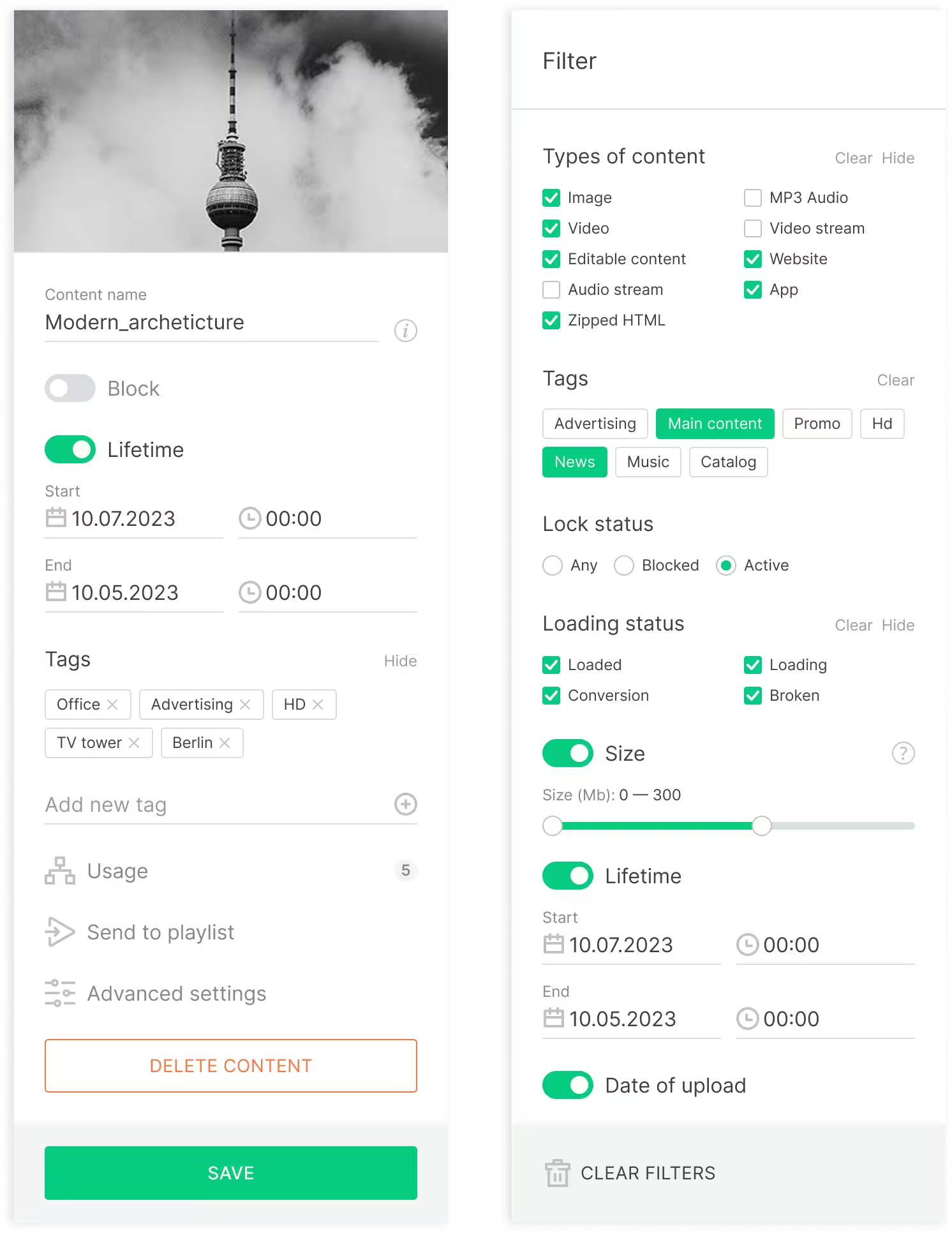User interface
Left Navigation Bar
In the left navigation panel, you can switch between the main sections of Look CMS, such as Screens, Content, Playlists, Schedules, Apps, and Screen Layouts.
Additionally, here you’ll find the Log Out button (under your user avatar), access to Personal Settings (by clicking the avatar), (by clicking the avatar), a Support Chat button (chat icon at the very bottom of the navigation panel), and a link to the Knowledge Base.
Upper Navigation Bar
The top navigation panel contains quick-access buttons for Statistics, Multi-user Settings, and Company Settings, as well as a Notifications Panel button. You’ll also find the Language Switch button in this panel.

Page Navigation Bar
Below the top navigation bar is the page navigation panel. This panel may vary depending on which section you’re in. It always displays the name of the active section and the main available actions for that page.

Right Side Panel
The right sidebar plays a major role. It’s used for configuring screens, content, playlists, schedules, apps, and layouts. You can also use it for searching, filtering, and much more.