Add first screen
Player
Before adding your first screen in the Look CMS, you need to install the Look app directly on your device: Android 5.1 and higher (Android TVs, commercial screens, tablets, TV boxes, etc.), Windows OS 7 and higher (mini PCs, digital kiosks, etc.), Linux OS Ubuntu 12.04, Fedora 21, Debian 8 and higher, Mac OS 10.9 and higher, Amazon (Amazon Signage Stick, Fire TV Sticks, Fire TVs, etc.), LG webOS (LG’s Smart Signage commercial displays).
You can download the Android-based app completely free from Google Play and Amazon, or via the link where apps for all of the above platforms are available.
If you don’t yet have a physical device, you can use our catalog to find the optimal option.
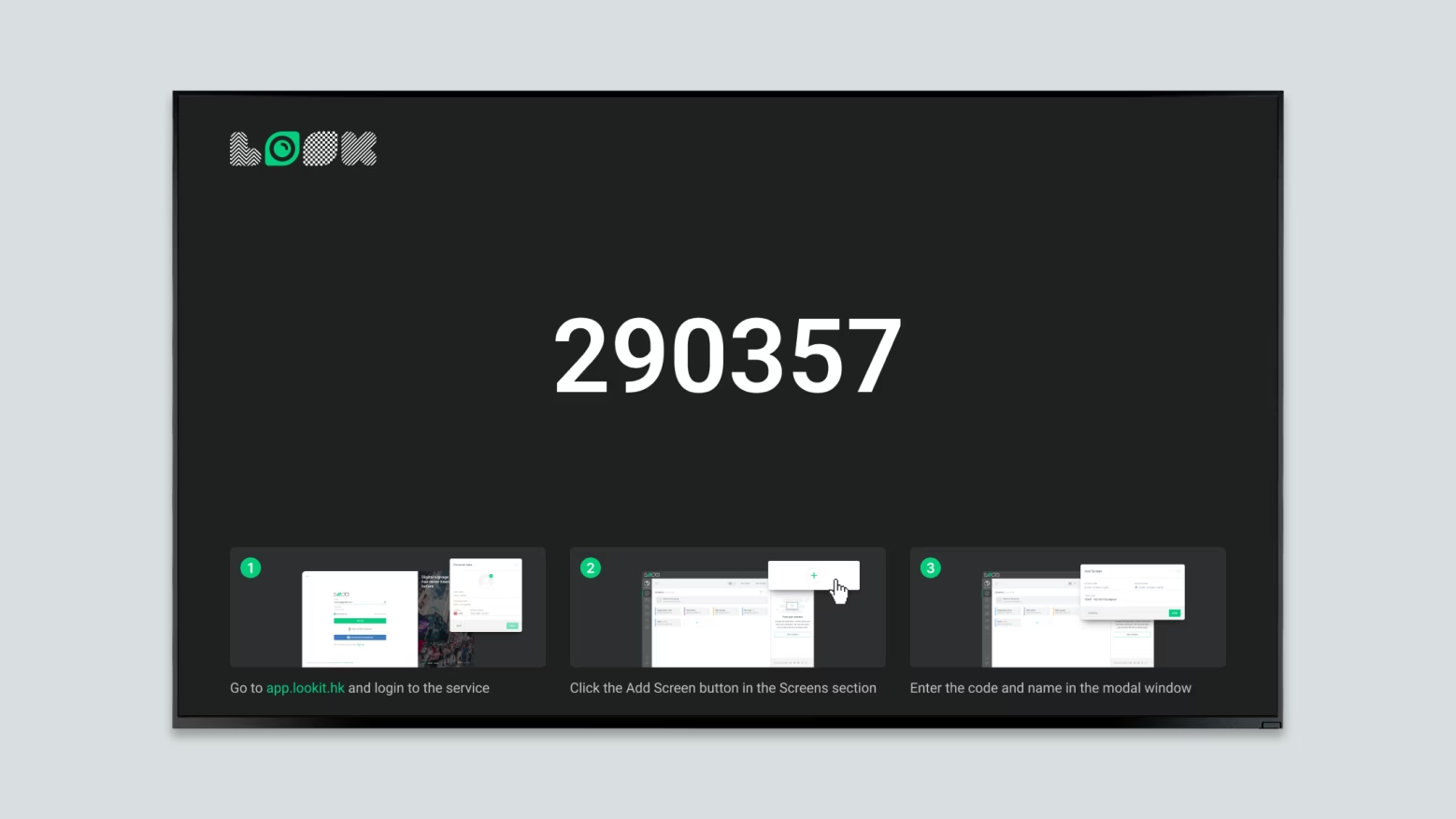
After installing the application and setting up an Internet connection, you will see a 6-digit code on your screen.
If you don’t have your own device yet, you can add our free Demo Screen directly to your browser
Adding a new screen
- Go to https://app.lookdigitalsignage.com/devices and click the Add screen button.
- In the dialog window that appears, select your device type and follow the further instructions.
- Enter the 6-digit code that you see on your device after launching the Look Digital Signage Player.
- Enter the screen name and select the time zone, if needed.







