Permissions settings for Fire OS 8
Instructions for setting permissions for auto-start, reboot, and deployment on Fire OS 8.
- You will need to install Look Digital Signage Player.
- You will turn on enable developer options on the firestick.

- Download ADBShell (https://adbdownload.com/) and extract the contents of the zip file to a folder on your PC. For example, this could be a folder like C:\Users\Steve\Downloads\adb
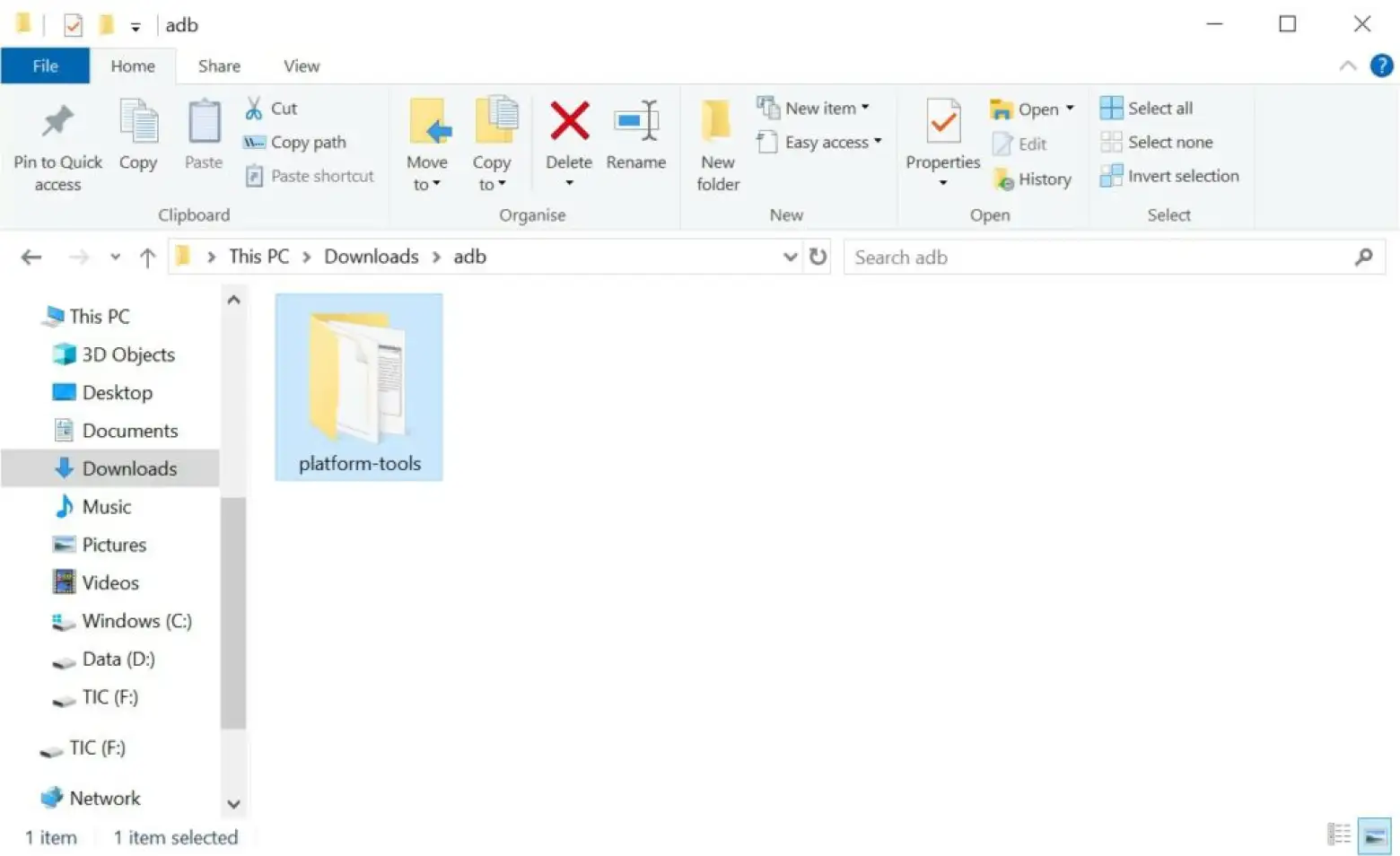
- Click in to the platform tools folder.
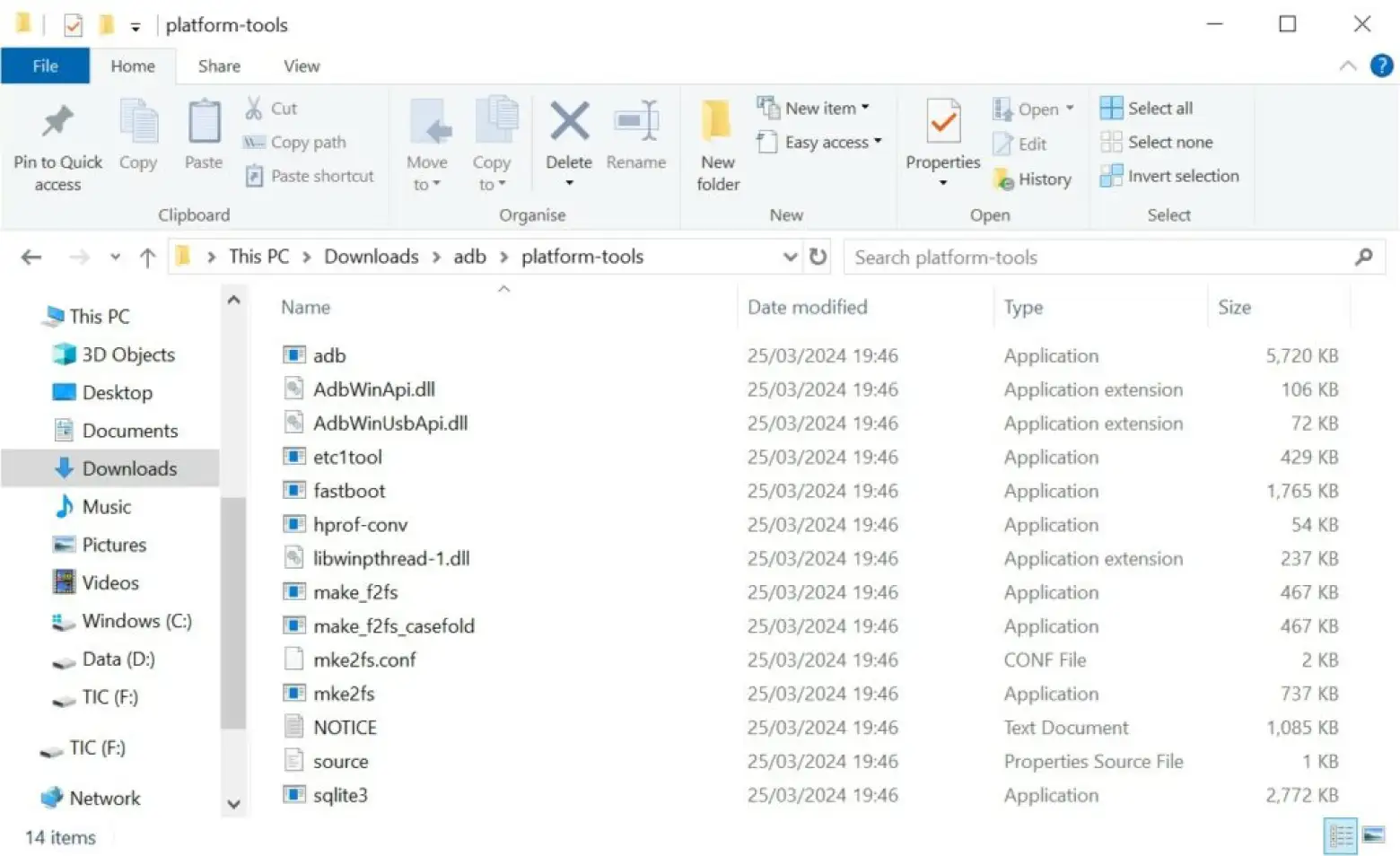
- Now start a command prompt in this folder. You can do this by typing cmd in the address bar of the folder you are viewing.
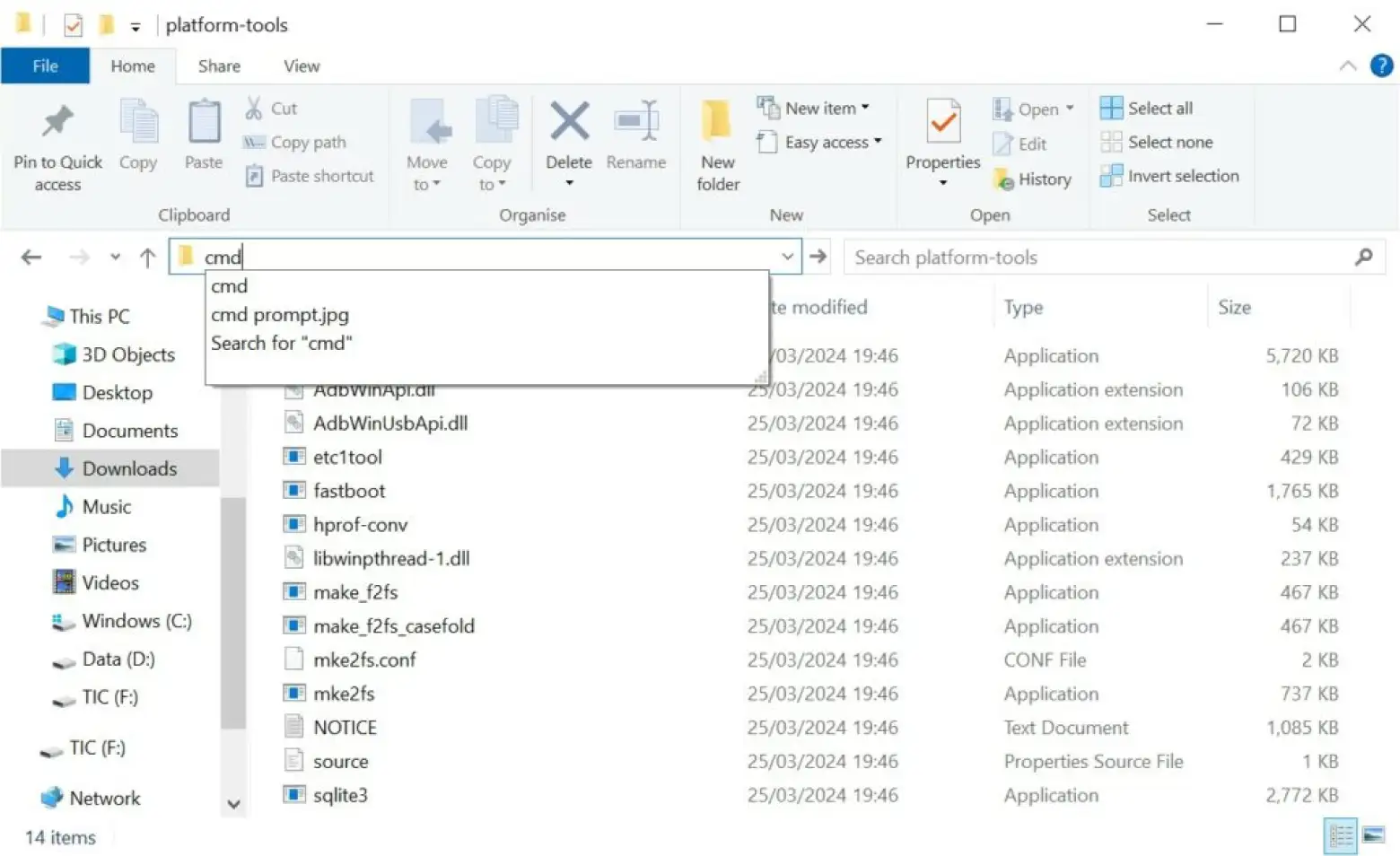
You will be presented with a command prompt window similar to this:
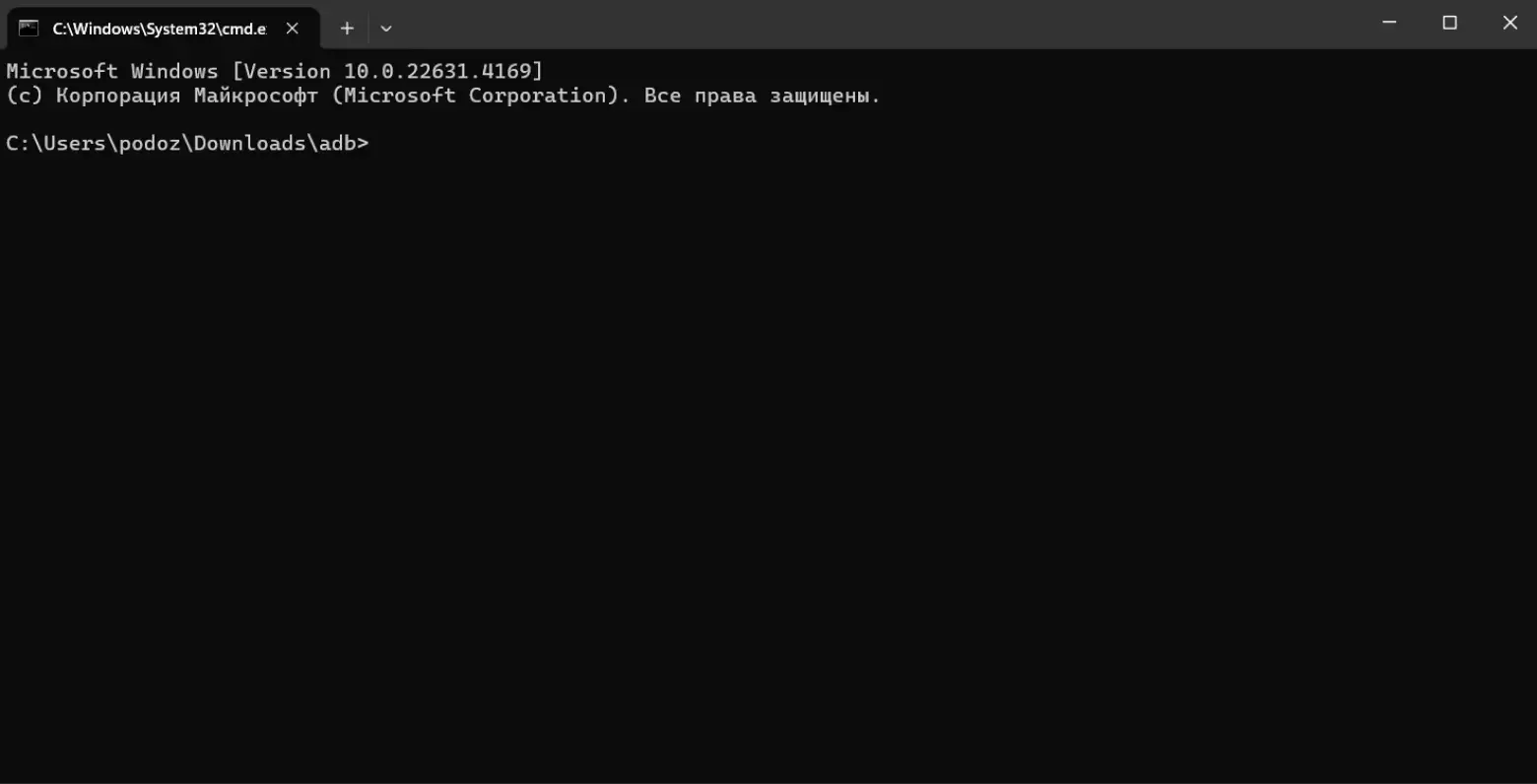
- We will now connect to our firestick(Please note the firestick and the computer must be on the same network). Replace <your ip address> with the ip address of your firestick. You can find the ip address of your firestick by selecting settings then My FireTV, then About and finally Network. Your ip address will be shown on the right.
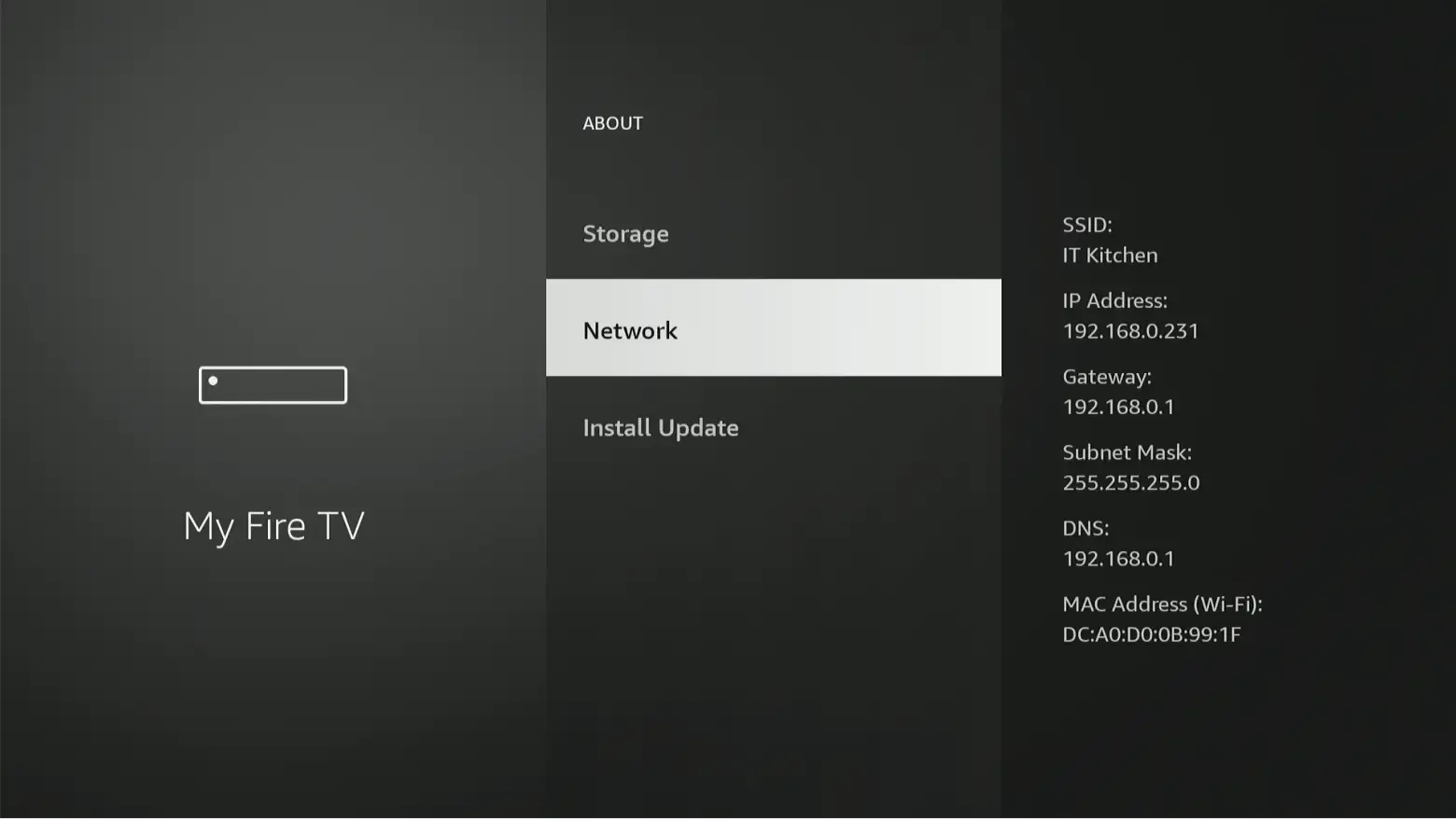
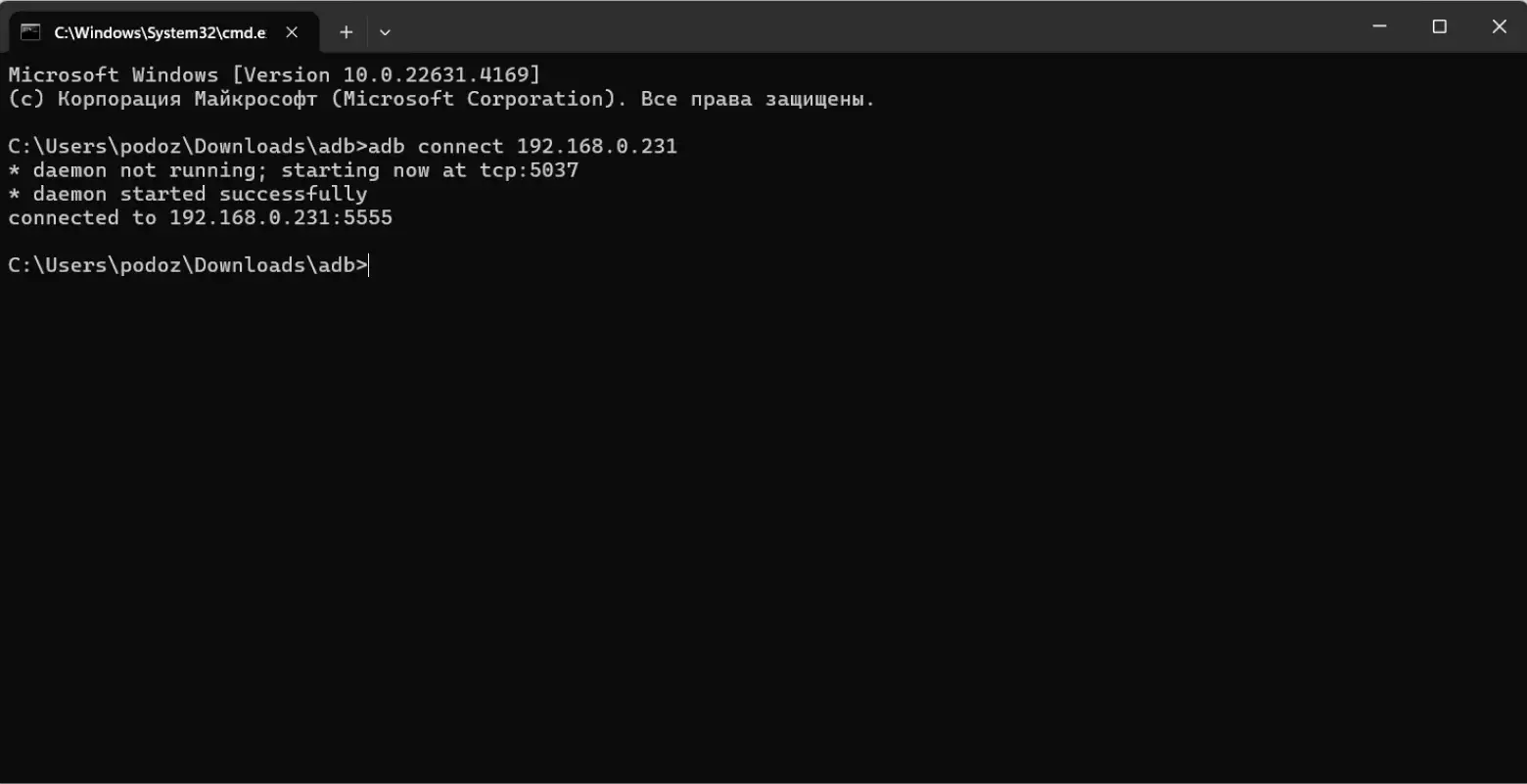
- A message will pop up on your firestick asking if you would like to allow USB Debugging. In some cases you may get a ‘Failed to authenticate’ message whilst you allow USB debugging. This is normal and can be ignored. Click in the checkbox to ‘Always allow from this computer’ and then click Allow.
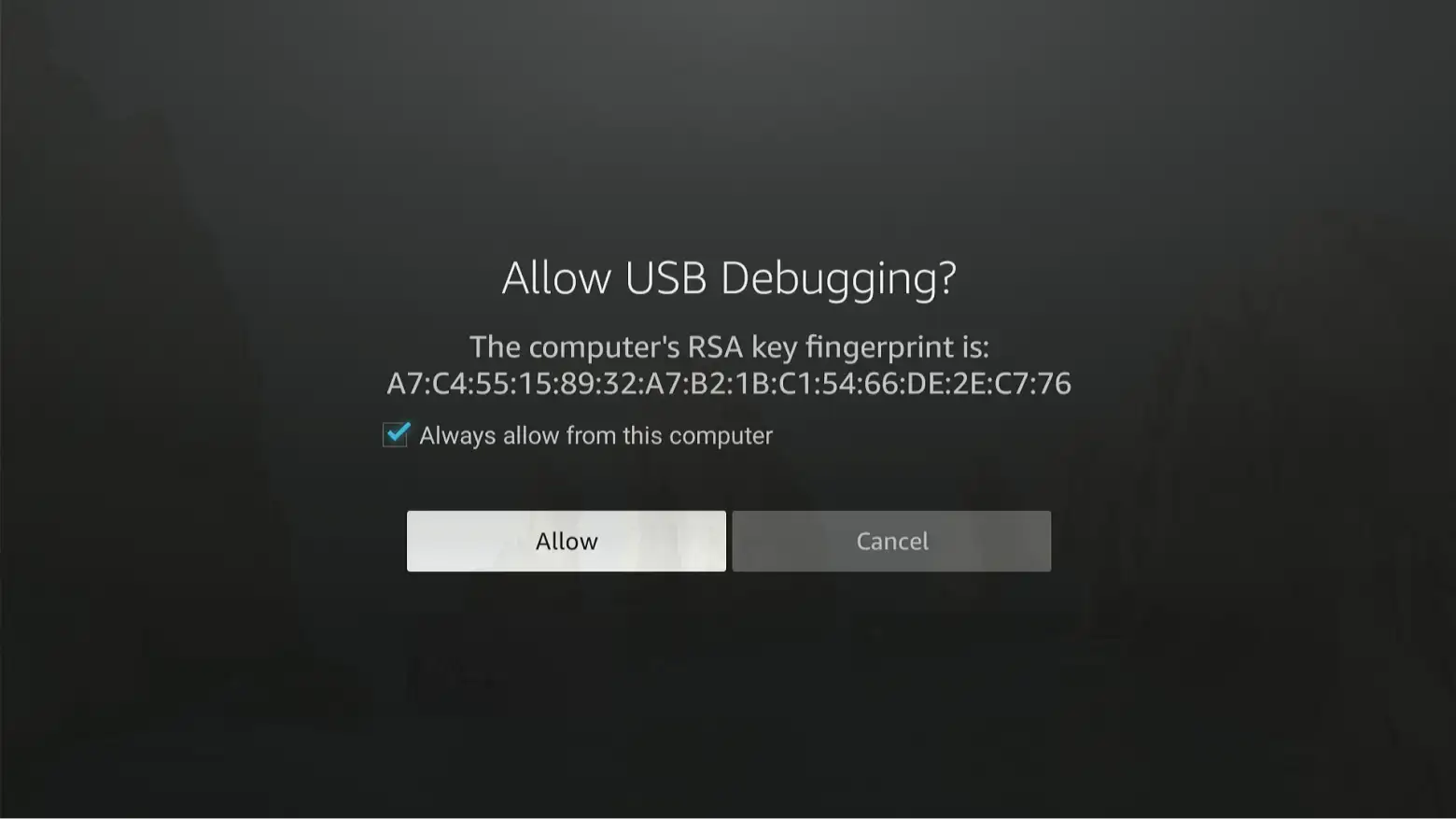
- At this point, you have enabled ADB debugging and connected to your device. The final step is to send the command to enable Launch At Boot for the Look Player app. Enter the command: adb shell appops set hk.lookit.lookplayer SYSTEM_ALERT_WINDOW allow

- That’s it, you’re all done. Please reboot your firestick to ensure the Look Player app autostarts correctly.
Can't find your answer?
Contact Support






