How to set up LG webOS Signage displays with Look DS
Look Digital Signage allows you to show your digital signage content on LG webOS Signage displays, specifically models running webOS Signage versions 4.1 and 6.0. Please note that LG webOS consumer TVs are not supported at this time.
This guide describes how to install Look App Player on an LG webOS Signage display. Installation can be done using either a USB flash drive or a URL.
Installing Look App Player with URL
Check that your LG display has an active internet connection. You can install Look App Player using the provided URL with the following steps:
- Access the setup menu on your remote by pressing the Setup button, or navigate to Settings option and confirm your selection with the OK button on the remote.
- Choose EZ Settings.
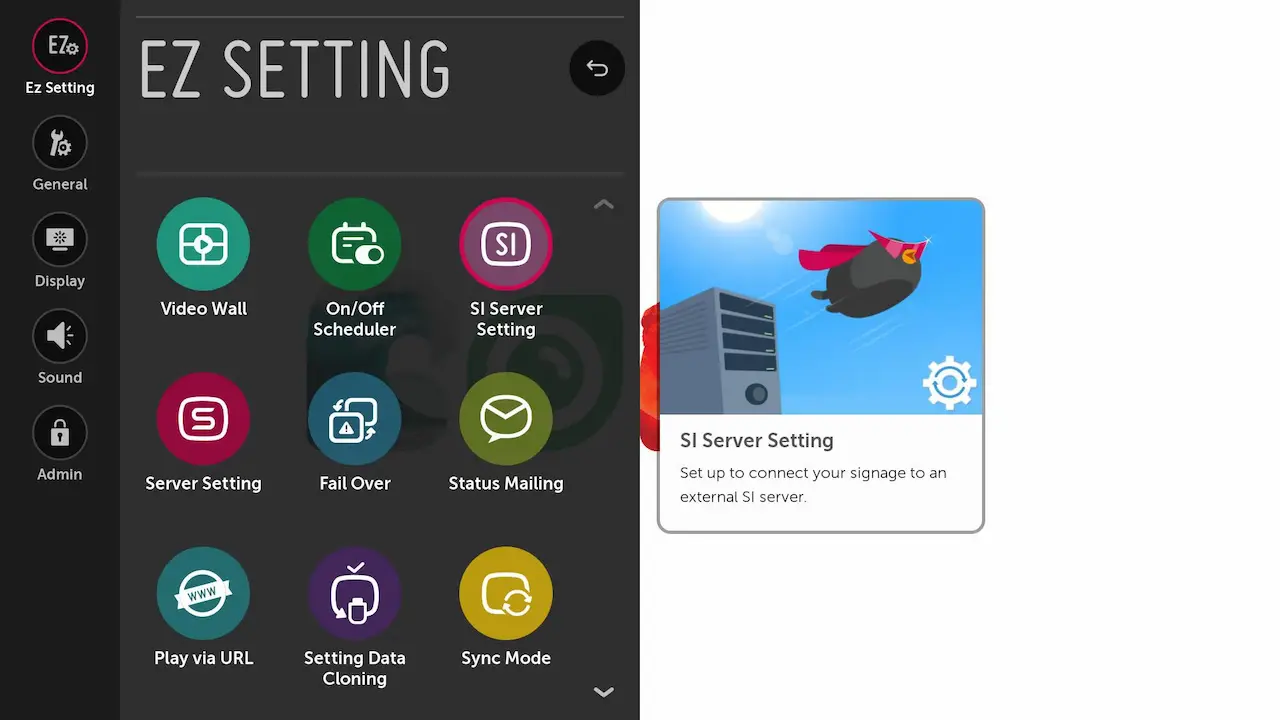
- Choose SI Server Settings.
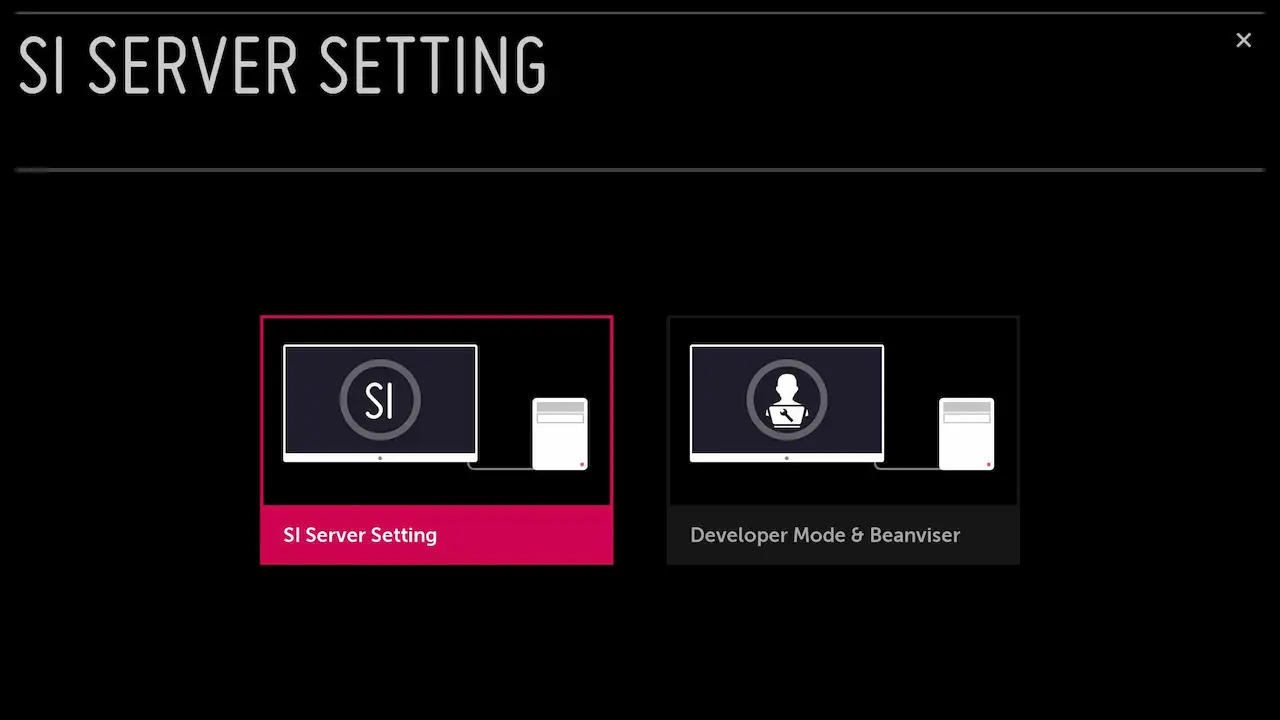
- Enable Fully Qualified Domain Name and add the URL https://storage.lookit.hk/downloads/webos.ipk using the keyboard or remote.
- Switch the Application Launch Mode to Local.
- Choose Application Type as IPK
- Choose the Local Application Upgrade option and switch to "Remote".

- Choose Confirm and click on OK.

- Switch the display off and then back on.
Now you should see the 6-digit code to connect your screen to Look CMS.
Installing Look App Player with USB
Installing the Look player app requires a specially prepared USB flash drive formatted for use with LG displays.
The USB drive must be formatted as FAT32 with an MBR (Master Boot Record) partition scheme. Follow the instructions below to prepare your USB drive for either Windows or MacOS.
USB flash drive and Windows
The following steps detail how to format your USB flash drive using Windows
- Insert your USB flash drive into the USB port.
- Launch File Explorer.
- In the left-hand navigation panel, click This PC.
- Find your flash drive in the Devices and drives area, right-click on it, and choose the Format option from the context menu.
- In the File System drop-down, choose the FAT32 (Default) option.
- In the Allocation unit size drop-down, leave the default value.
- Type the desired name for your drive in the "Volume label" field; this is the name that will be displayed in File Explorer.
- In the Format Options section, you choose Quick format.
- Click the Start button.
- To confirm the formatting process, click the Yes button in the warning pop-up.
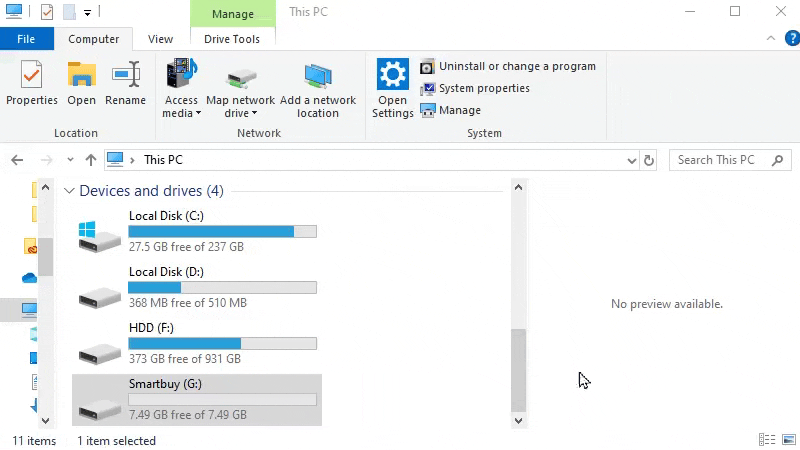
Download Look Player App on prepared USB flash drive
- Create a new folder named application (all lowercase) within your USB flash drive. To correct identifying the app's location by LG display, this step is crucial.
- Download Look Player App for LG webOS via the link from the Downloads page.
- Move Look Player App to the application folder you previously created.
Important: To ensure your LG display recognizes Look Player App, verify that the downloaded file is named com.lg.app.signage.ipk. If the file name is different, such as "webOS.ipk" or another name, rename it to com.lg.app.signage.ipk.

Note: If an error appears at the moment of installation, you should change the USB flash drive.
USB flash drive and Mac OS
Check out the Apple Support guide below to learn how to format a USB drive.
- On your Disk Utility App, choose View > Show All Devices. If you can't find it, use Launchpad to search for Disk Utility and launch the application.
- In the sidebar, look for and select the specific disk you intend to format for compatibility with Windows machines.
- Locate and click the Erase button in the toolbar.
- Within the Erase dialog box, open the Scheme drop-down menu and select an appropriate partitioning scheme.
- Access the Format dropdown menu and choose a suitable format option, considering the following:
MS-DOS (FAT): Opt for this format if your disk's capacity is 32 GB or smaller.
ExFAT: Select this format if your disk exceeds 32 GB in size.
- Assign a name to the flash card, it should not exceed 11 characters.
- Click Erase and then Done to complete the process.
Download Look Player App on prepared USB flash drive
- Create a new folder named application (all lowercase) within your USB flash drive. To correct identifying the app's location by LG display, this step is crucial.
- Download Look Player App for LG webOS via the link from the Downloads page.
- Move Look Player App to the application folder you previously created.
Important: To ensure your LG display recognizes Look Player App, verify that the downloaded file is named com.lg.app.signage.ipk. If the file name is different, such as "webOS.ipk" or another name, rename it to com.lg.app.signage.ipk.
Look App Player Installation on LG Signage Display
Turn on your LG display, you will need a remote control to adjust. Access the home menu, you will see the following screen:
- Insert the USB drive into the display's port, a notification should appear in the upper right corner, confirming its recognition.
- Navigate to the Settings menu in the top right corner and press OK on your remote control.
- In the Settings menu, select the SI Server Setting option and press OK. Then select the SI Server Settings option on the left side of the screen and press OK.
- Scroll down to Application Launch mode and select Local by pressing OK on the remote.
- Scroll down to the Application type item and select IPK by pressing OK on the remote control.
- Go to Update local application and select USB by pressing OK.
- Select Confirm to save settings and start the downloading process.
- After downloading Look App Player, press OK.
- Turn the display off and on again to start updating the app. In the upper right corner, you will see the update progress. After the update is completed, the application will automatically open.
Now you should see the 6-digit code to connect your screen to Look CMS.
Pairing LG webOS Signage display with Look CMS account
You will see on the TV the 6-digit-pairing code specific to your setup. Use this code to connect your LG display with your Look CMS account.
If you don’t have a Look CMS account, sign up here for free.
In Look CMS, click on the New Screen option located in the top right corner. In the modal window that appears, enter the 6-digit code of your device, specify its name and time zone, and click the Add button.
Update Your LG Display's firmware
If you have difficulty with the installation, make sure you have the latest firmware.
To check the WebOS version of your display, you should press the Settings button on your remote control.
Open General settings and choose System Information, find webOS Version. It is the current version of your TV.

If you need to update the LG display's firmware, contact LG Global Service Network for assistance from a support representative.
WebOS Signage limitations
- Built-in Power BI app does not work.
- Items on each Scene should not exceed 50 Mb.
- In the case of offline devices, skipping web content does not work.
- Web caching is not available.
- More than 1 video on the scene is not recommended.
- Not every font is available.
- There is a character limit for the ticker text: no more than 200 characters.
Other Look App Player settings
Uninstalling Look App Player
To remove the Look App Player:
- Press the Home button on your remote.
- Navigate upwards to the "X" above "Content Management" above the Look app.
- Press the "X" button when the frowning icon appears.
- Confirm removal by pressing Okay on the prompt "Are you sure you want to remove the Look player?"
The Look LG webOS Signage player is now uninstalled.







