Demo Screen
A Demo Screen is a virtual screen that opens directly in a tab of your browser.
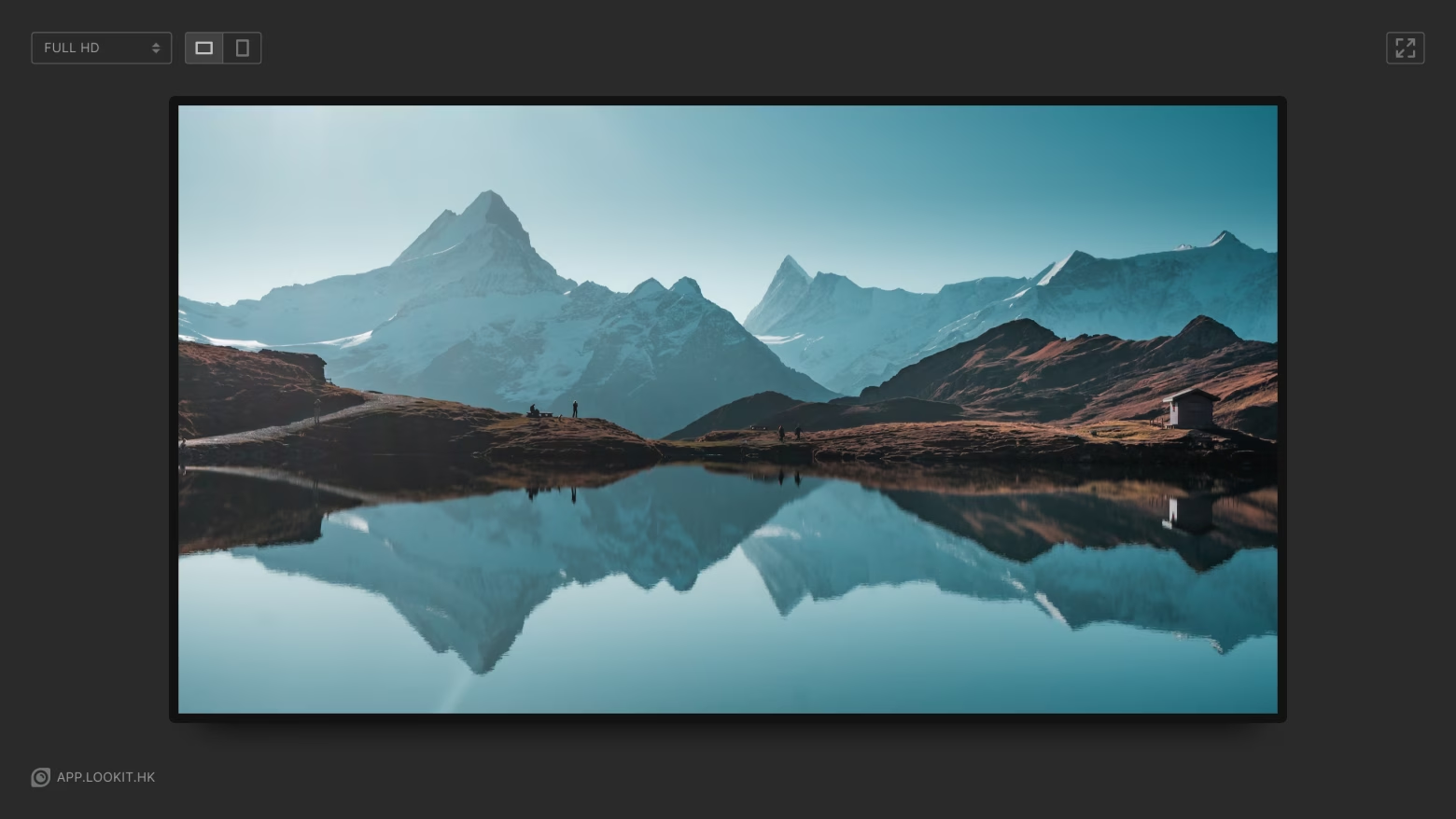
If you want to try the Look service but don't have the right device, the Demo Screen is the quickest and easiest way to do so.
With the Demo Screen you can see how Layouts and content will be displayed at certain screen resolutions, understand how any Application looks, test the Schedules and many other features.
Content display on the Demo Screen may differ from a real device due to pixel density and operating system. Also, the Demo Screen does not support playing HTML-ZIP archives.
Adding a demo screen
To add a Demo Screen, click the Add Screen button in the page navigation bar, then click the Add Demo Screen button in the modal window that opens.
You can add one Demo Screen per a company. If you already have the Demo Screen, you will not see the Add Demo Screen button in the modal window.
Preview
To open Preview mode click the Preview button on the screen card when you are on the main screen page;
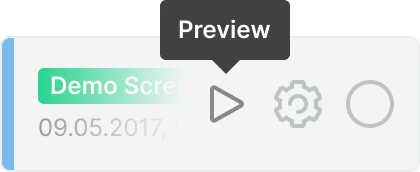
Or in the page navigation bar if you are in the Demo Screen.

After that, the Demo Screen will open in the new tab.
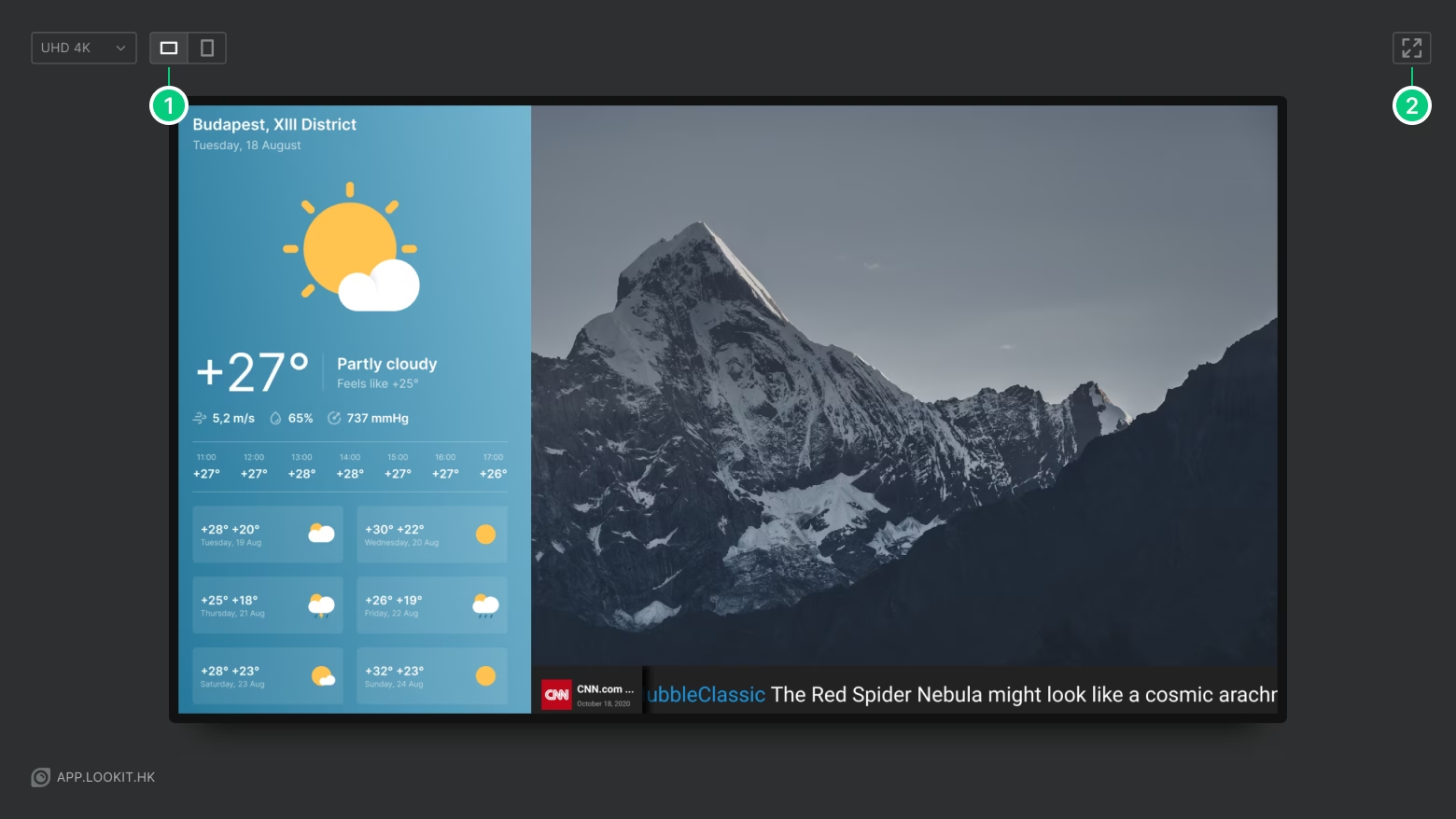
- In the upper left corner, you can select one of the preset resolutions and rotate the screen
- In the upper right corner turns on and off the full screen mode.
Demo Screen and Subscription Terms
The Demo Screen does not affect on your plan and subscription terms. You don't have to pay for this screen and it doesn't show up in your quantitative screen statistics.







