Search and Filter Screens
Searching and Sorting Screens
- To find a screen by name, enter your query in the search bar under the page navigation panel.
- To change the screen order, click the Sort dropdown and choose how to display them: newest first, oldest first (by time added), alphabetical, or reverse alphabetical.
Screen Filters
To show only screens with specific parameters, click the Filter button and set the desired values.
Device Status and Tags
The device status allows to select screens based on the availability principle: Any, Online, Offline.
If you have assigned any tags to screens, they will all be displayed in filters. When you select a tag, the page displays only screens with at least one assigned tag.
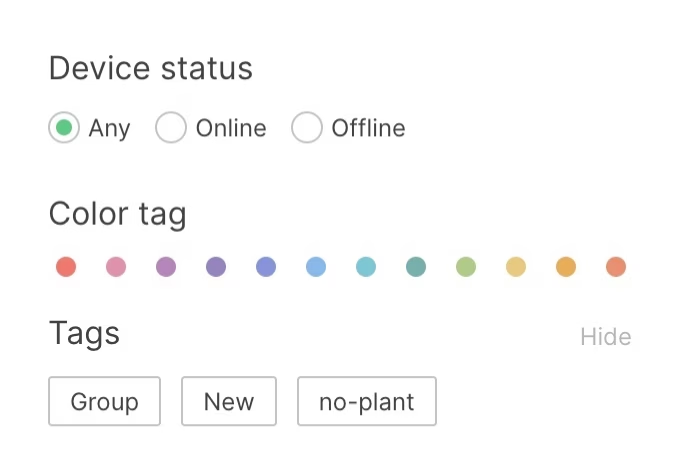
Storage and Warnings
To select devices with a certain amount of free disk space, activate the Storage slider and use the slider knobs to set the range of the required values.
To find screens with problems of content, downloading, check corresponding checkboxes.
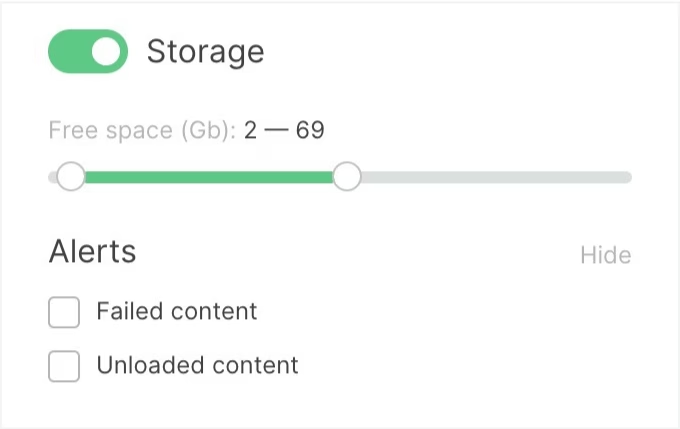
Last Sync and Advanced options
The Last sync filter allows to find screens that have not been synced for a period exceeding a specified period of time.
Advanced options help you find screens that have advanced options enabled.
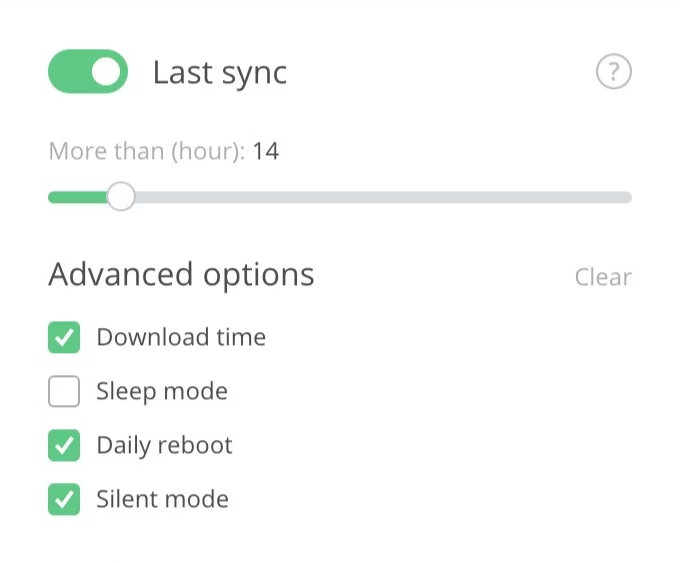
Date added and Volume
Date added function filters screens by date they were added to Look CMS. Set a time range to find screens added during a specific period.
The Volume filter searches screens within a specified volume range.
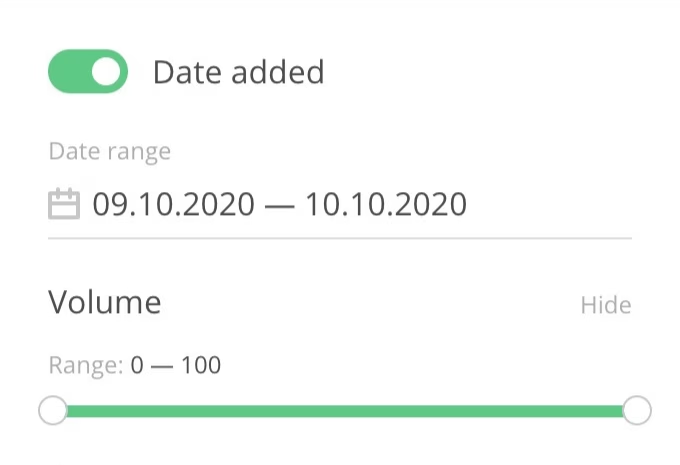
Personal Settings
Search for screens in a group with personal settings.

Screen Characteristics
The next group of filters is responsible for the characteristics of your devices. It may differ depending on your devices.
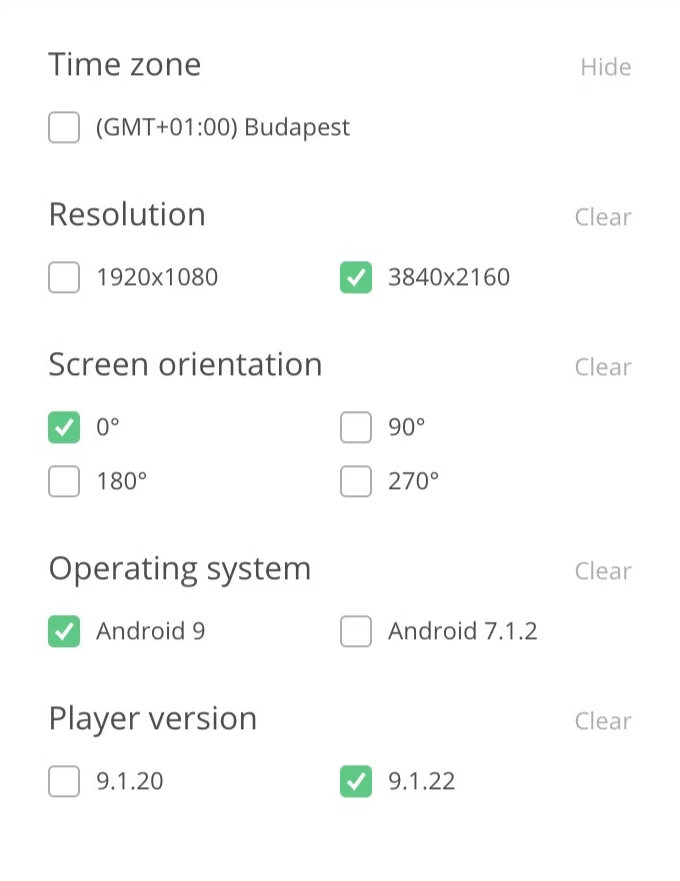
Reset Filters
To reset all filters, click the Clear filters button in the side panel of settings, or move the pointer over the active filters counter and click on the cross icon.







