Advanced Settings
Advanced settings will help you configure Quiet Mode, Content Download Time, Custom Geolocation, Web Cache Use Policy, Application Restart Policy, and receive a report about the content played and application restarts. You can access these settings in the Advanced Settings panel by clicking the Advanced settings button in the Screen settings panel.
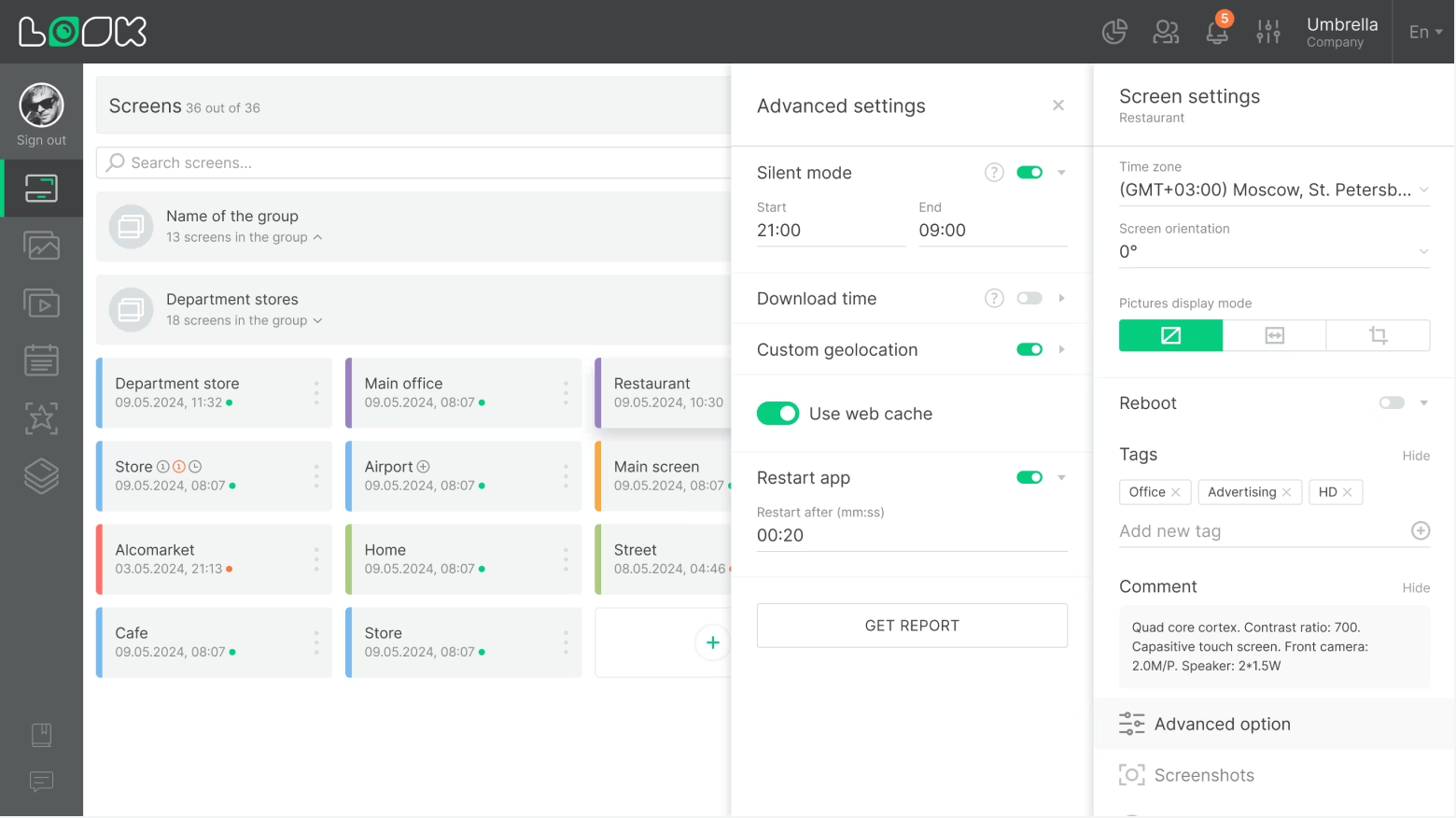
Silent Mode
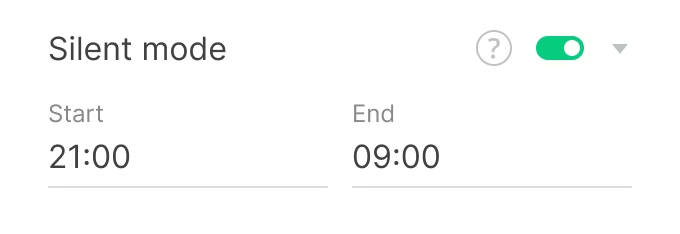
This setting manages the sound on your device. The screen does not produce sound when the mode is enabled. To activate the setting, click on the Silent mode slider, and specify the start and end time of the mode.
Download Time
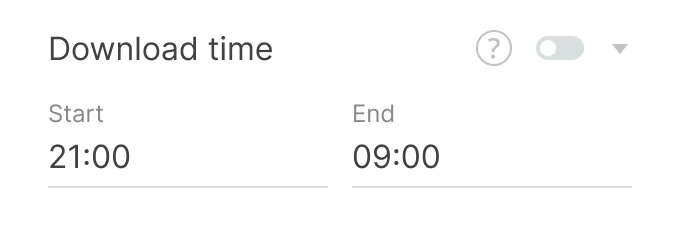
You can set the time range during which new content units are downloaded to the device. To do this, activate the Download time slider, and set the start and end time of the mode.
Custom Geolocation
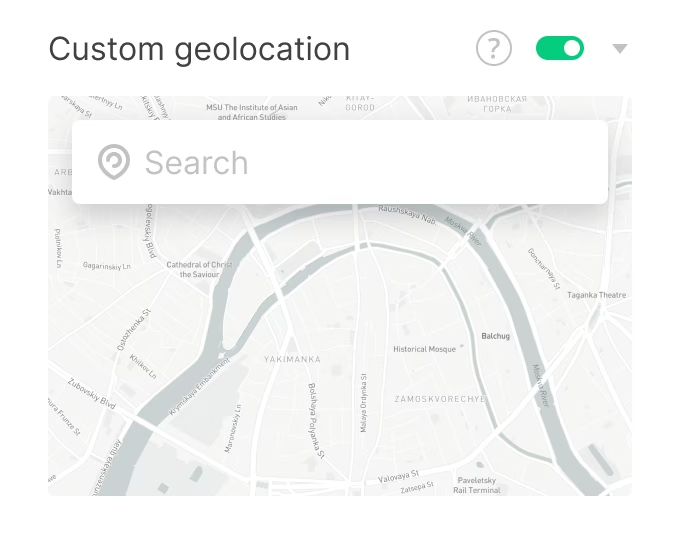
If the screen is not correctly positioned on the map, you can set it forced geolocation by specifying the exact address.
Using Web Cache
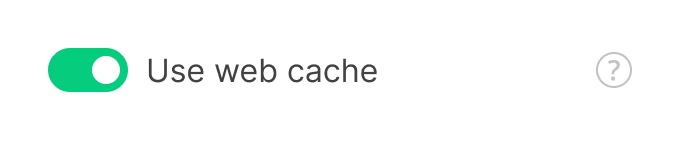
By default, Look Player does not cache website data. If you activate this setting, the device will store cache for visited websites. This can be useful if your Internet connection is not completely stable.
Restart App
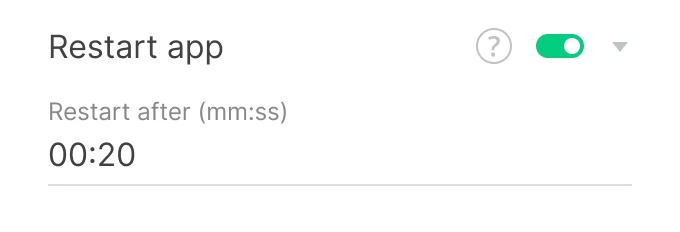
If the Look application closes for any reason, this mode allows it to be restarted after a specified period of time. To activate this setting, move the Restart app toggle to the active position and set the time period upon expiration of which the application will automatically re-start.
Getting a report
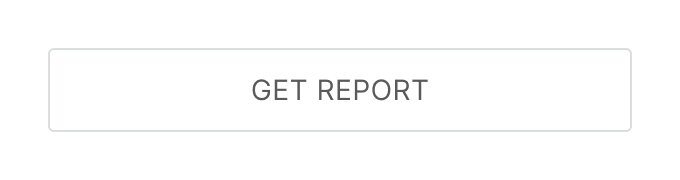
Click the Get Report button to download a detailed report of all the content played on your device, including the date, time, and name of the content item. This report also contains information about when and how many times the application was reloaded.







