Screens on the Map
All screens on the map
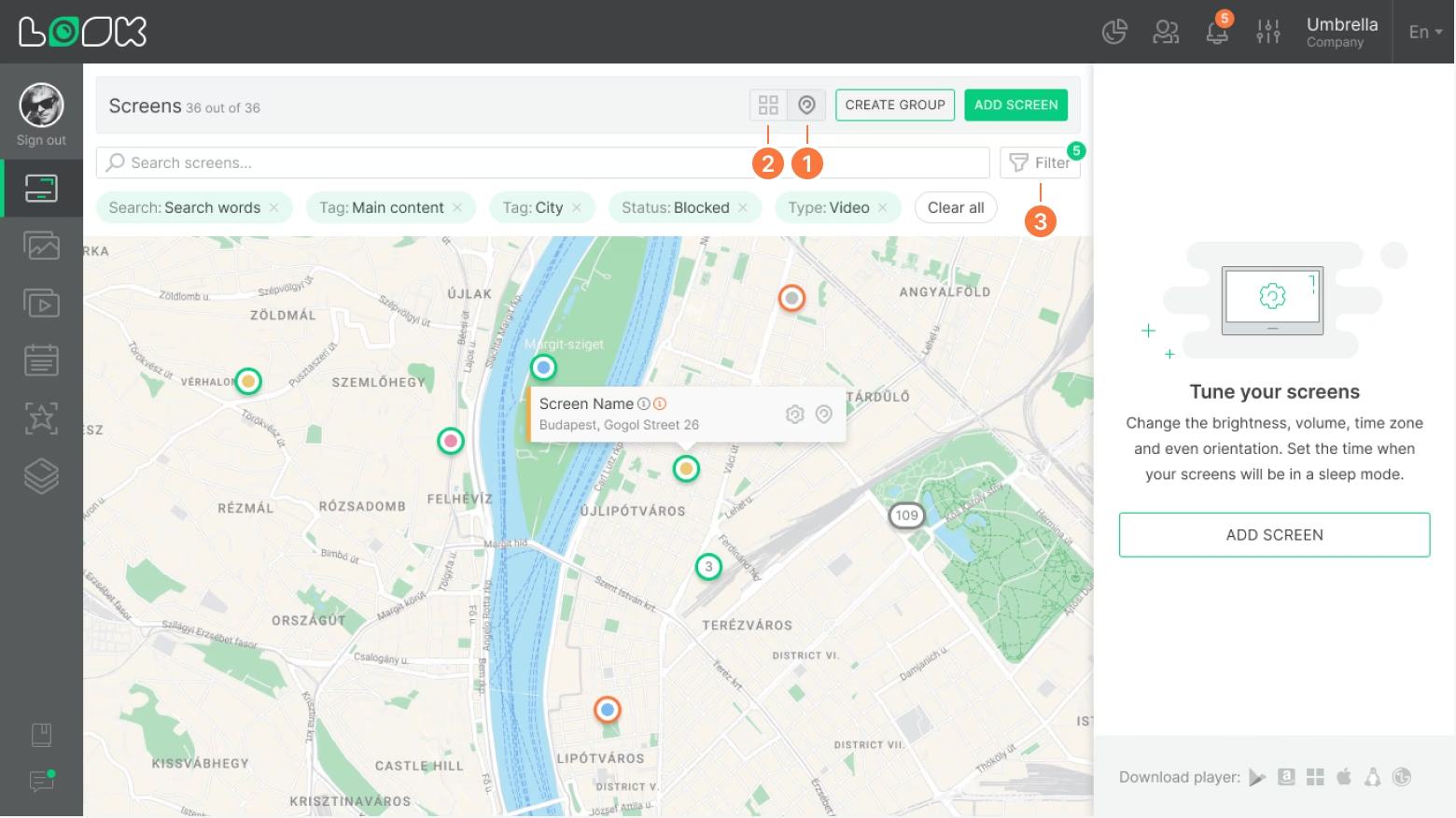
1. To see screens on the map, click on the View on map icon in the page navigation bar on the screens page.
2. To return to the standard screen viewing mode, click on the adjacent icon Grid view.
3. Filtering and searching by screen name is also available in map mode.
Statuses and color tags
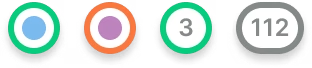
1. Green stroke means that the screen is online.
2. If the screen is offline, the stroke is red.
3. The colored circle inside the icon is a color screen tag.
4. The number means that there are multiple screens at this location: zoom in on the map to see all screens individually.
5. Gray stroke means that the online and offline screens are at this location.
Settings

1. The screen card on the map contains information about the name of the screen and its exact address.
2. When you hover your cursor over a screen card, icons are available:
- Quick access to screen settings
- Use custom geolocation
- Use default screen geolocation (if custom geolocation was used before)
Location accuracy depends on the device and Internet connection.







