Group settings
The settings applied to a group of screens are also applied to each screen in that group. In this case, the screen settings in the group are displayed in a non-editable format because they are taken over from the group.
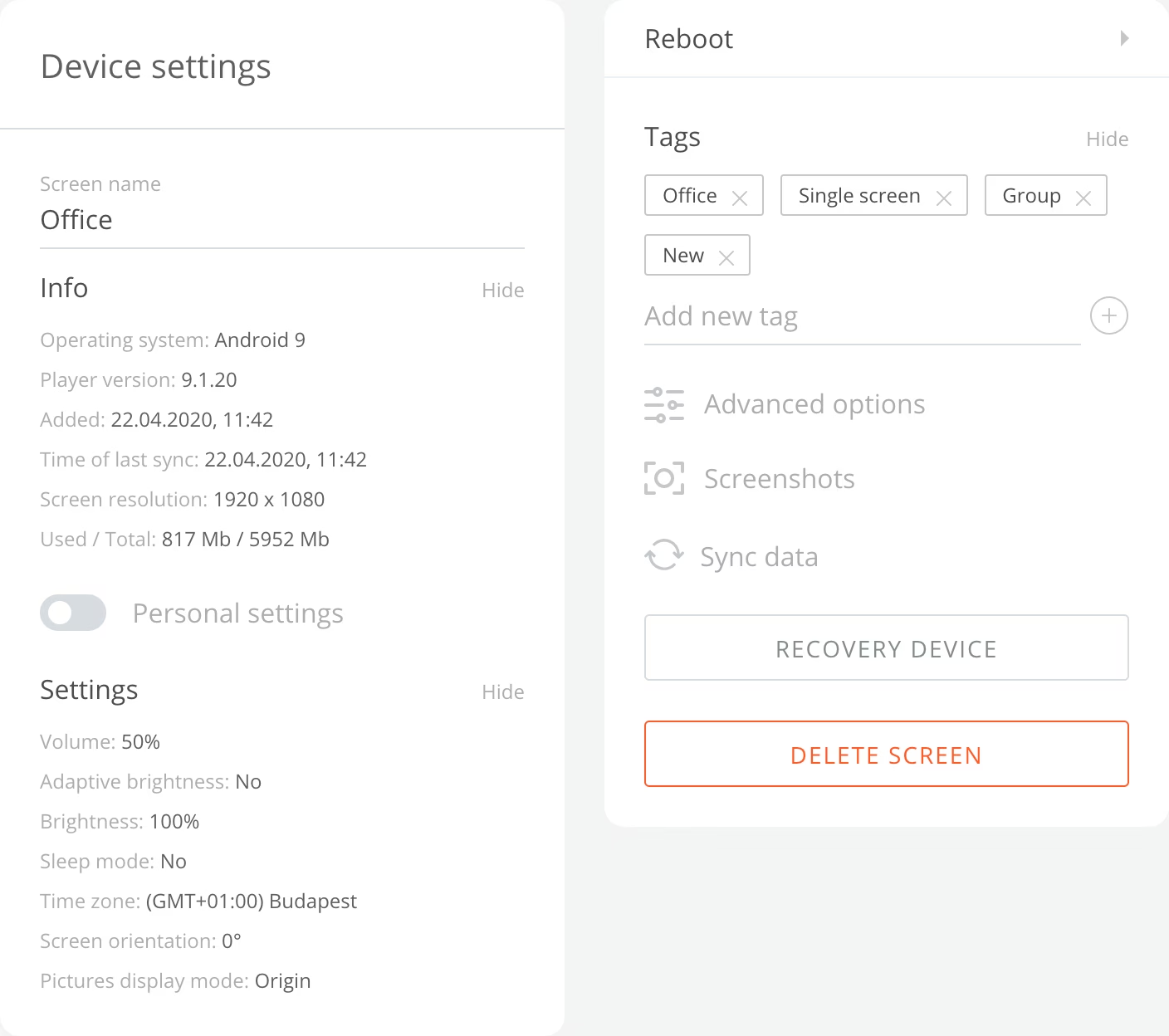
At the same time, the following options remain available in the screen settings: Rename screen, Restart screen or application, Individual tags, Request a screenshot, Synchronize data, Restore and delete a screen.
Personal Settings
By activating personal settings of a group screen, one can introduce any changes to the settings of this device, regardless of the group settings. However, changes to the group settings will not be applied to this screen.
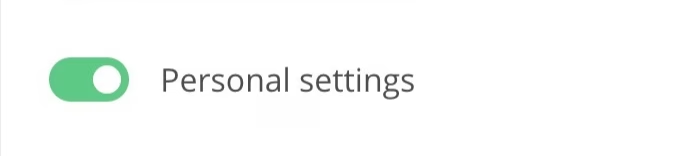
Separately, one can activate personal settings for the schedule of screenshots from the screen.
After disabling personal settings, the screen will take over of all group settings.
Newly added group tags will also be added to the customizable screens.







