Screens interface
Screens Page
The main page of screens contains cards and groups of screens, displaying their names and main statuses. Clicking on a screen or group card takes you to the internal page of a specific device.
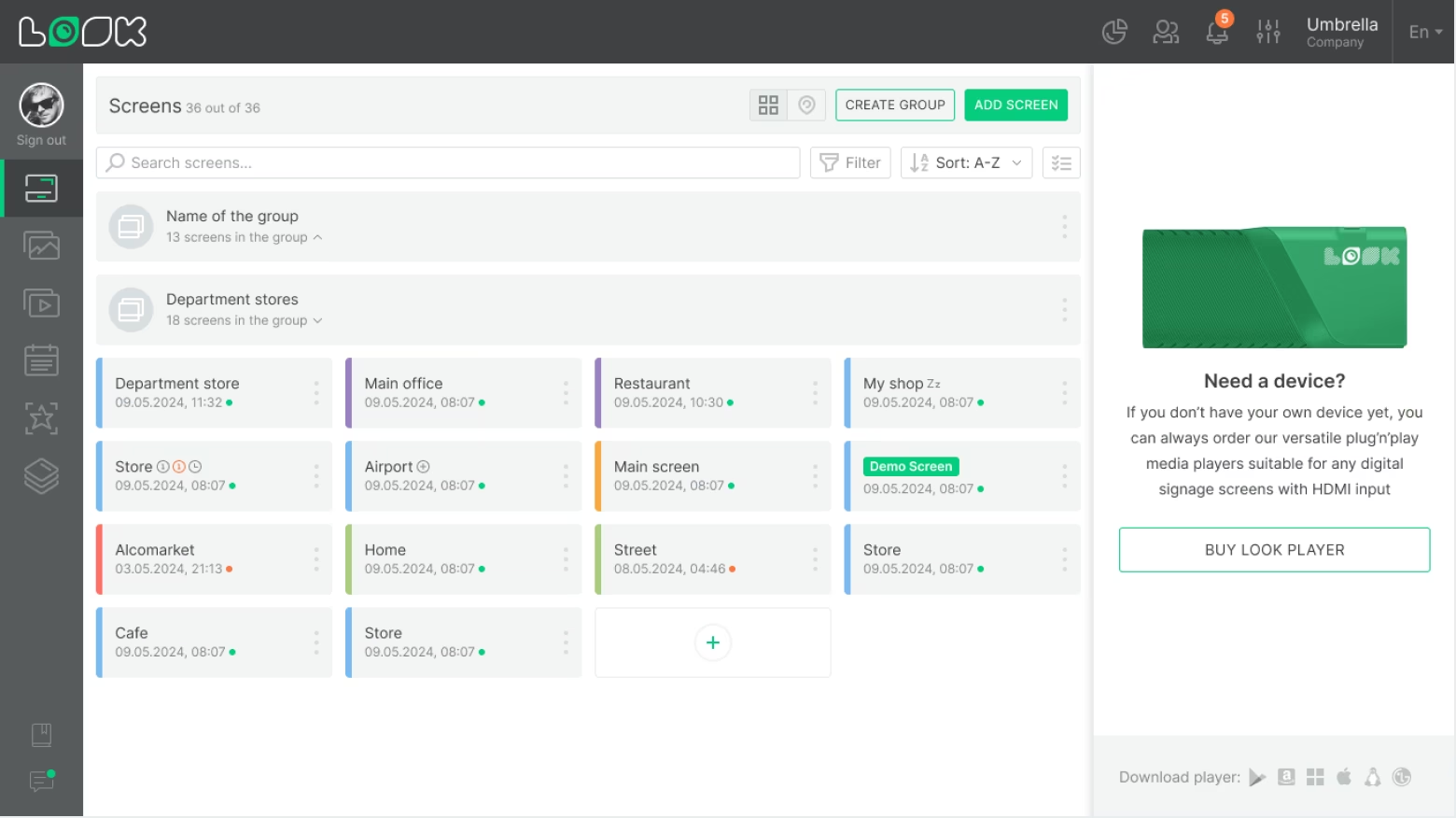
Internal Screen Page
On the screen or screen group page, you’ll see info widgets, preview, and the content added to this screen. The content can include a playlist, a schedule, or a screen layout.
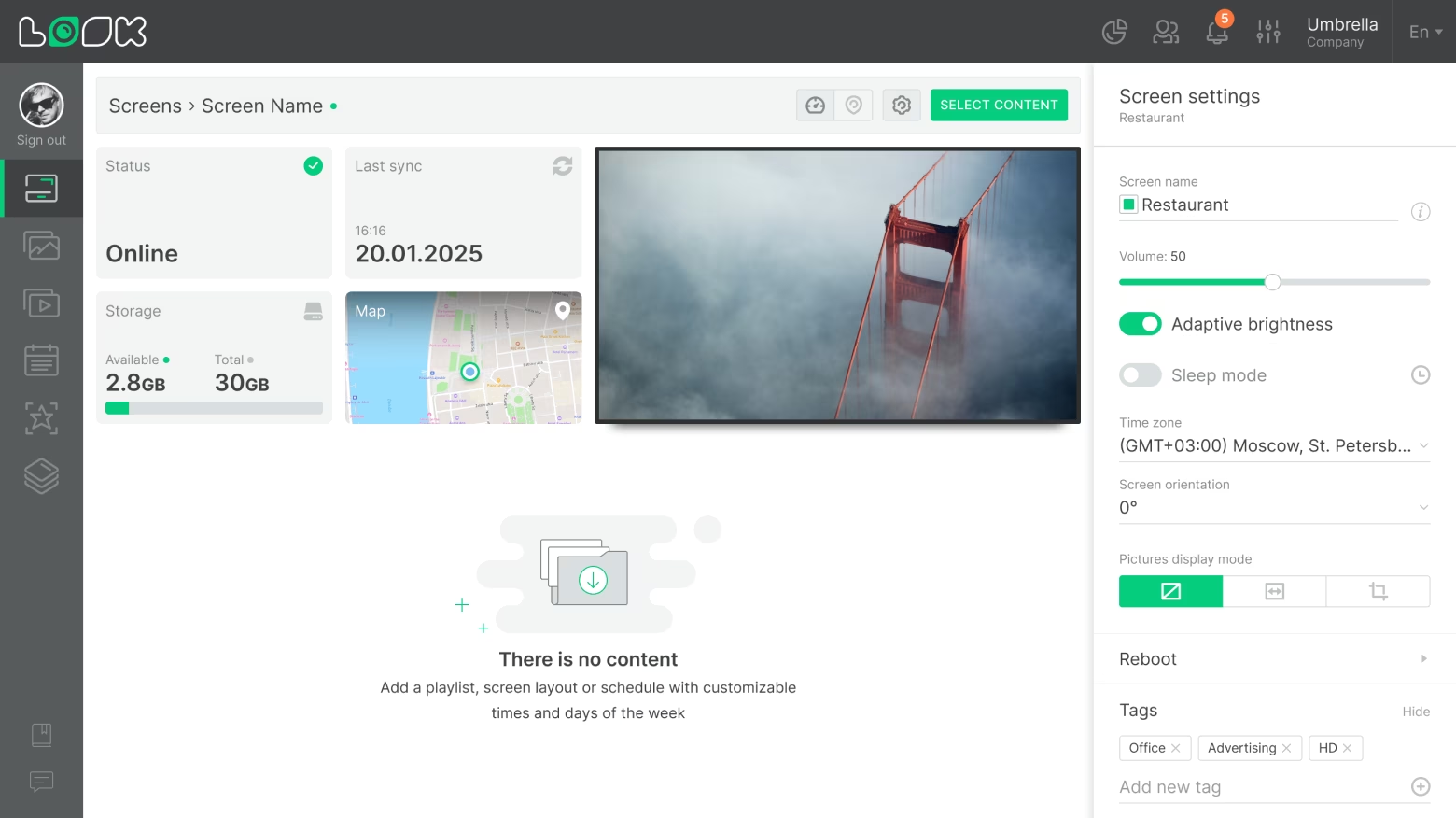
Info Widgets
Info widgets display key data about the screen’s status: online status, last sync time, free storage space on the device, and more.
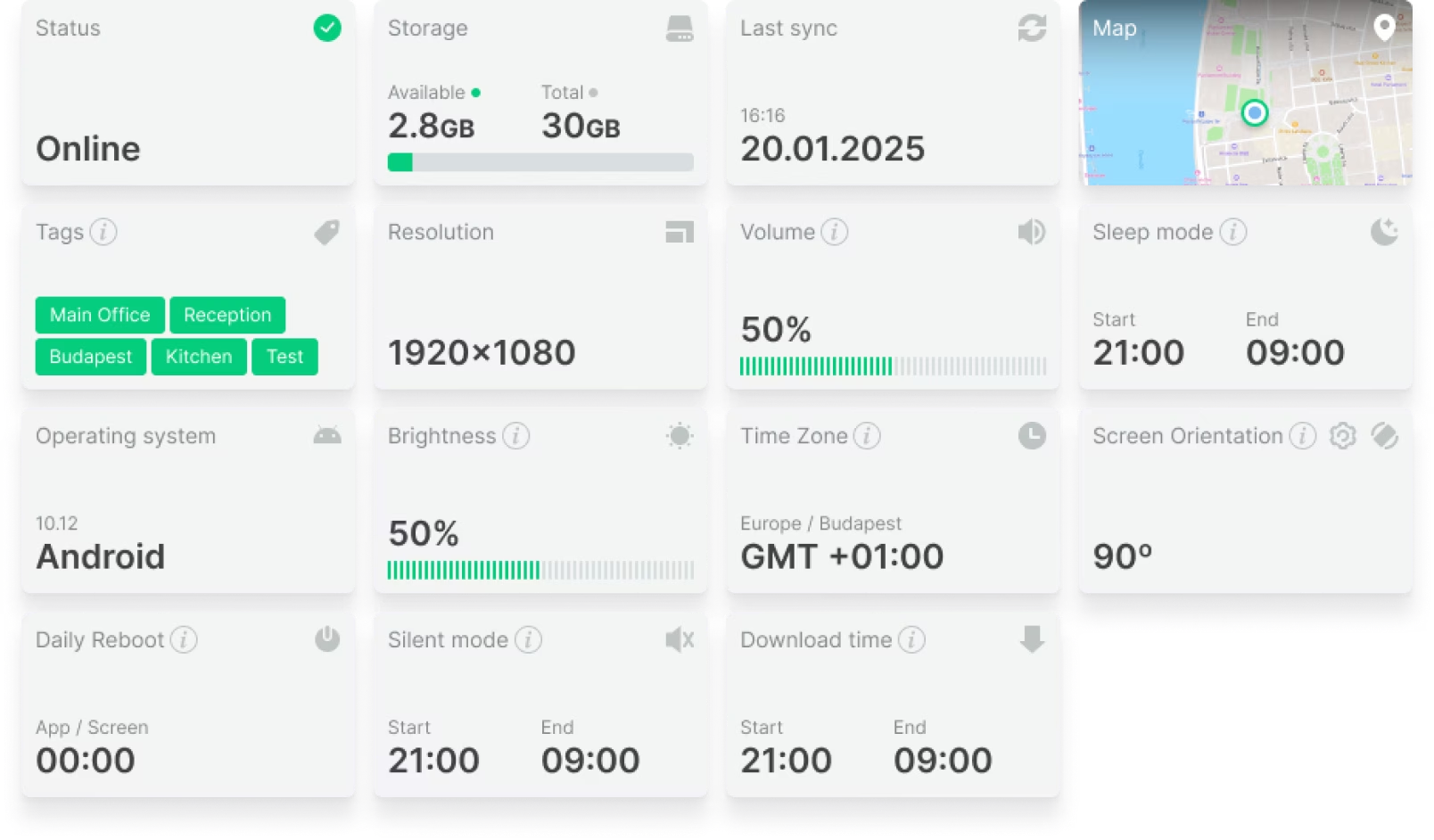
Info widgets are customized for each screen. To change a widget: hover over its card, click the gear icon, and select the option you need from the list.
Playlist
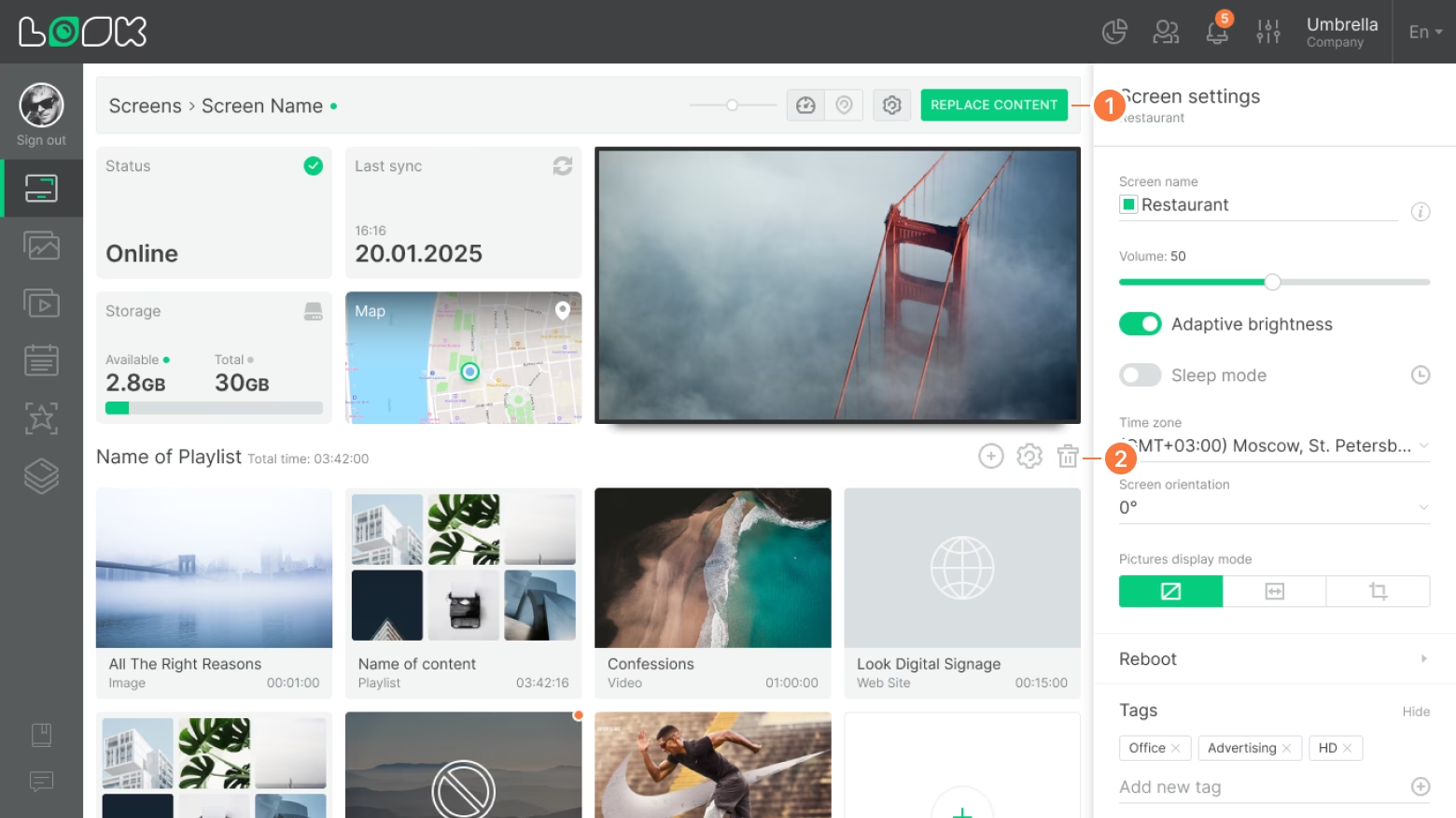
The added on-screen playlist will be broadcast 24 hours a day, 7 days a week, and will always be repeated after the end of the loop.
- To replace the playlist with another playlist, schedule, or screen layout, click Replace content in the page navigation panel.
- Click the Remove playlist icon if you want to clear the screen.
Schedules
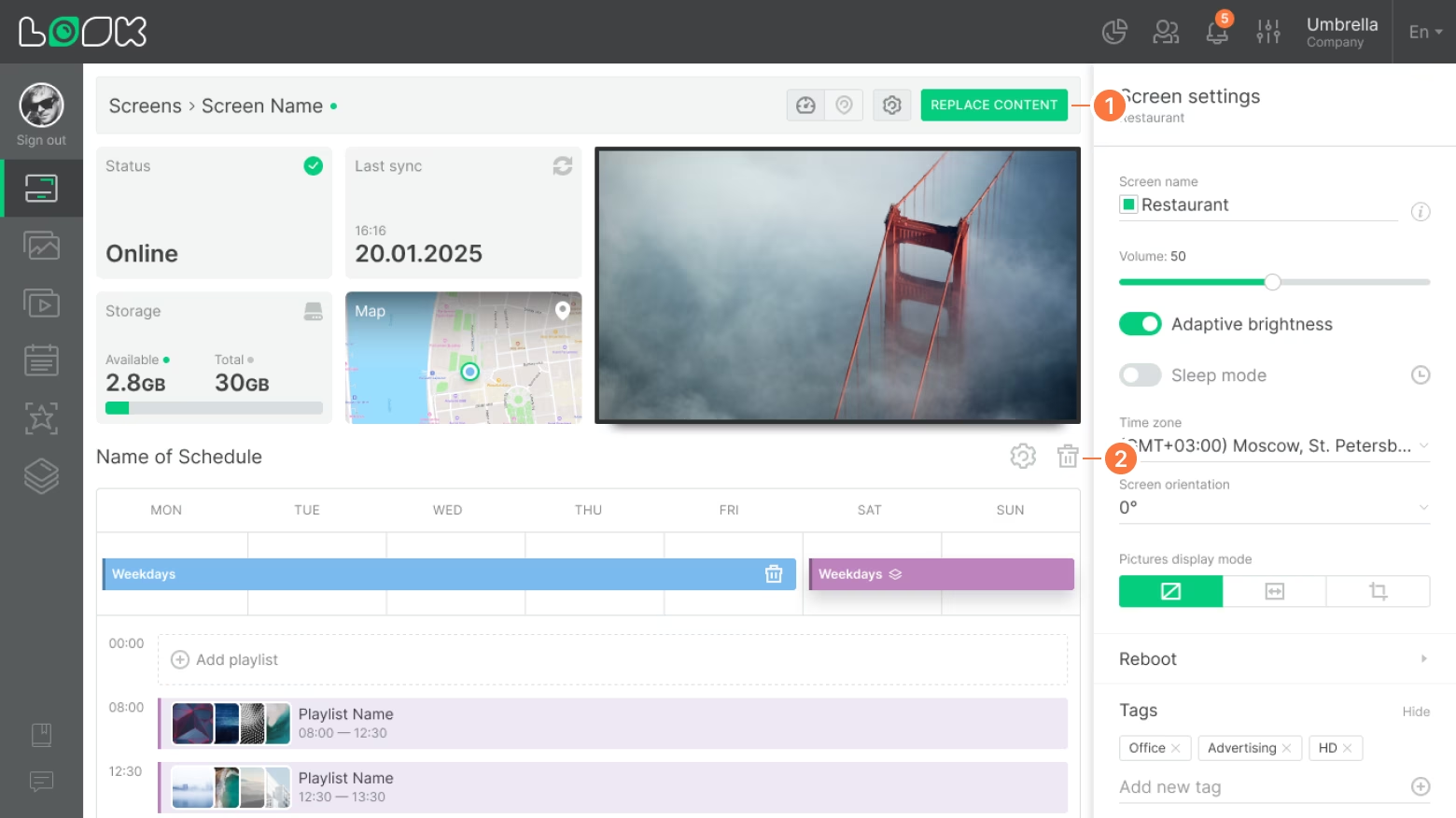
Schedules let you show different content depending on the day of the week and time. For example, you can set separate content for weekdays and weekends or assign specific play hours to playlists.
- To replace the schedule with another schedule, playlist, or screen layout, click Replace content in the page navigation panel.
- To remove the schedule from the screen, click the Remove from screen icon.
Screen layout
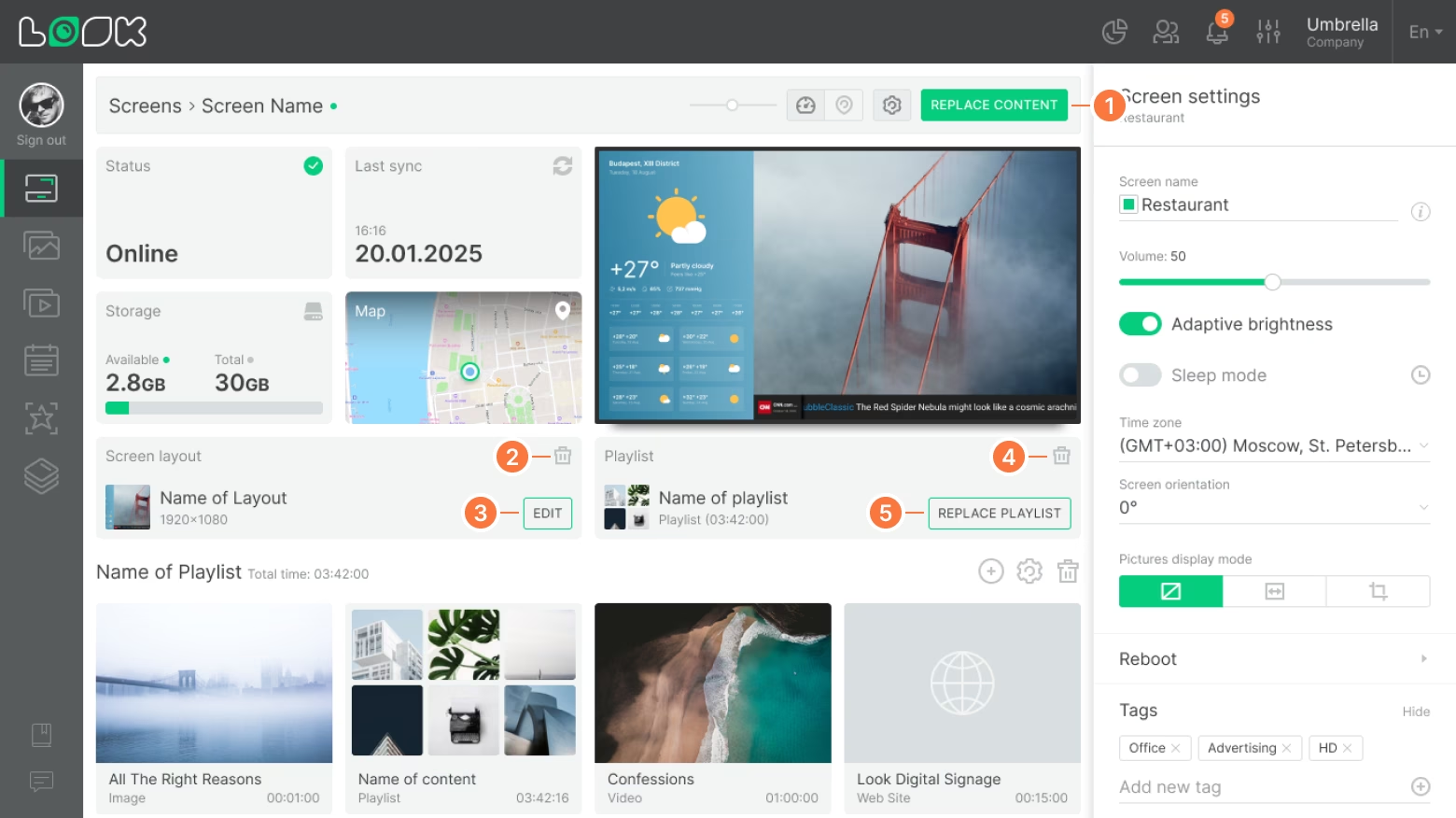
A screen layout lets you split the screen into independent zones with different content. For example, you can show a weather app in the side menu, a ticker at the bottom, and a playlist in the main area.
Layouts can also be used to create interactive scenarios: add buttons and switch scenes on click or after a set time.
- To replace the screen layout with another layout, playlist, or schedule, click Replace content in the page navigation panel.
- To remove a screen layout from the screen, click the Remove icon in the layout card.
- To edit a screen layout, click Edit in the layout card.
- To remove a playlist from the layout, click the Remove icon in the playlist card.
- To replace a playlist in the layout, click Replace playlist in the playlist card.
A screen layout can contain a playlist only if it has a playlist widget. Learn more about screen layouts.
Content download statuses
In the playlists on the screen page, you can see the status of content downloading to the device.
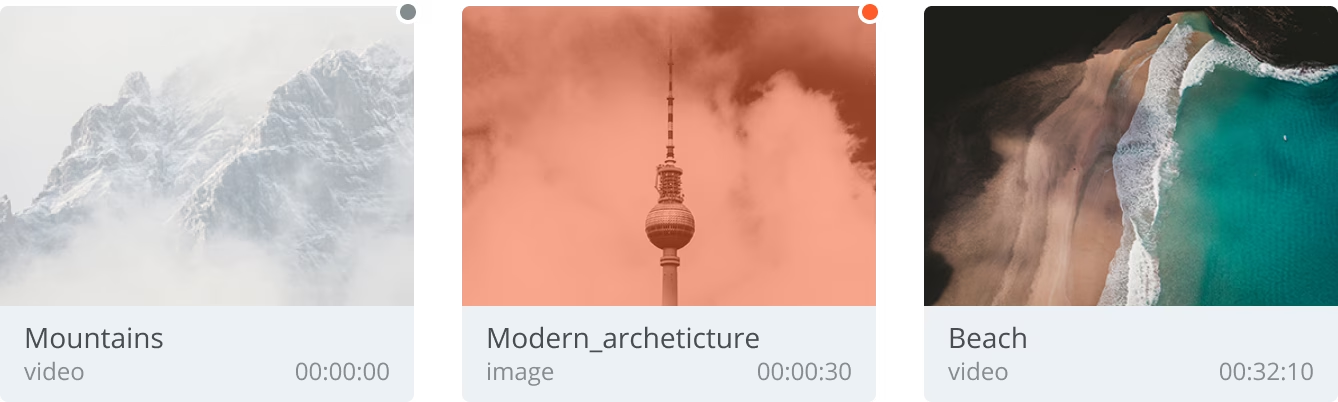
- Content loaded successfully — the content card is displayed as usual (as on the content page).
- Content downloading in progress — content card is faint with a gray circle in the upper right corner.
If the content status takes a long time to load, try reloading the page. Also, check the Internet connection on your screen.
- Download failure - the content card is red and there is a red circle in the upper right corner.
In case of download failure, try deleting it on the content page and reloading. Don't forget to add the content item back to the playlist.







