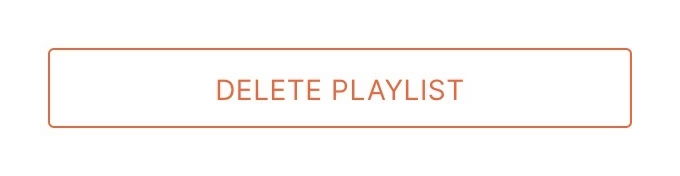Create & Edit Playlist
Create a Playlist
- Click Create playlist in the page navigation panel.
- Enter name of a new playlist in the opened modal window.
- Click Create.
Adding Content to Playlist
- To add content to a playlist, click on the Add content icon in the line with the playlist name.
- A list with available content and playlists will open in the right side panel. Highlight the units of content you want to add. When adding content to a playlist, you can filter or search for the required content item by name, as well as upload new content if it is not already on the list.

- Press the Add button or drag the content to the playlist area while holding down the left mouse button.
- Click Save in the top navigation bar.
When you add a playlist to another playlist, you cannot add a playlist that contains the parent playlist or itself on any level.
Playlist Editing
- Click on a playlist item to see its contents.
- Set the order of content playback by dragging and dropping content units while holding down the left mouse button.
- Adjust playback duration of individual content units. Also you can set default duration in the company settings.
- Click Save in the top navigation bar.
General playlist settings
If you click on the playlist or the settings icon on the right side of the playlist, the settings will open in the right sidebar.
Playlist info and name
At the top of the settings sidebar, you can change the name and view playlist information by clicking on the "i" icon.
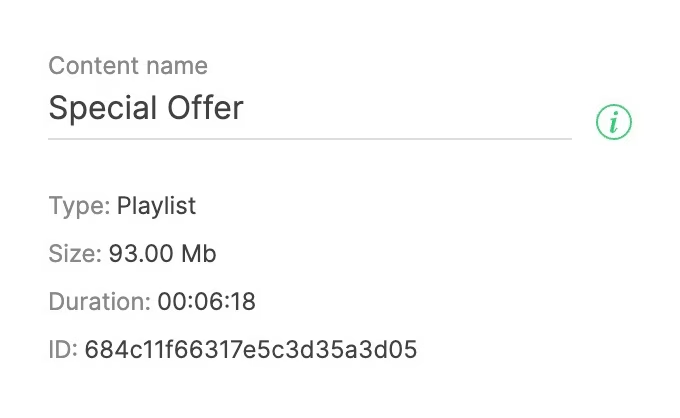
Playlist Blocking and Lifetime
Blocked Playlist is playlist that falls out of rotation in all playlists, layouts and home screen. At the same time, playlist is not removed from the system, playlists, or home screen. The playlist retains all its settings and positions, but becomes invisible and drops out of the playback stream. To block or unblock playlist, change the status of the Block slider.
Lifetime is a setting to program playlist blocking for a certain time. At the end of the lifetime, playlist will be automatically blocked. To customize the lifetime function, enable a corresponding slider and enter values for beginning and end of the playlist lifetime.
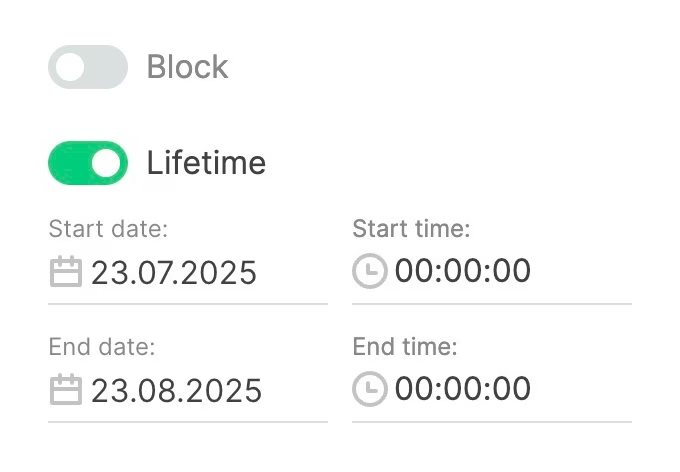
Blocked playlist will be marked with a lock icon and and a red background.

Playlist with lifetime activated will be marked with a clock icon. When you point at the icon, a tooltip with a time range will appear.

Playlist Tags
Tags allow quickly filtering and searching for the required playlist. To add a tag to playlist, enter the name of the tag you want to assign and press "+" icon or Enter. To remove a tag, click on the icon with a cross next to the tag name.
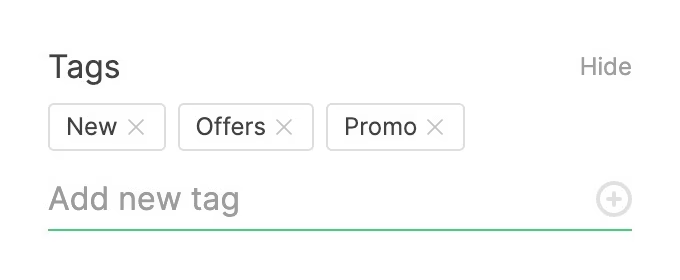
Playlist Usage
By clicking on the Usage button in the playlist settings, an additional sidebar will open to display all the places where the selected playlist is used (playlists, layouts and home screen). The playlist can be replaced or removed from a specific location.
Playlist Replacement
- To replace a playlist, click on the Replace content icon where you want to replace it.
- In the sidebar that opens, select the content or playlist item that should be played instead of the previous one.
- Click Save.
Removing Playlist from a specific location
- In the Usage tab, click on the Delete icon in the place from where you want to delete the playlist.
- Click Save.
In this case, the playlist item will not be removed from the system, it will be removed from the place that you specified
Multiple Choice
- To delete or replace playlist in several places at once, select them by checking the necessary Select checkboxes (or click on the Select all icon next to the list header).
- Select the required action (replace or remove) from the bottom pop-up menu.
- Click Save.
Playback Rules
The setting allows you to exclude a playlist item from playback depending of a screen or group. Depending on the setting, content may or may not be played on certain screens.
Playback Rules Settings
- Open playlist settings and click the Usage button,
- Enable the Playback rules switch,
- Select a playback rule (use or not use),
- Select the tags of the screens in respect of which you want to apply the rule or add a new tag,
- Click Save.
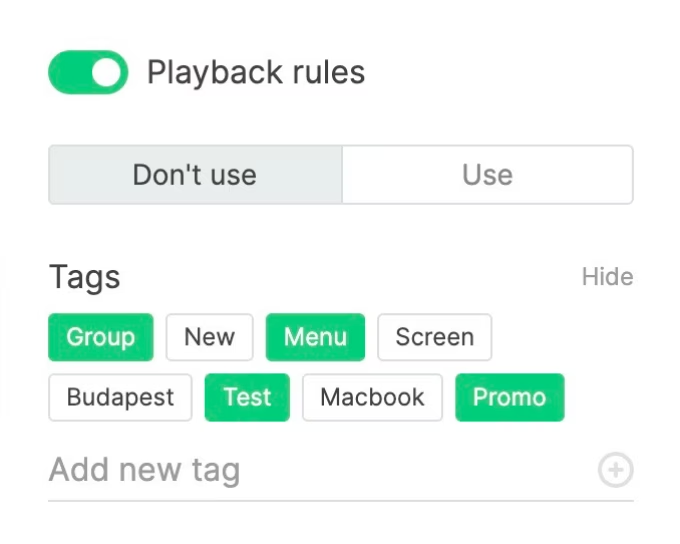
If you add a new tag, it will be marked with a red badge in the upper right corner. This means that this tag has not yet been assigned to any screen. For this rule to apply, you need to add the same tag to the screen in respect of which you want to apply the playback rule.
Adding Playlist to a Playlist
Using the playlist settings, one can immediately send a selected playlist item to the required playlists.
- To do this, click on the Share to playlists button.
- An additional sidebar will display available playlists.
- Click on the "+" icon opposite the name of the playlist where you want to add content. The counter to the left of the icon with a "+" sign indicates how many times the playlist item has been added to the playlist.
You can add playlist to playlists multiple times. Playlist is automatically added to the end of the playlist's queue.
Removing Playlist
To delete a playlist item press the Delete Playlist button and confirm the deletion in the modal window.