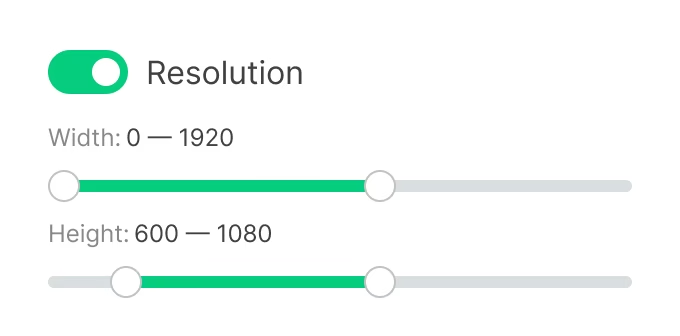Content search and filtering
Searching and sorting types
- To find content by name, enter your query in the search bar under the page navigation panel.
- To sort the content list, click the Sort dropdown and choose how the content should be displayed: by time added, alphabetical, or reverse alphabetical order.
Content Filters
To filter content with certain parameters, click on the filters button and choose the required values in the right sidebar.
Content Types
To filter content by type, check the boxes you need.

Content Tags and Blocking Status
Content filtering by tags allows selecting content items with at least one of the selected tags assigned.
Content blocking status allows highlighting active or blocked content.
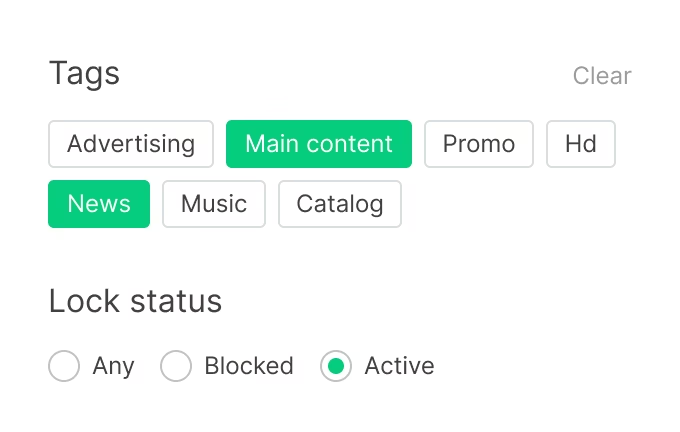
Content Size
This parameter allows filtering content within a specified content size range. Enable the Size slider and use the sliders to set the desired range.
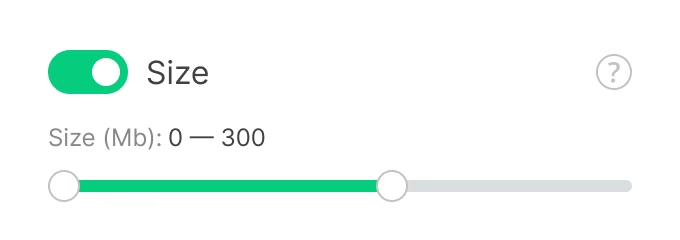
Lifetime
The filter allows selecting content with activated content lifetime setting. Enable the Lifetime slider and set the time range within which the setting should be activated.
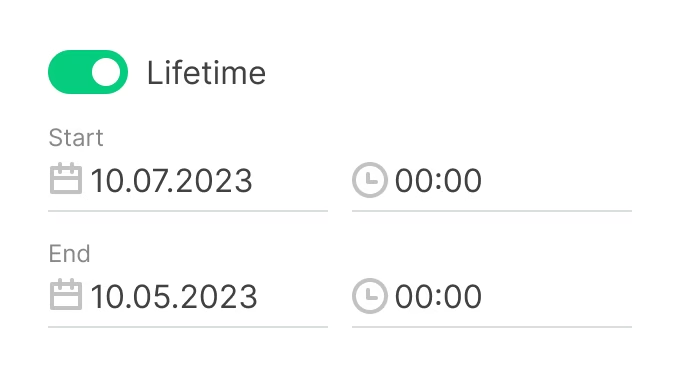
Content Upload Date
To find content that was uploaded in a specific time period, enable the Date of upload slider and set the time range.
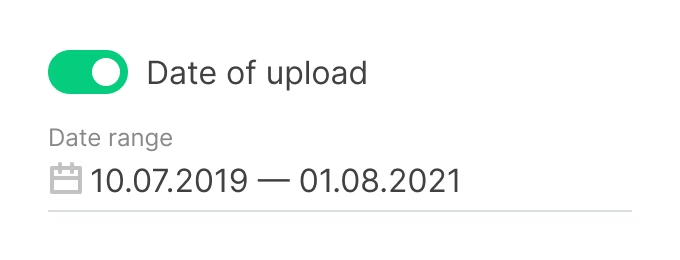
Content Resolution
If a content item has resolution characteristics, it can be filtered accordingly. Activate the Resolution filter and use the sliders to adjust the range of the desired width and height of the content in pixels.