Content Interface
The Content section is a library of all media files and materials that can be displayed on screens. Here you can upload new files, add editable templates, and create content from scratch.
Main Interface Elements
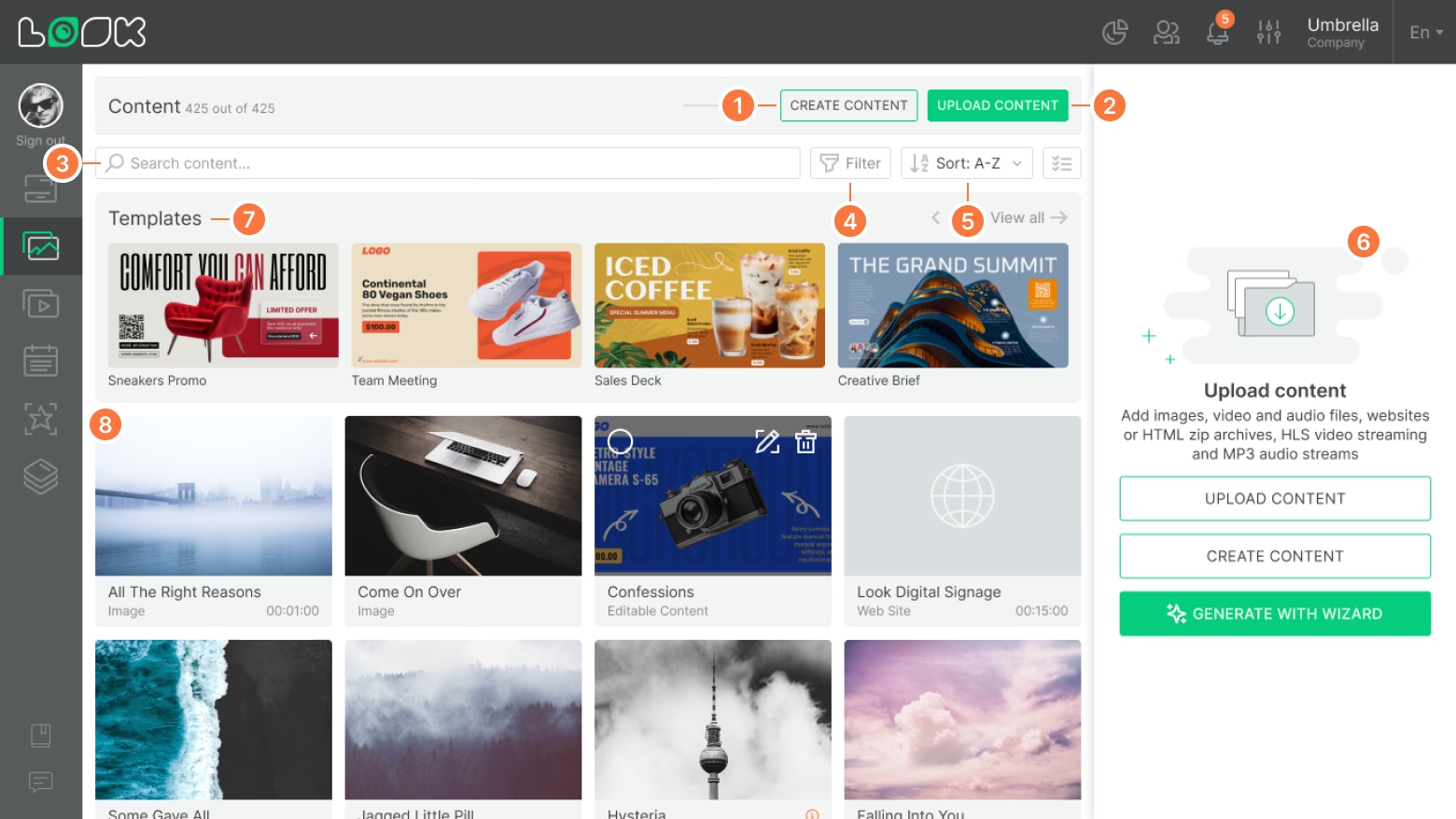
Top Navigation Bar, Search, Filtering, and Sorting
- Create Content — create new content or edit an existing template directly in the service.
- Upload Content — upload files from your computer or add web content (videos, images, websites, audio files, audio and video streams, or Zip HTML archives).
- Search bar — search content by name.
- Filter — quickly find the required file using parameters.
- Sort — sort the list (A–Z, Z–A, newest, oldest).
Right Sidebar
- The right sidebar contains filters or content settings. By default, it duplicates the main action buttons of the section.
Central Area
- Templates — ready-made layouts and design templates that can be used and edited for your needs.
- Content cards — each file is displayed as a card that includes:
- content name,
- type (image, video, website, etc.),
- duration (for video or audio content),
- quick actions (e.g., edit or delete).
Can't find your answer?
Contact Support






