Content Usage
Usage
Clicking the Usage button in the content settings opens an additional sidebar that shows all the places where the selected content is used (playlists, layouts, and the home screen). Content can be replaced or removed from a specific location.
Content Replacement
- To replace content, click on the Replace content icon where you want to replace it.
- In the sidebar that opens, select the content item that should be played instead of the previous one.
- Click Save.
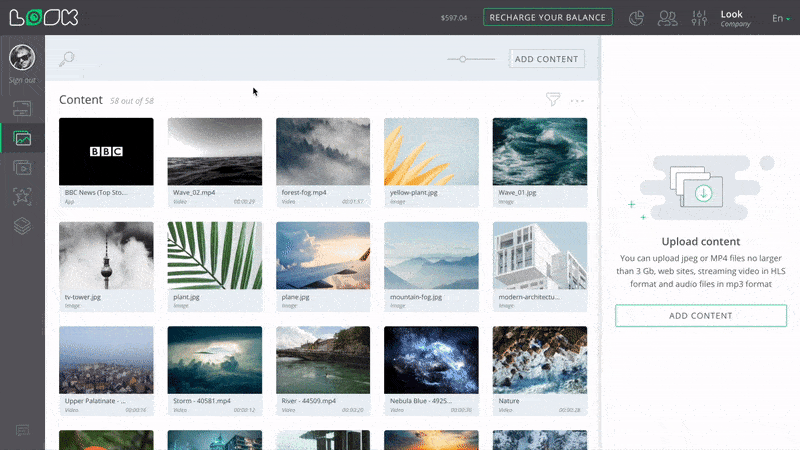
Removing Content
- In the Usage tab, click on the Delete icon in the place from where you want to delete the content.
- Click Save.
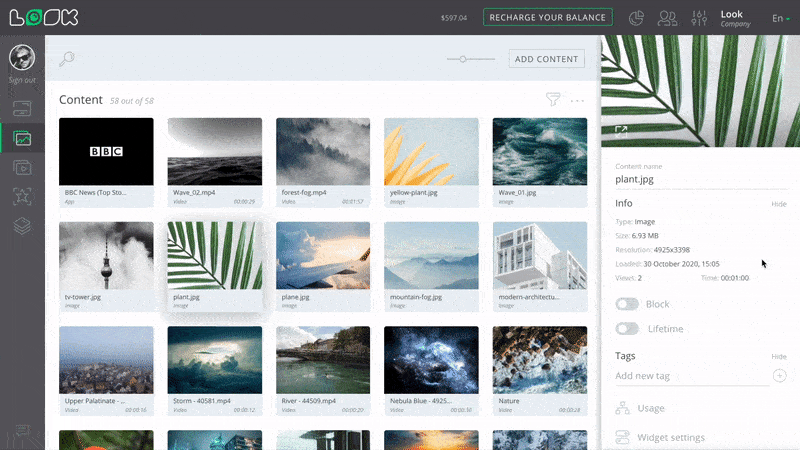
In this case, the content item is not removed from the system, but from the location you specify.
Multiple Choice
- To delete or replace content in multiple locations at once, select them by checking the necessary Select checkboxes, or click on the Select all icon next the list header.
- Select the required action (replace or remove) from the bottom pop-up menu.
- Click Save.
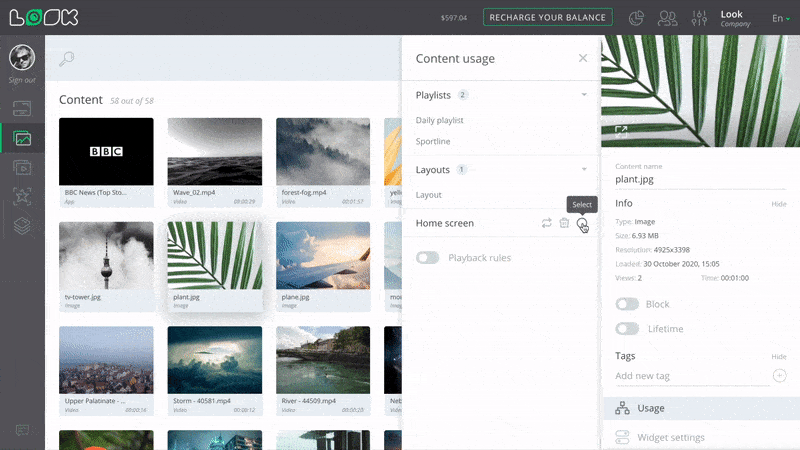
Playback Rules
The setting allows excluding a content item from playback depending of a screen or group where the parent playlist is being played. Depending on the settings, content may or may not play on certain screens.
Playback Rules Settings
- Open content settings and click the Usage button.
- Enable the Playback rules slider.
- Select a playback rule (use or not use).
- Select the tags of the screens to which you want to apply the rule or add a new tag.
- Click Save.
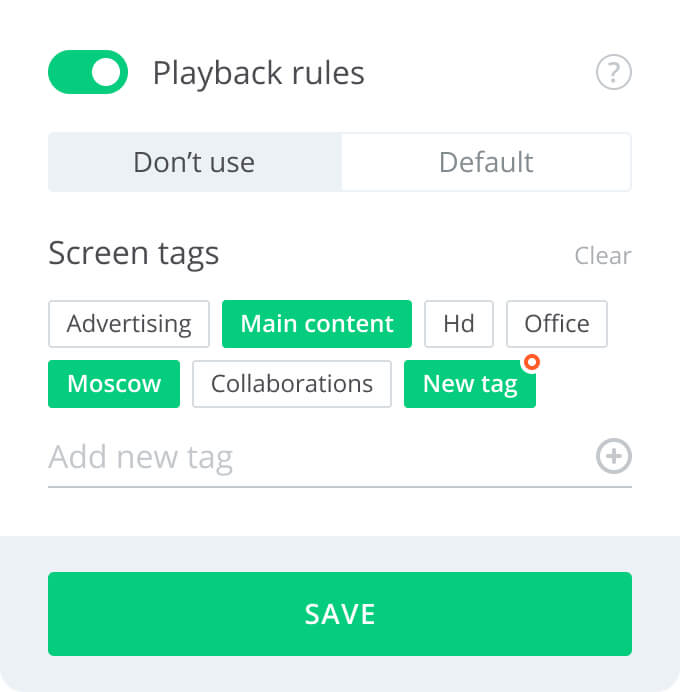
When you add a new tag, it is marked with a red badge in the upper right corner. This means that the tag has not yet been assigned to a screen. For this rule to apply, you must add the same tag to the screen to which you want to apply the playback rule.
Can't find your answer?
Contact Support






