Multi-Selection of Content
To switch to the content selection mode, point over a content item and click on the circle icon in the upper left corner.
In the selection mode, the content settings automatically open in the right sidebar to apply a setting to multiple content items at once, add them to a playlist, or delete them.
The switch is marked with a three-stripe icon if the content has different settings. When a mixed switch is activated, all settings are reset and the new settings are applied to all selected content units.
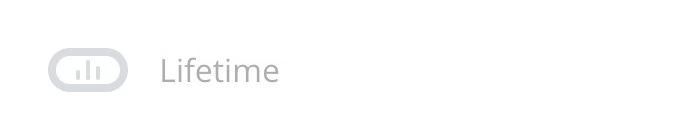
- To select all content items at once, click the Select all button.
- To clear the selection, click the same button again.
If you select a content unit, hold down the Shift key, and click on another content unit, then all intermediate items are selected (you can also clear highlighting).
Can't find your answer?
Contact Support






