RSS App Setup
The Rss app allows to broadcast dynamic data from various Rss feeds.
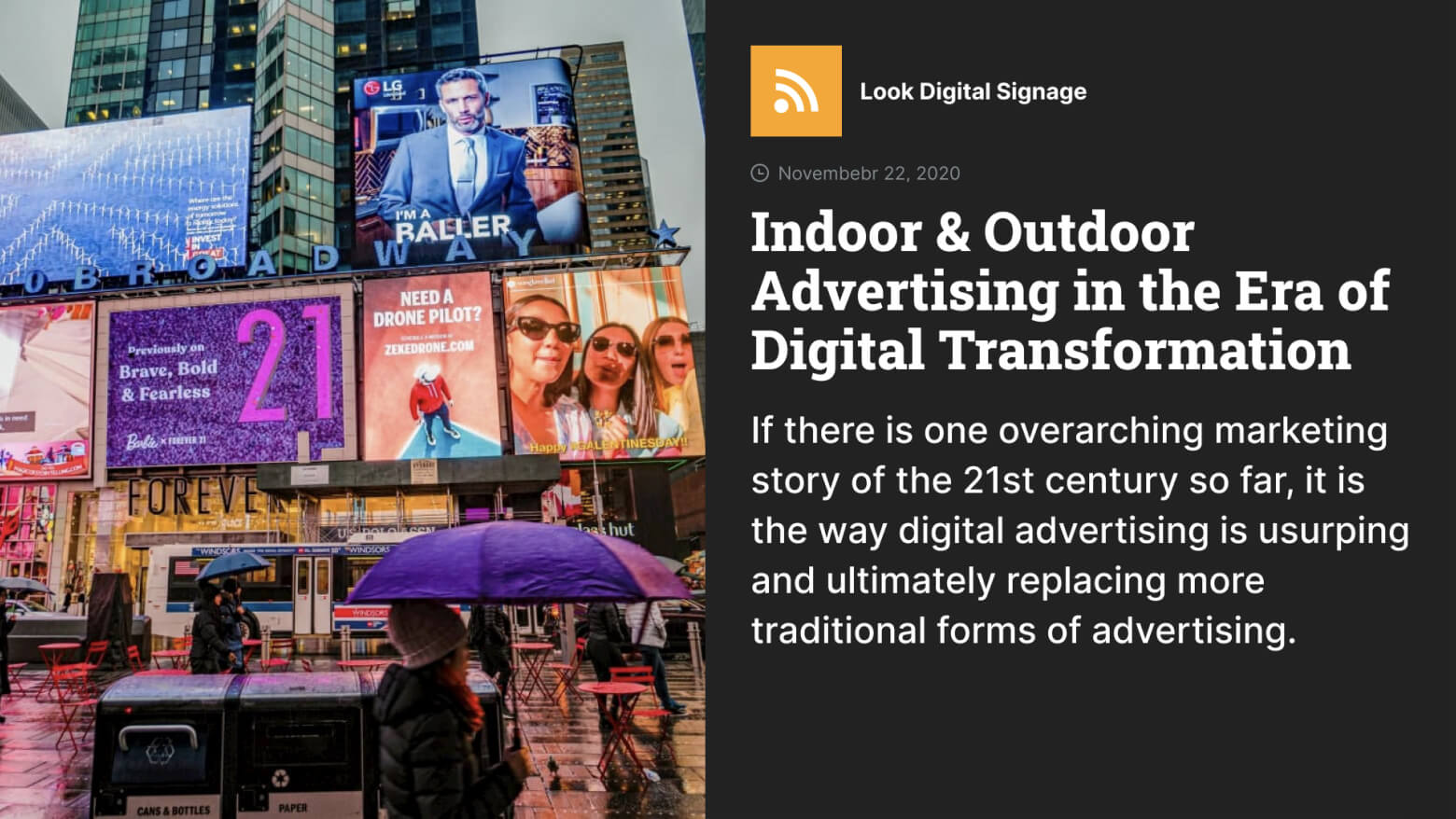
Adding and configuring Rss channel
- On the Apps page, select the RSS application,
- Set the duration of playback of one post by entering a required value in the Duration field (time is specified in seconds),
- Add a link to the RSS channel you want to broadcast,
- Choose an appropriate color scheme and font size,
- Click the Add content button at the bottom of the sidebar.
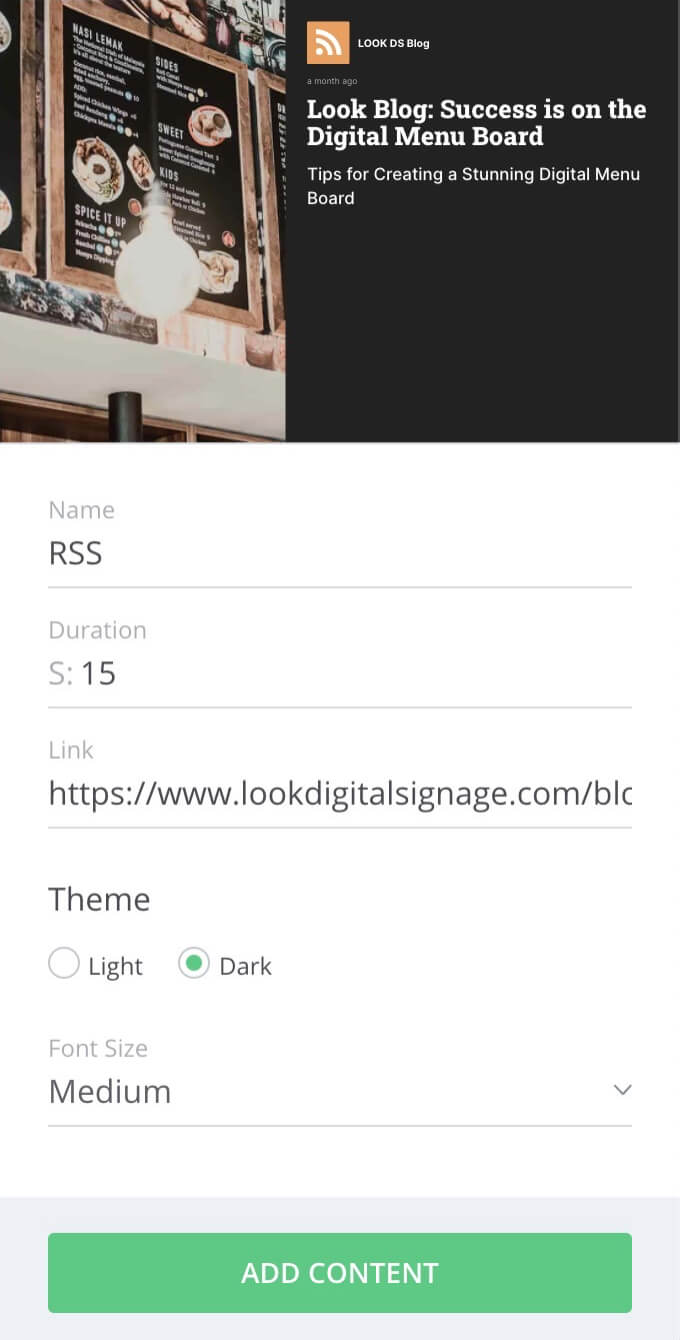
If you use the RSS app in Layouts, then it will automatically adapt to the width and height of the parent layer. For example, if the parent layer is stretched in width and low, then the Rss channel will be converted to a ticker tape.

Can't find your answer?
Contact Support






