Google Slides Setup
The Built-in Google Slides app allows you to use a presentation as content.
Adding and configuring Google Slides
1. Click on the Google Slides card on the Apps page. In the opened right-side panel of the application settings, add a link to the Google Slides presentation in the Link or ID field.
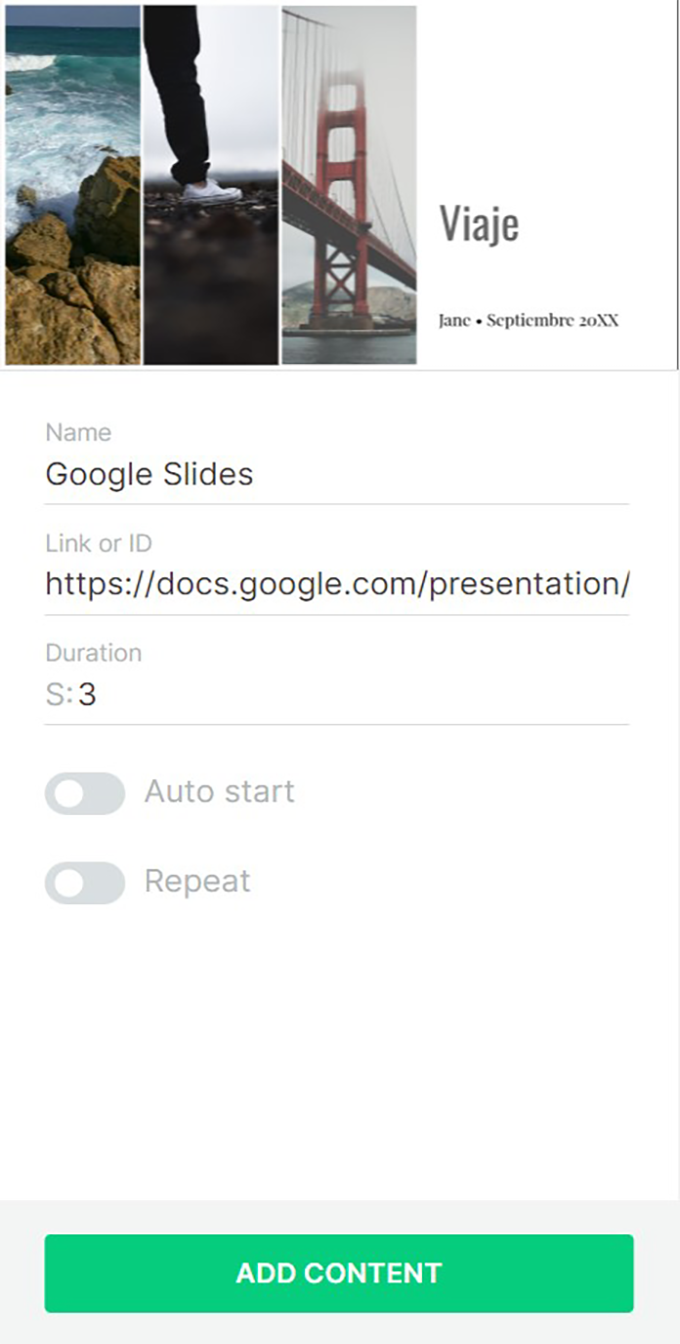
2. Set the time to automatically change of slides by specifying a required value in seconds in the Duration field. Configure the function to automatically start playing and repeat at the end of the slides.
3. Click the Add content button to add the app to your content list.
Can't find your answer?
Contact Support






