Adding a schedule to the screen
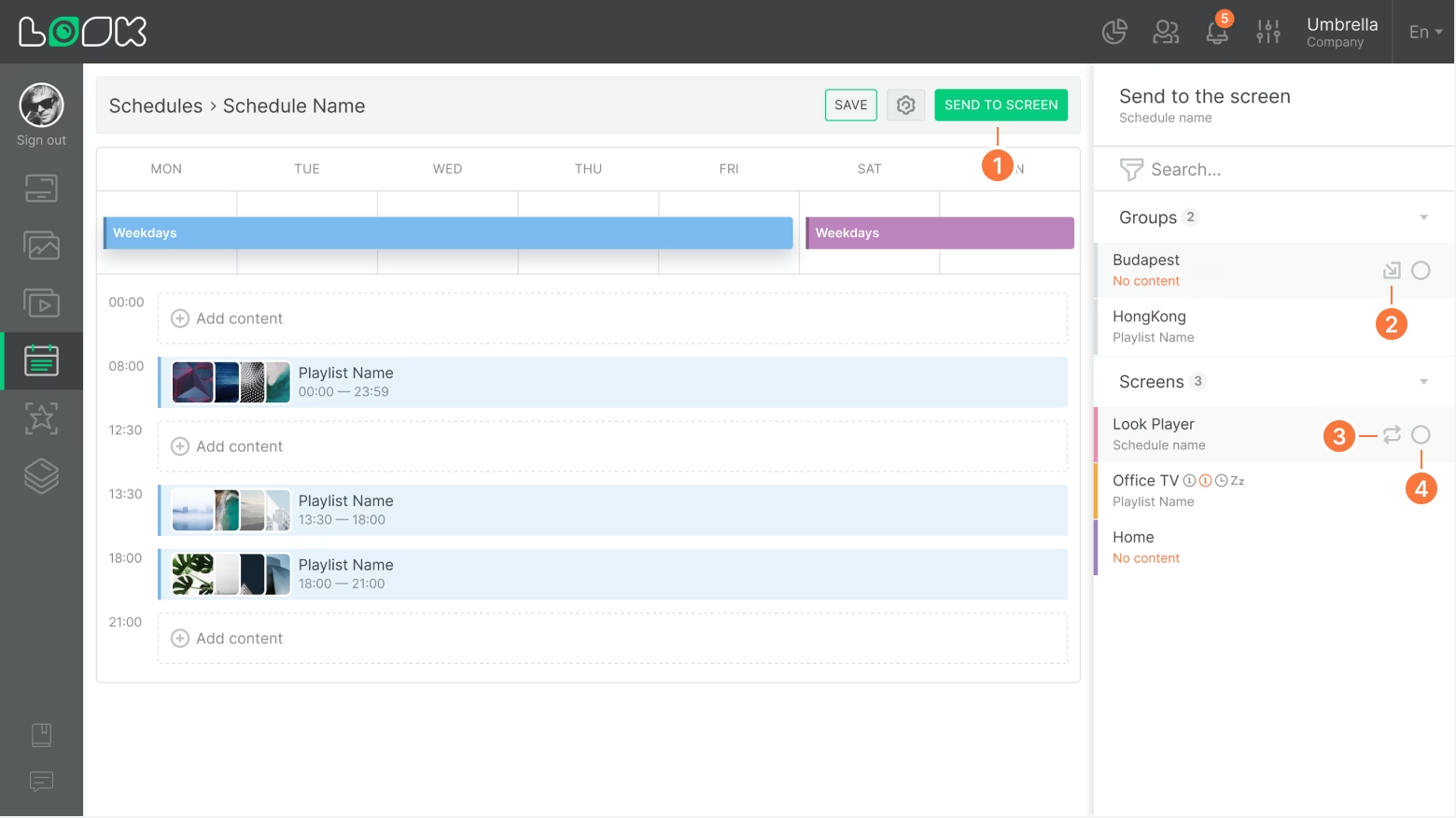
- To send the schedule to the screen, click the Add to screen icon in the page navigation bar, or on the schedule card.
- In the opening sidebar, select the screen or group of screens to which you want to send the schedule to. The red caption No content under the screen title means that there is no content to play on the screen. Click the Add icon to add a schedule to this screen.
- If the screen already has a schedule or playlist playing, you will see the name of the added content below the screen title. In this case, click the Replace icon to replace the current content with the new schedule.
- Select the desired screens using multi-select and click the Add button to add a schedule to several screens at once.
Read also: Schedules Interface, Creating and editing the schedule, Weekly Schedule Settings
Can't find your answer?
Contact Support






