Acesso multiutilizador
To access the multi-user screen, click on the Users icon in the upper navigation bar. On this page you can add or remove users, and set up their access rights in the Look CMS.

Adding a new user
- To add a new user, click the Add user button in the page navigation bar.
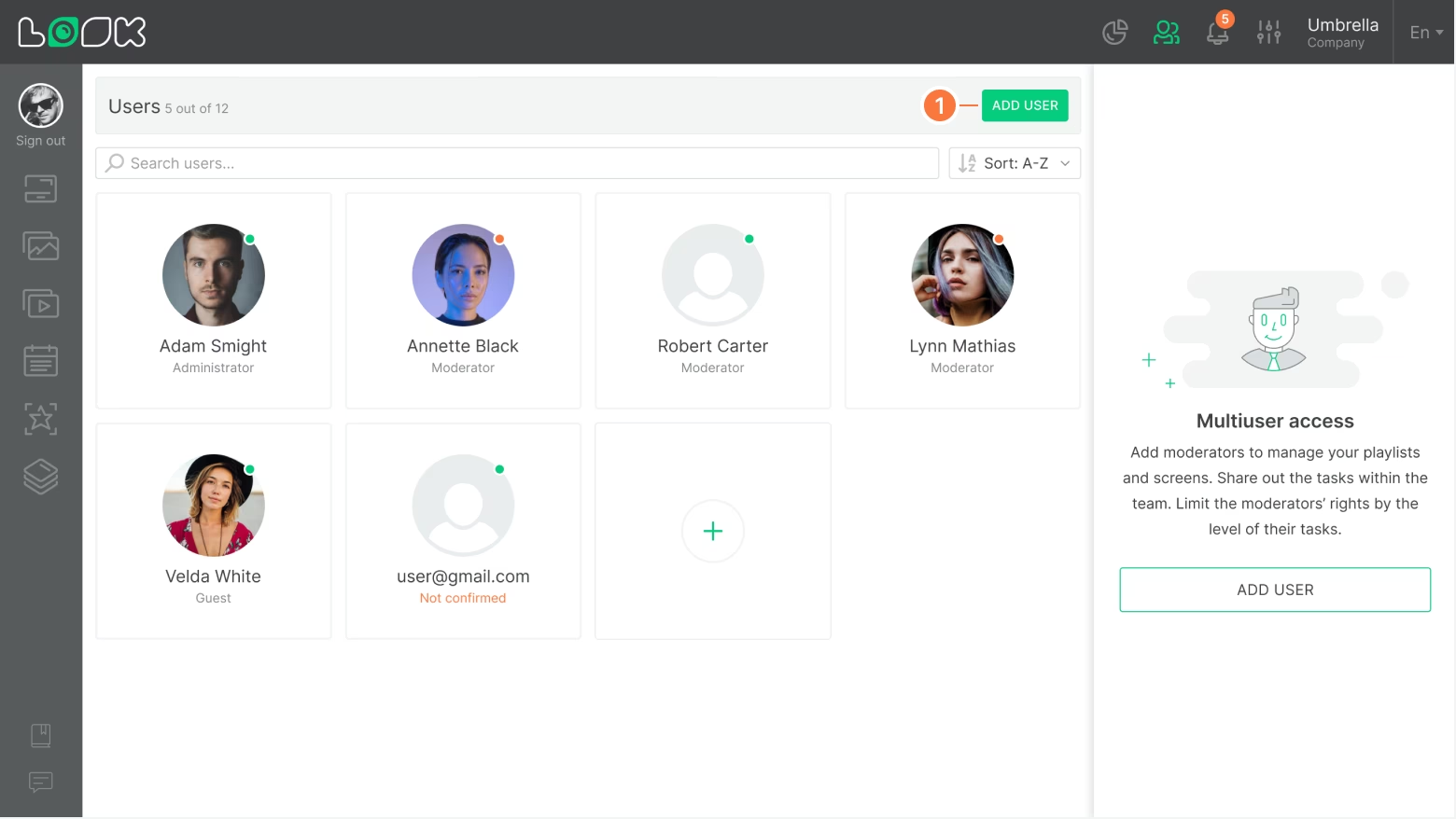
- In the modal window that opens, enter the Email address of a new user, assign permissions, and click the Send invite button. Access rights can be configured and changed later in the User settings.
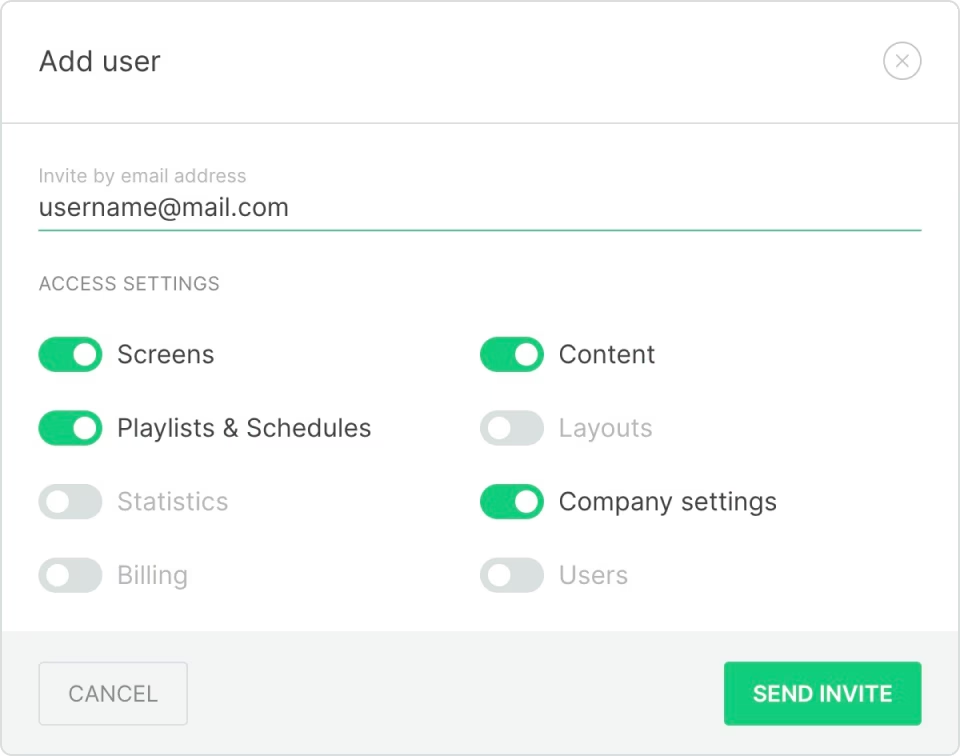
- After you send the invitation, the user will appear in the list as unconfirmed. To complete the registration process, the new user must click on the link sent to their Email address.
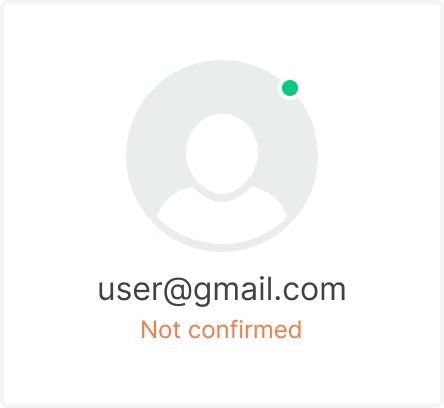
- By clicking on the link in the invitation Email message, it is required to come up with a new password, specify a name, and click the Sign up button.
If a user already has an active Look CMS account, they can't be added as a new user with the same Email address that was registered earlier. In this case, the user can register with a different Email address.
Roles and their limitations
The Look CMS has three main user roles:
- Administrator is a user who initially incorporated the company. Administrator has full access rights and cannot be deleted or restricted in any way.
- Moderator is an invited user who has permission to edit at least one section.
- Guest is an invited user who has no any editing rights. This user can perform only view.
Access rights
All users have access to the following sections in View mode: Screens, Content, Playlists, Schedules, Screen Layouts, and Company Settings. For each of these sections, a user can be provided editing rights. Billing and Users are initially hidden from viewing. Access to these sections can be enabled in two modes: view only or view and edit. Access to Statistics can only be enabled in the view mode.
Editing access
- Screens — an access to edit all screen settings or screen groups. Ability to add and remove screens and groups. Ability to add and remove playlists for screens or screen groups.
- Content — access to edit any content or application settings. Adding and removing units of content and applications.
- Playlists & Schedules — editing playlists and schedule settings, an ability to add and remove content and applications inside playlists and schedules, an ability to add and remove playlists and schedules.
- Screen Layouts — editing, adding and removing layouts.
- Company settings — an ability to edit any company settings.
- Billing — an ability to change a billing plan, manage subscription, and top up the balance.
- Users — access to user rights settings of other users, an ability to add and remove users, except for the administrator.
User access rights settings
- To set up or change user rights, go to the Users page and click on the card of the user whose rights you want to edit.
- As definições para o utilizador seleccionado serão abertas no painel lateral direito. Para alterá-los, basta ligar ou desligar os controles deslizantes correspondentes e clicar no botão Salvar botão.
- Para eliminar um utilizador, clique no botão Eliminar utilizador botão e confirme a eliminação na janela modal aberta.
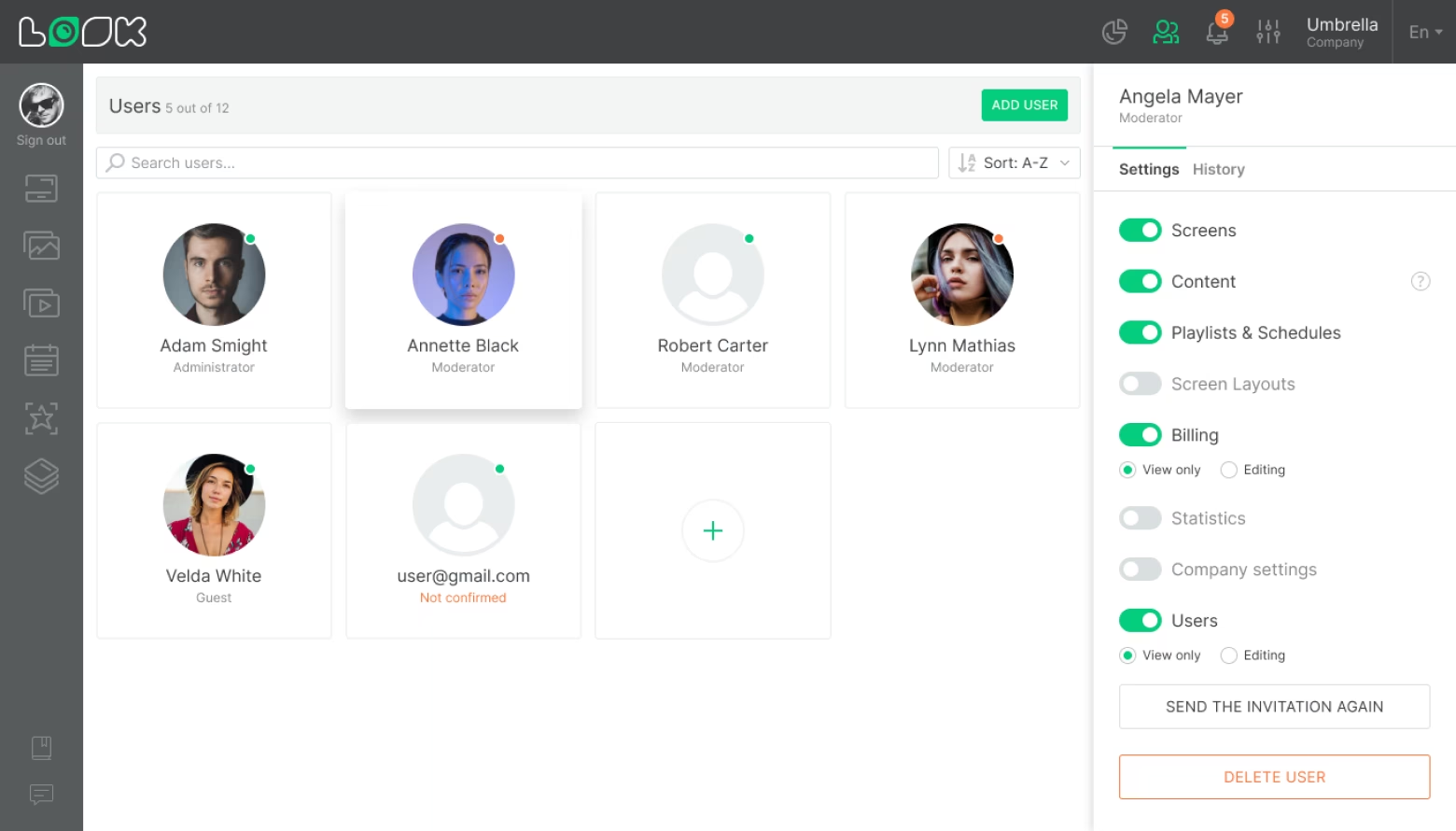
Se não tiver direitos de acesso para editar as definições do utilizador, estas serão apresentadas como uma lista não editável.
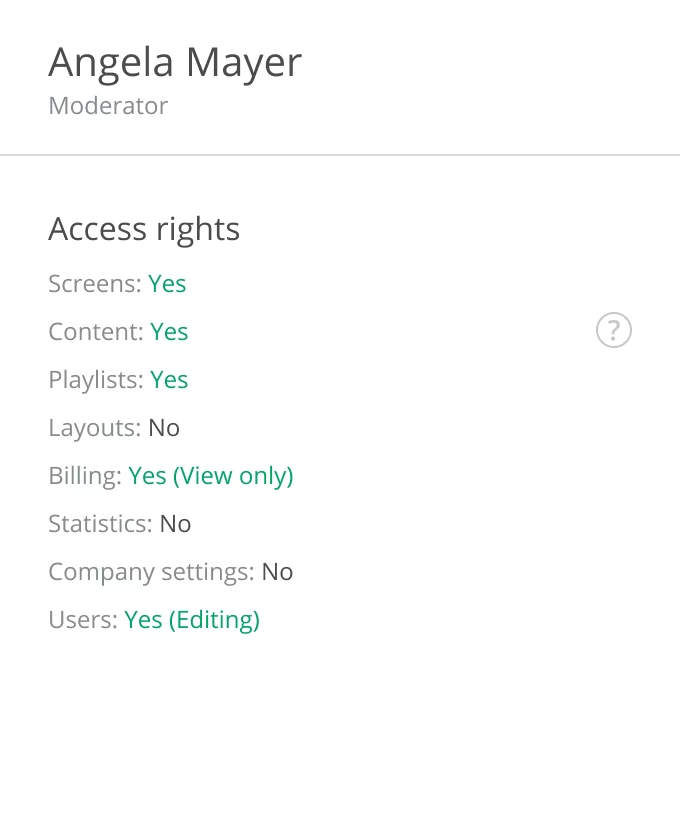
Não consegue encontrar a sua resposta?
Contactar o Suporte





