User interface
Left Navigation Bar
The left navigation bar allows you to switch between the main Look CMS sections, such as Screens, Content, Playlists, Schedules, Apps, and Layouts. There is also a quick exit button Sign Out below the user avatar, access to user settings by clicking on the avatar, access to the support chat through the chat icon at the bottom of the navigation bar, and a link to the Knowledge Base.
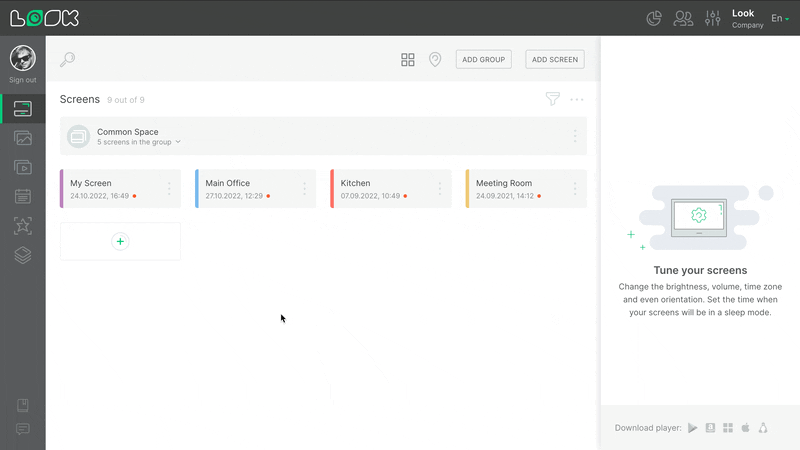
Upper Navigation Bar
The upper navigation menu contains buttons for quick access to the Statistics, Multi-User and Company settings sections. In the same panel there is a button for selecting the language.

Page Navigation Bar
Below the top navigation bar there is the page navigation bar. This panel may differ depending on the page you are on. Here you can search the page, scale and add content to the current screen, and more.

Right Side Panel
The right side panel plays an extensive role. It allows you to customize screens, content, playlists, schedules, applications, layouts, search and filtering, and more.













